Creating the form
The AppForms gives a windows explorer kind of a experience in managing the forms and folders. The user can create folders and forms in the Forms Explorer. In this example we are going to create
- A folder named AbsenceTracking which will be the container of the form we will be creating.
- A AppForm named AbsenceTrackingfrm
Step 1
The Designer link will load the AppForms Designer.
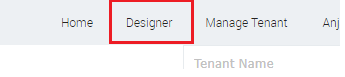
Step 2
Click on the New Folder toolbox to create a new folder
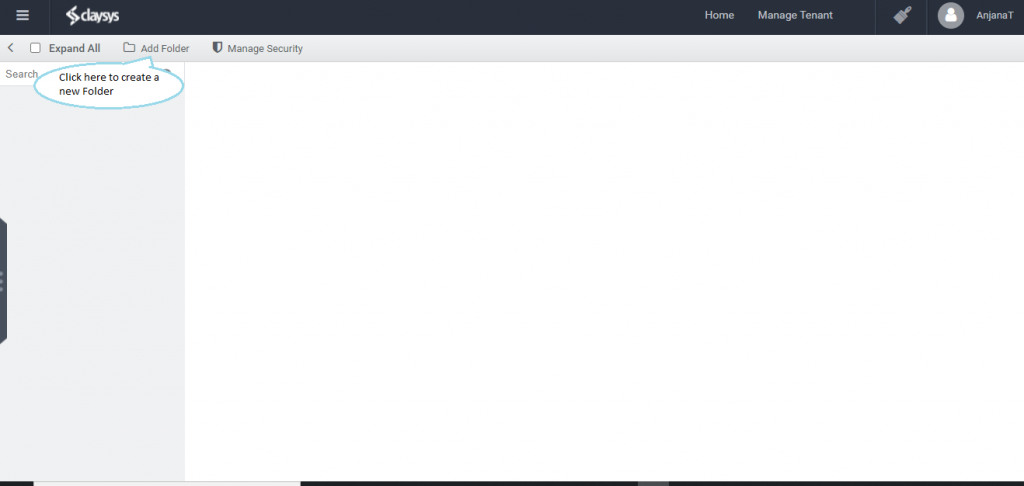
Step 3
Create a new folder named “AbsenceTracking”. Click on the folder in the 1 folder tree view to select the folder or double click on the folder in the 2 details panel to open the folder.
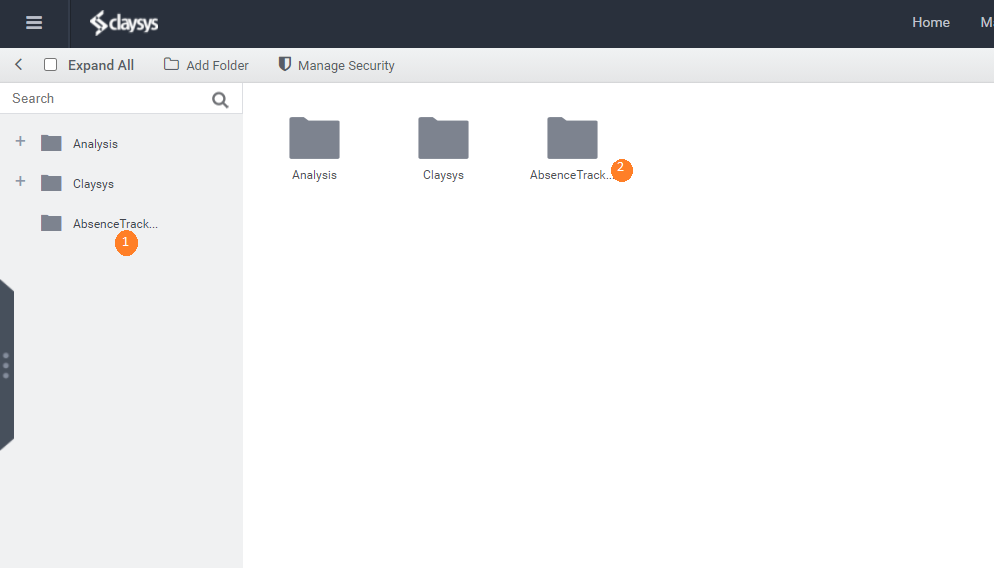
Step 4
Right click in the 1 details panel to see the context menu. Click on the new form option to create a new form.
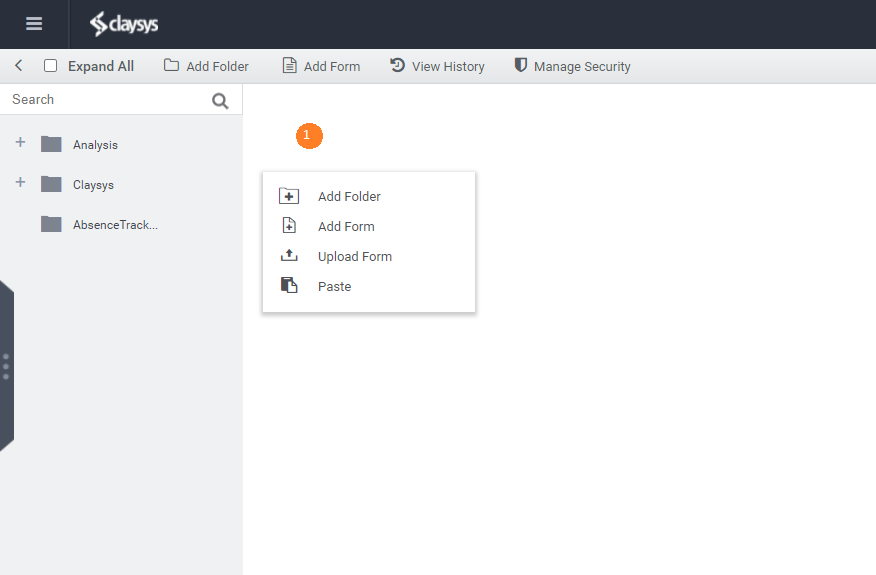
Step 5
Clicking on the New form link in the context menu will navigate you to the forms designer. Click on the 1 grid which will display the form properties where you can edit the form name. Rename the default name of “NewForm” to “AbsenceTrackingFrm”.
