WebServices
When you work in a form inside SharePoint, you will often come across the requirement of working with the external WebServices. ClaySys AppForms does not restrict you from connecting to any datasource available in the network or on the internet. You can connect to the webservice to read/write data unless you have restrictions from the server to have the connectivity to the webservice from the server.
DataSource Settings Navigation
- The link to manage DataSource Settings is available in the left navigation.
- Select the option ‘DataSource Settings’ under the group ‘Data management’ and click.
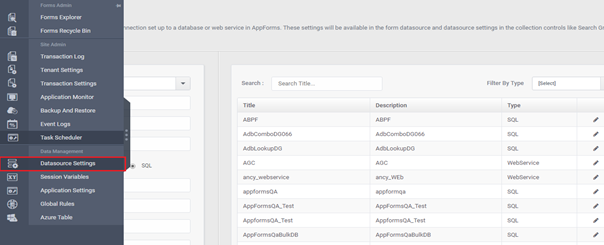
Create a new WebService DataSource
- In the DataSource wizard, select the DataSource Type as WebService.
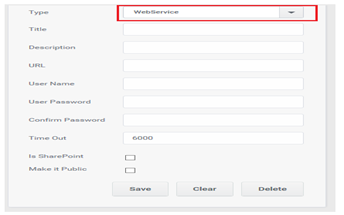
- Enter the Title for WebService DataSource.
- Add some description to the WebService DataSource.
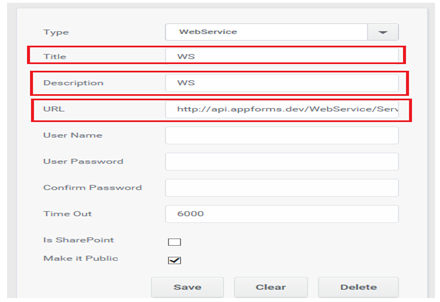
- Enter URL for the WebService ( Source server for the DataSource ).
- Add User Name and User Password for authenticating the DataSource connection.
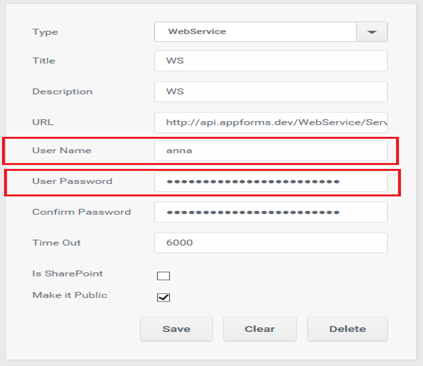
- Select ‘Make it Public’ for the availability of created DataSource across all the sites.
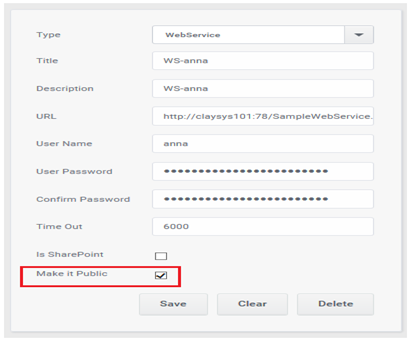
- Select ‘Is SharePoint ‘if the created WebService is SharePoint WebService.

- Click on the
 icon to insert or update the DataSource.
icon to insert or update the DataSource. - A message will pop up indicating the successful insertion.
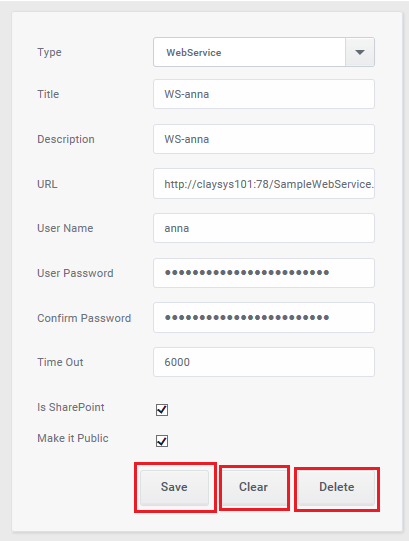
Example for Online WebService
TempConvert WebService
- Use the below URL to view TempConvert WebService. This is an online webservice.http://www.w3schools.com/webservices/tempconvert.asmx?It’s the source server for the DataSource. The URL provided for WebService is an Online WebService so no need to host.
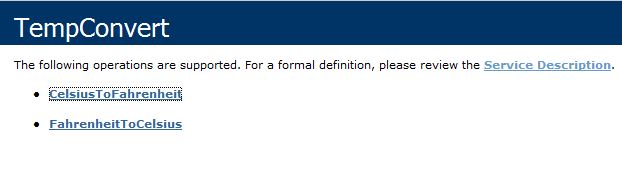
2. To review the functionality of the TempConvert WebService deeply add ‘wsdl’ after ‘?’ in URL and you shall get the XML page containing request and response.
http://www.w3schools.com/webservices/tempconvert.asmx?wsdl
3. Click CelsiusToFahrenheit; enter the value for parameter and click invoke to test the operation using HTTP POST.
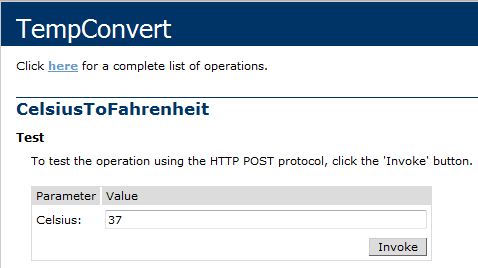

Above is the response (Fahrenheit) for the requested (Celsius) value.
Example for SharePoint WebService
Use the below URL to view List WebService. This is a SharePoint web service.
http://localhost/_vti_bin/lists.asmx
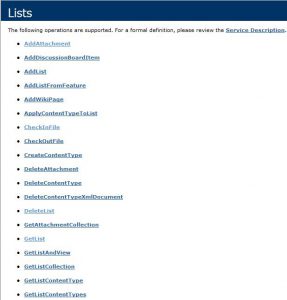
To review the functionality of the List WebService deeply add ‘wsdl’ after ‘?’ in URL and you shall get the XML page containing request and response.