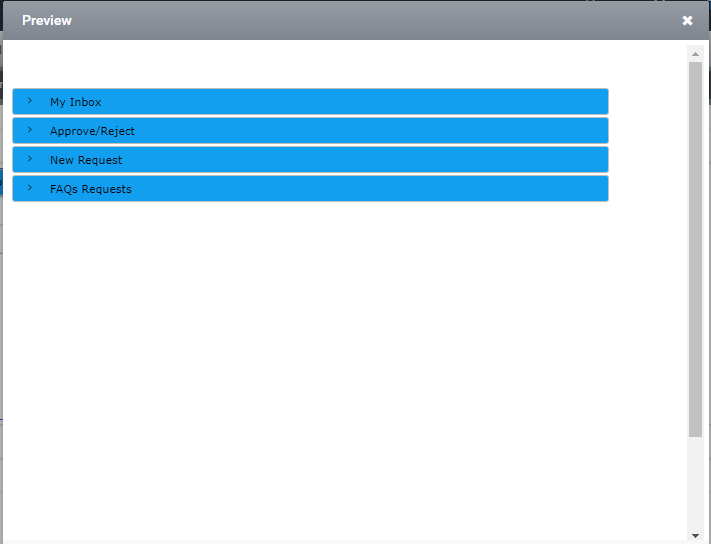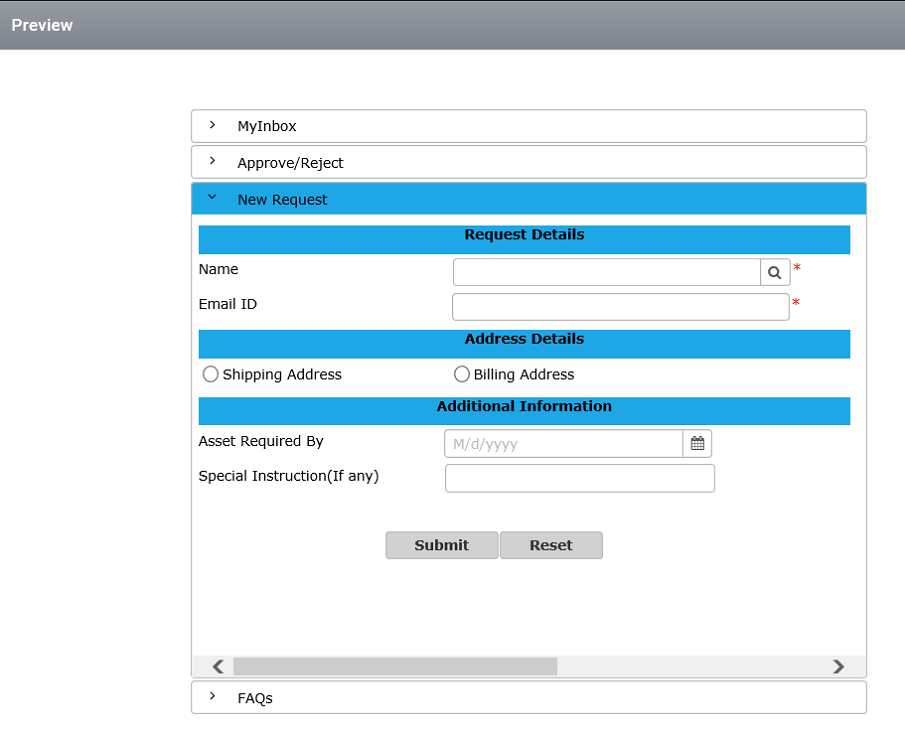Tab Control – Accord View
Tab Control Accord View
The ‘Accord View’ is a view, were the items such as labels or thumbnails are listed in a vertically stacked mode. Each item can be “expanded” or “stretched” to reveal the content associated with that item. There can be exactly one item expanded at a time, depending on the configuration. When a button is selected any other active panes cease to be active and are hidden.
Consider a form where the form has different portions and each portion has its own unique information’s, so it would be much easier for us to include all the information in a single form but also differentiate them. The property ‘Accord View’ is used in such situations. The following are the steps to show the ‘Accord View ‘ feature in a form.
Step 1: Create a form as shown below, by dragging the ‘Tab Control’.
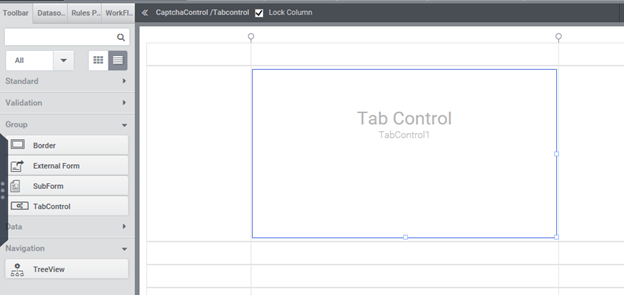
Step 2: Here; insert the tabs into the tab control, from the properties (Tab Collection) select the items from the tab collection and then select the’ add item’ and enter the tab item name such as ‘My Inbox’ as shown in the figure below. After entering the tab item name enter the ‘ok’ button and check for the form in the design.
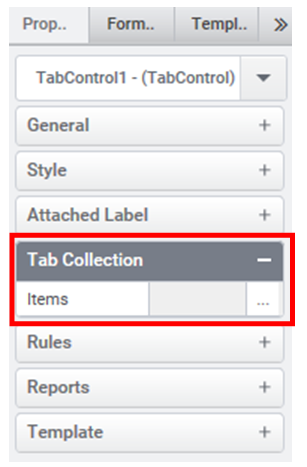
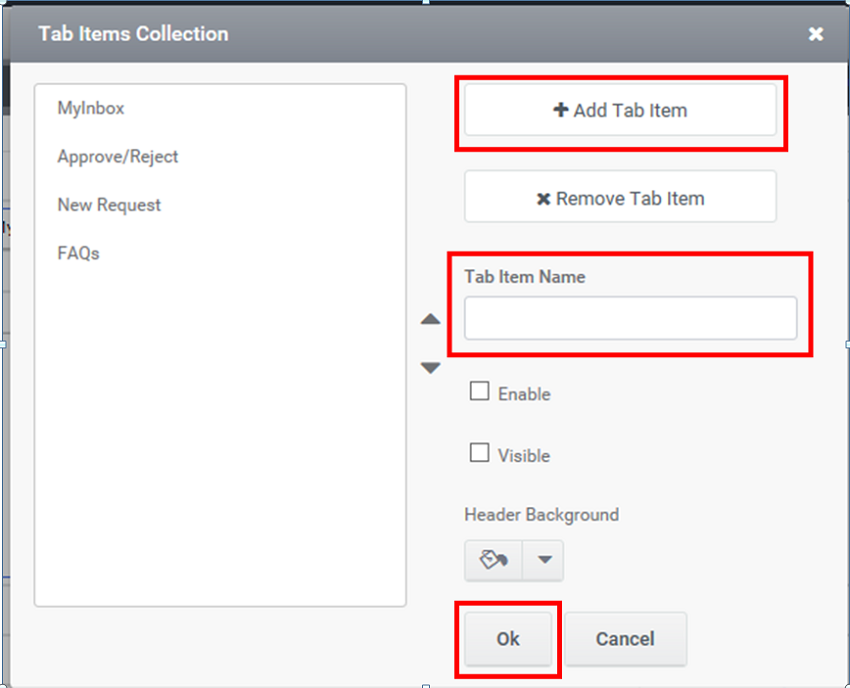
Step 3: The form designed will look like as in the below image. The tabs will contain the tab item names which was provided by the designer .The tabs are displayed in a horizontal manner in the below figure.
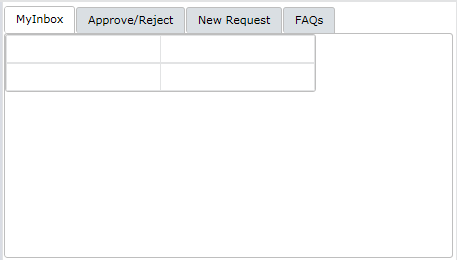
Step 4: Create a Form in first tab (General) by dragging the controls like ‘Text box’,’Label’,’Combo box’ and ’Button’ into the ‘tab Control’
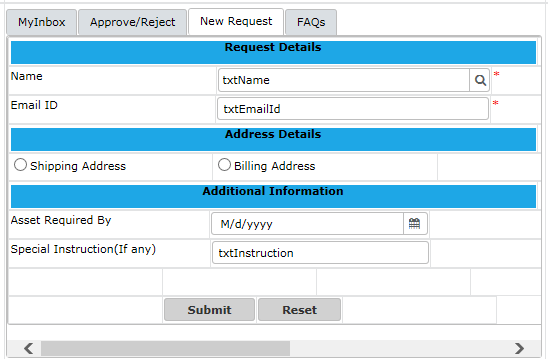
Step 5: In the Properties, click the check box of the property called ‘Accord View’.
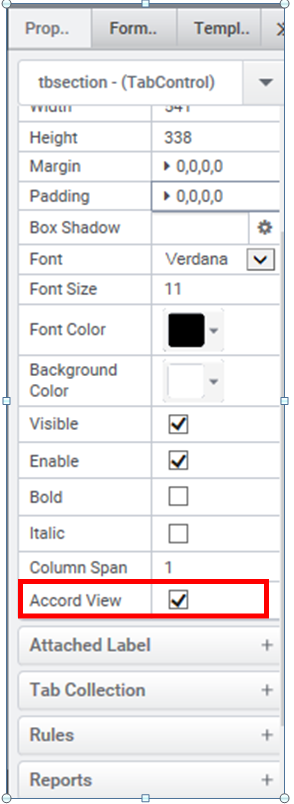
Step 6: Check the Form Preview, and analyze the change. Below figure shows the preview of the form before the ‘Accord View ‘ was checked.
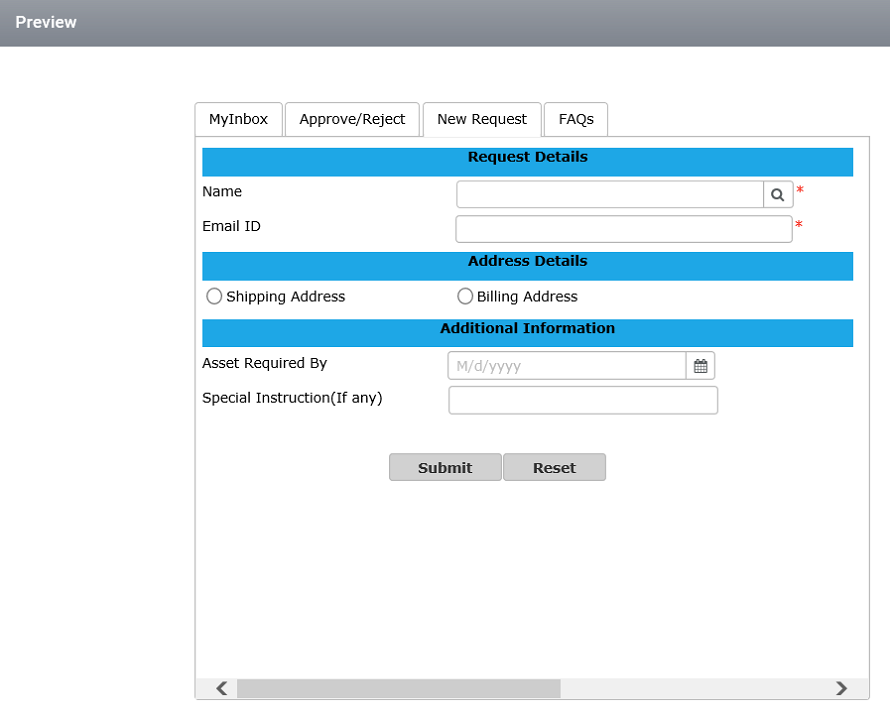
Figure 7
Step 7: The below figure shows the preview of the form after the ‘Accord View ‘ was checked.