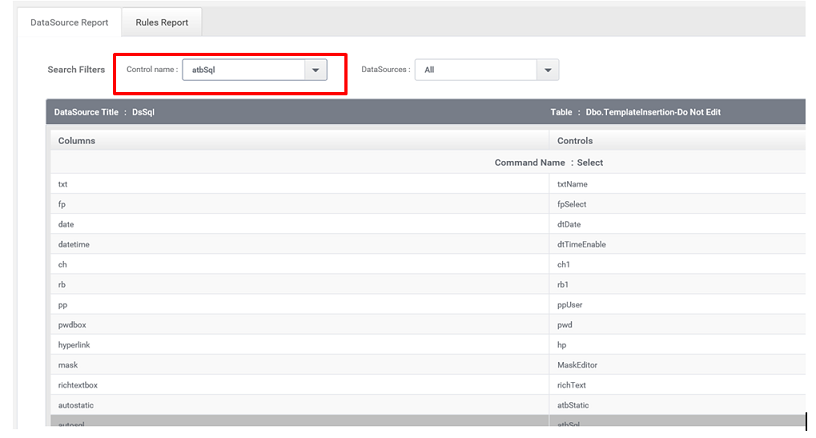Reports
ClaySys AppForms designer Reports
The ClaySys AppForms designer provides a user friendly interface for displaying the reports. There are two types of reports. The Datasource report used to display the reports of Datasource which contains Control names and Data sources. Rules Report used to display the Rules associated with controls. Both can be viewed in the Reports Tab.
Data source Report
In this Example, the controls are connected with SQL table. The corresponding reports are shown below
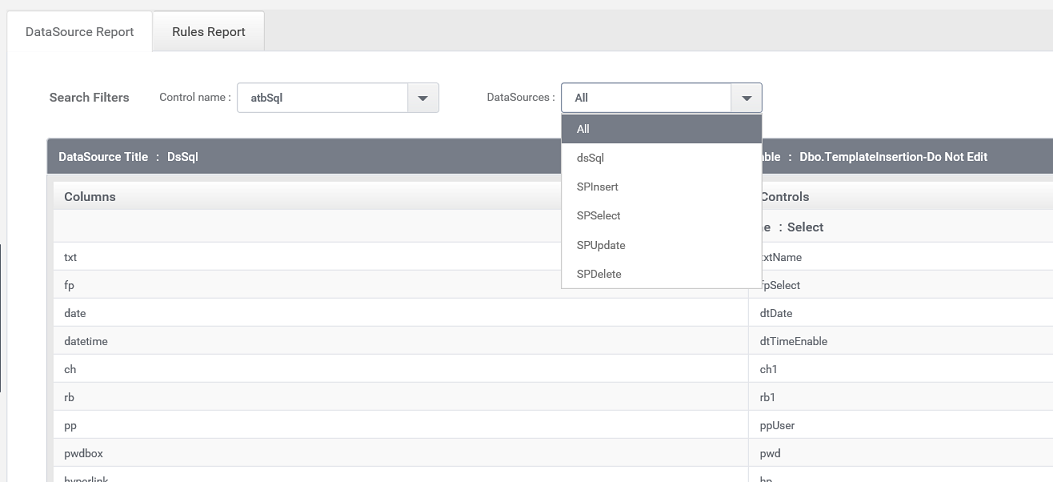
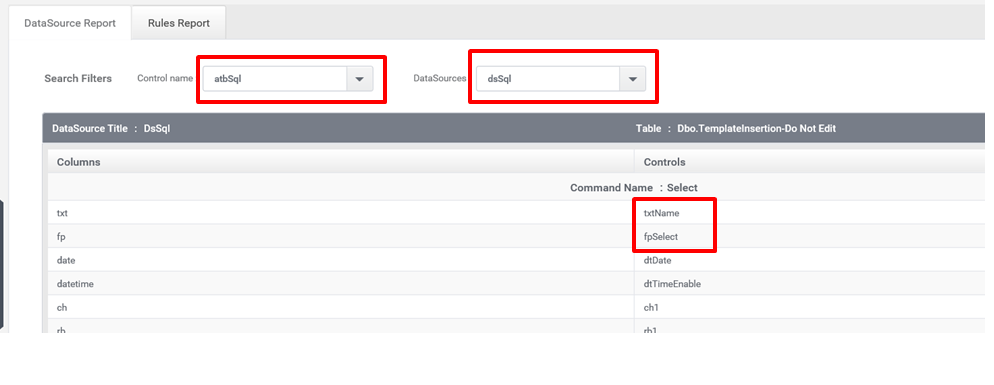
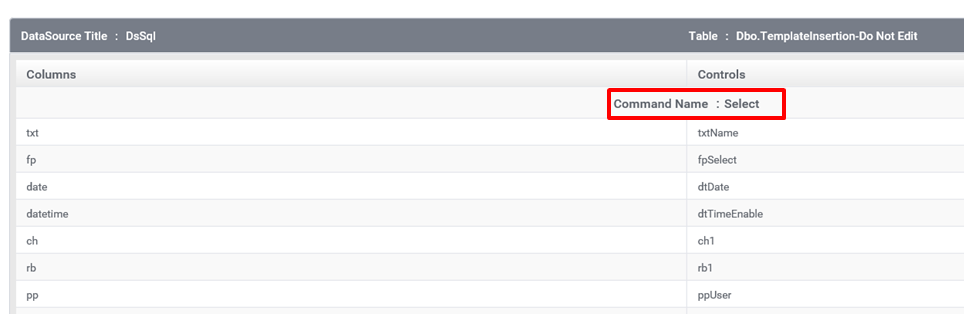
Rules Report
Similar to datasource report the ‘Rules Report’ is used to display the Rules associated with the form. By Default the Rules report is filled with all the rules present in the form.
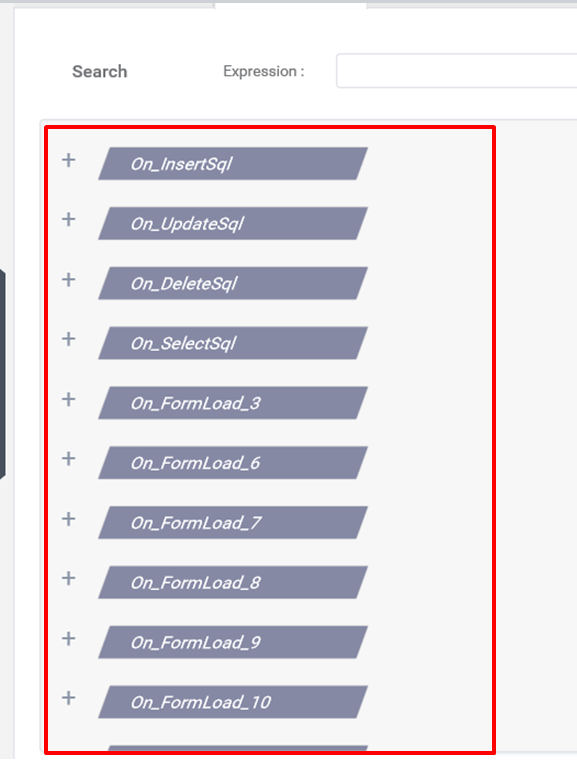
By clicking the Expand option over the ‘Rule name’ the details for the rules can be viewed.
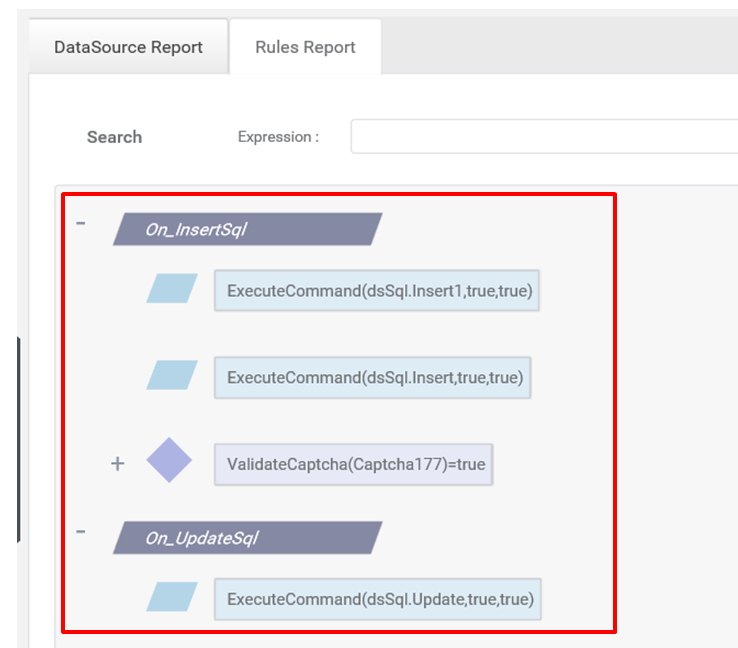
The Search filters allow filtering the rules report based on the control name. Upon entering the control name in the search filter the all the Rules associated with that control will be filtered and displayed.
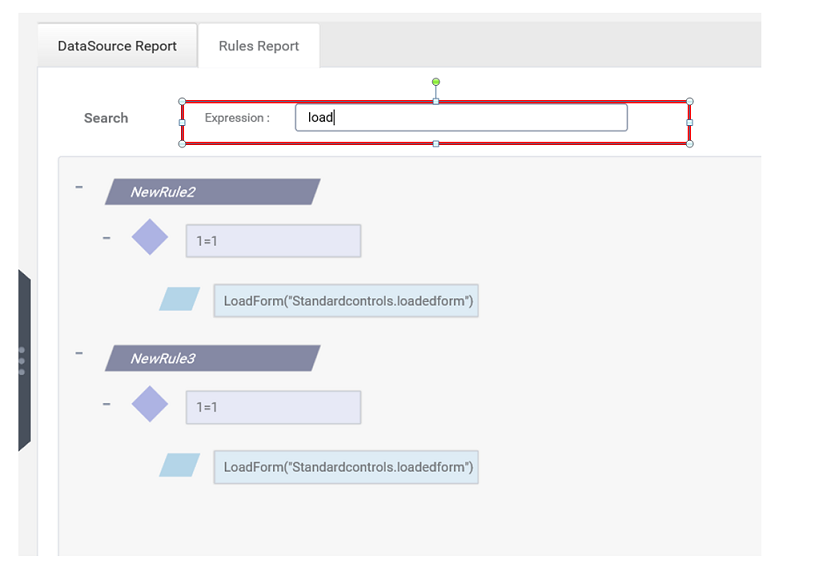
Designer – Control Report
The reports can be viewed for each control by selecting the particular control in the designer. Below are the steps
- Drag a control inside a designer [For example: AutocompleteTextBox].
- Configure with the datasource.
- Select the combo box and navigate to properties pane on the right side.
- Navigate to ‘Reports tab’ which is on the bottom of the properties pane
- Click on the ‘browse’ option, like the one in ‘Figure 7’.
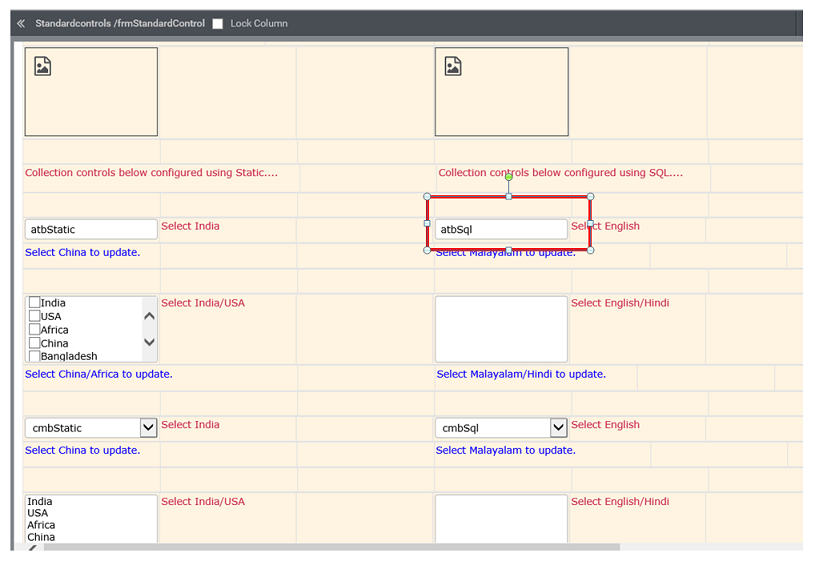
- The reports tab will be displayed for the control which is selected through designer. Please refer the below picture [Figure 8]