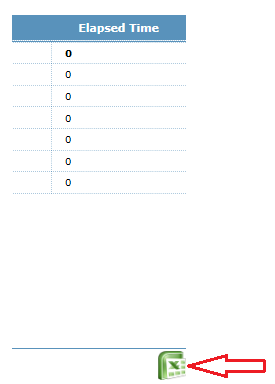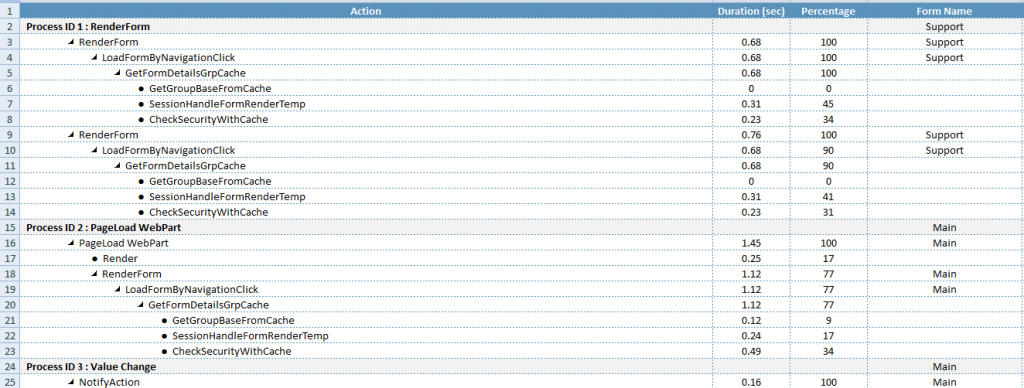Application Monitor
Application Monitor is used to monitor the complete workflow of the forms we create in AppForms. All the iterations ongoing in the form will be monitored in each instance of time frame and will be displayed. For enabling Application Monitor the user must set up the following things below.
Turning ON Application Monitor
Click on the links tab, Select Application Monitor under Site Admin menu.
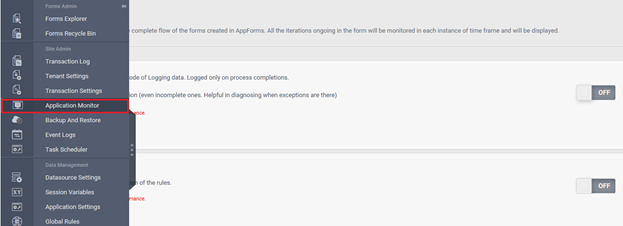
The Application Monitor window will be opened up in the right window pane.
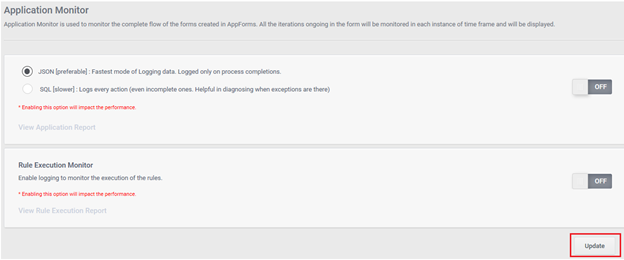
Turn on the Application Monitor. There are two options for enable logging to monitor the performance of the form. Select either JSON (default) or SQL. JSON is more preferable than SQL as it is the fastest mode of logging data. Select SQL when there is a need for diagnosing exceptions as it Logs every action even the incomplete ones.
For saving the changes the user must click on Update button. A dialog box will be shown confirming the changes.
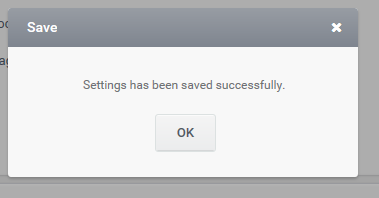
Now go to any form where you have written some actions to perform a task. As an example here we are going to monitor a form using Application Monitor.
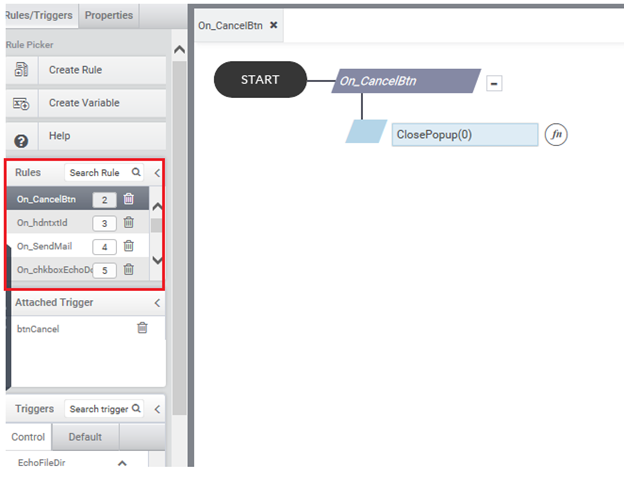

In this example there are almost four rules that perform different actions. Preview the form; perform any action in the form and go back to the Application Monitor menu. Now we can see that there is a link available in the menu ‘View Rule Execution Report’.
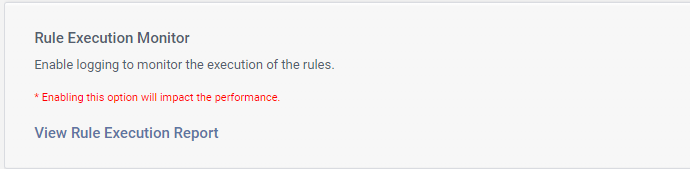
Click on this link, this will take to the details page which give the user details regarding the Session ID, Current User, Date, Start Time, Complete work flow monitoring details. There is another option to delete a particular details section.
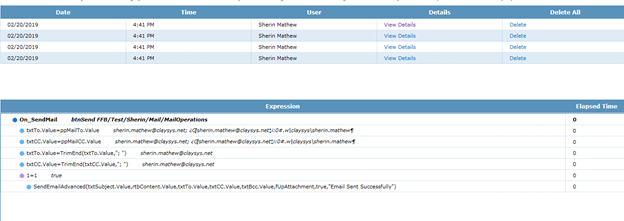
Clicking on the ‘view details’ link under Details label will give you the complete history after monitoring the process carried out in the form. This is shown in the above figure. You can see that each action in the rule is monitored and detailed in Time and Percentage scales. A user can even import these details into an Excel sheet for further analysis. For this click on the excel icon on the bottom right corner of the window and save the excel file generated.