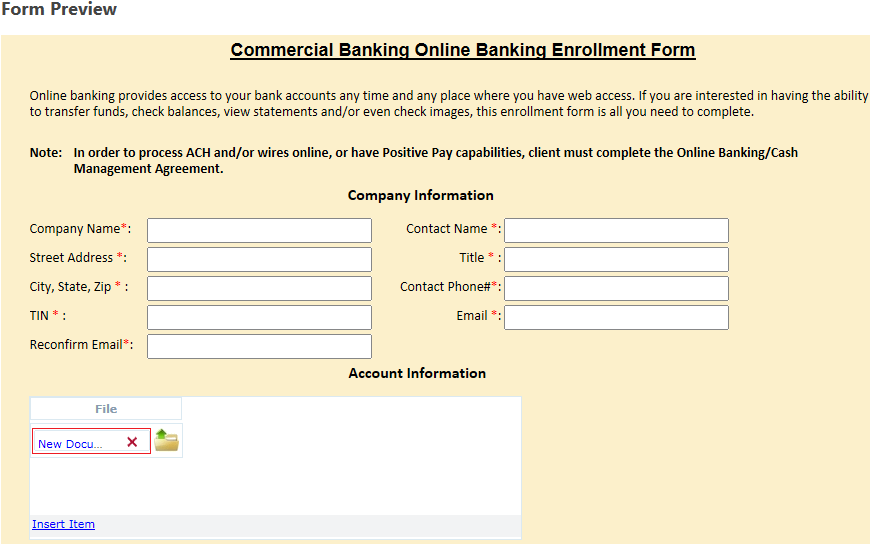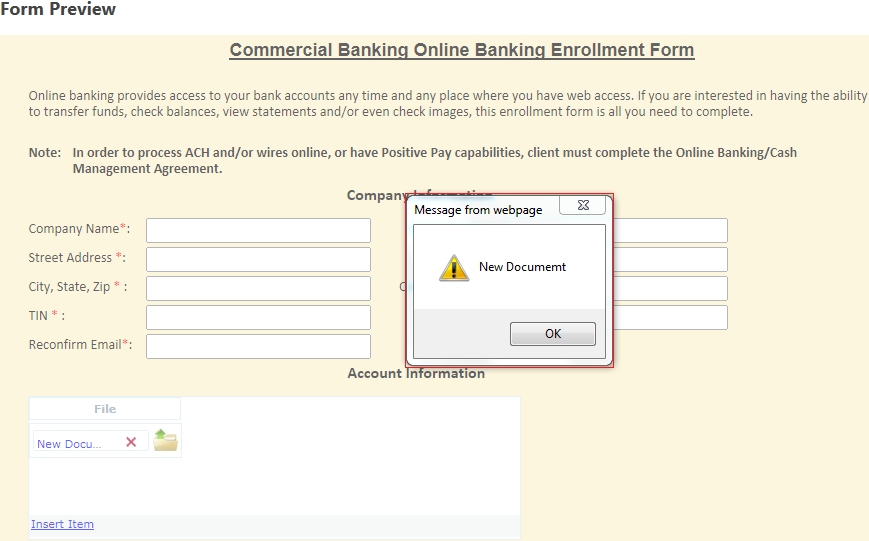GridGetFileName and GridSetFileName
Introduction
In a FileUpload inside the Dynamic Grid we can select Files. To display the name of the file GridGetFileName () is used and to set the name of the file GridSetFileName () is used.
1. Select the Feature AppForms as shown in Figure 1.
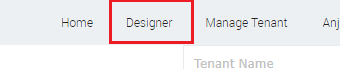
2. Create a New Folder and within that folder create a New Form.
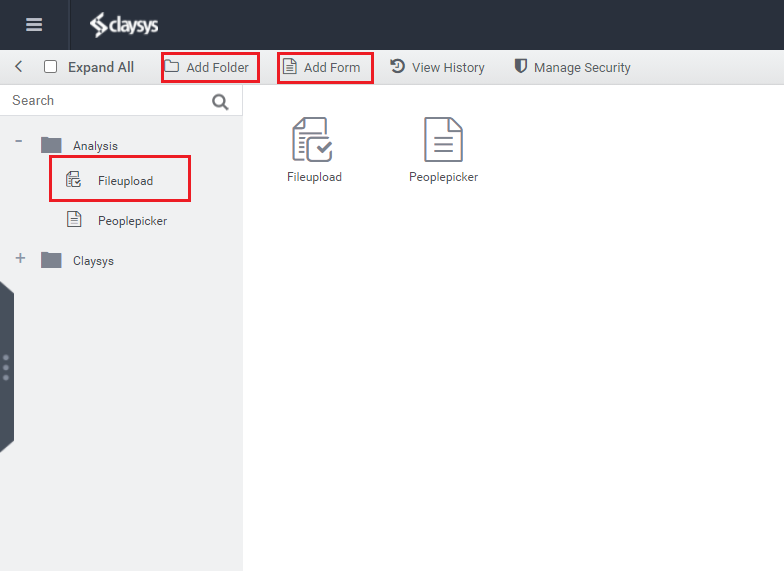
3.Create a form that contains the FileUpload control in it.
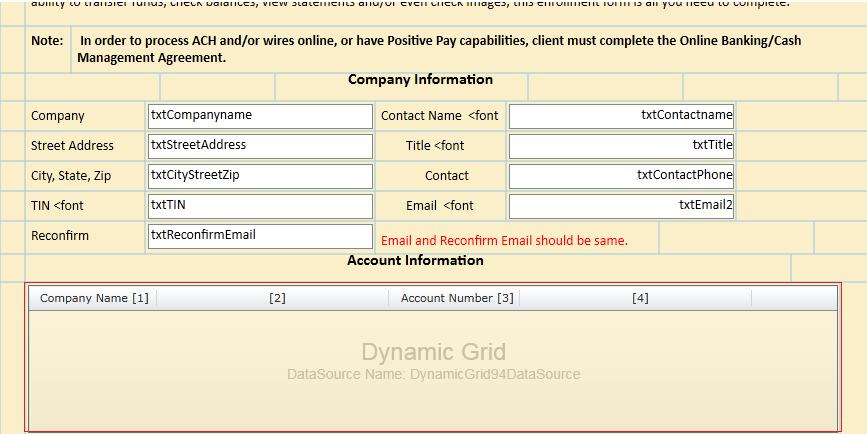
4. Configure the Dynamic Grid with a FileUpload control as shown in the below figure.
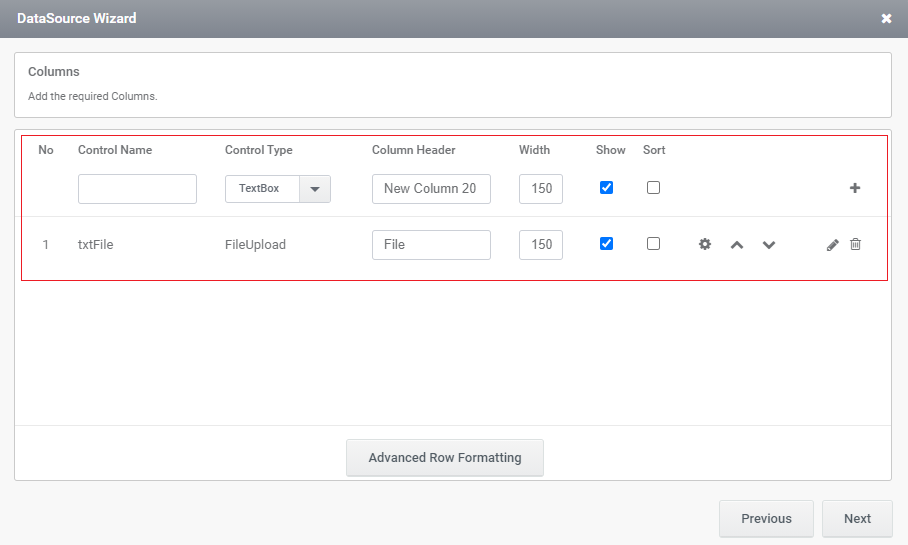
5. Check the form in the preview, a FileUpload control will be added in the Dynamic Grid.
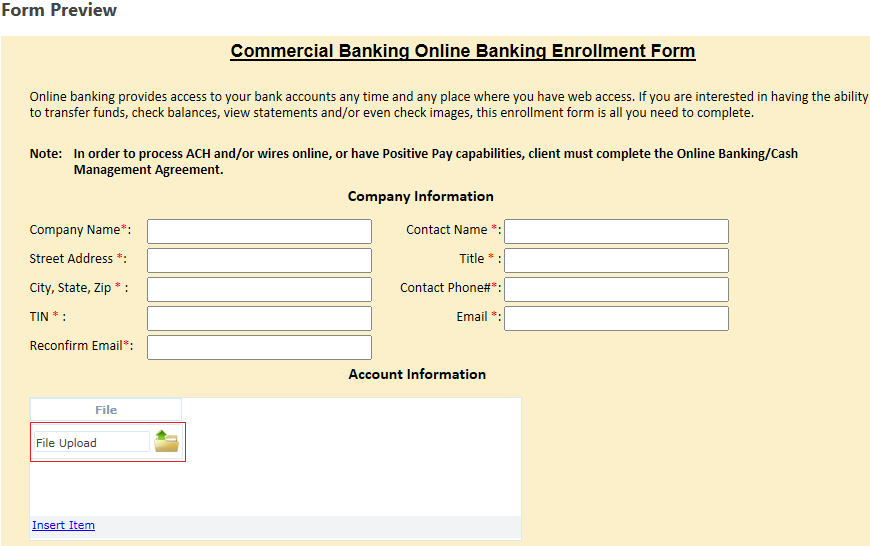
6. Try to upload a file to the FileUpload control.
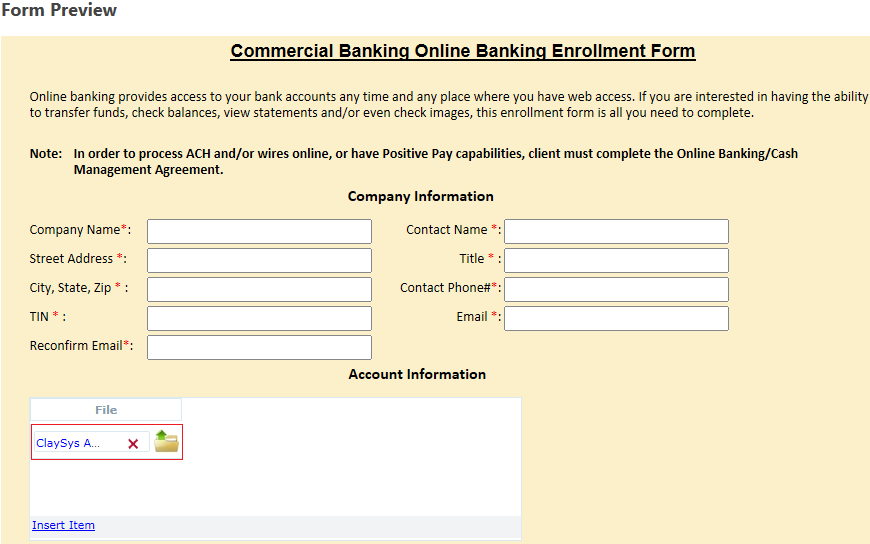
7. For the rules part add an action to get the filename of the uploaded file. First, take the Rules Panel from the left side of the form click on the Create New Rule as shown in the below figure, and click on the ( +) button to navigate to the expression builder window.
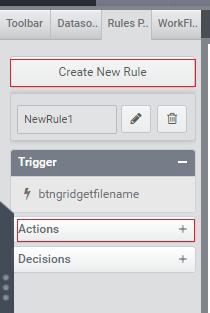
8. To create a rule in the expression builder, do as shown in the below figure.
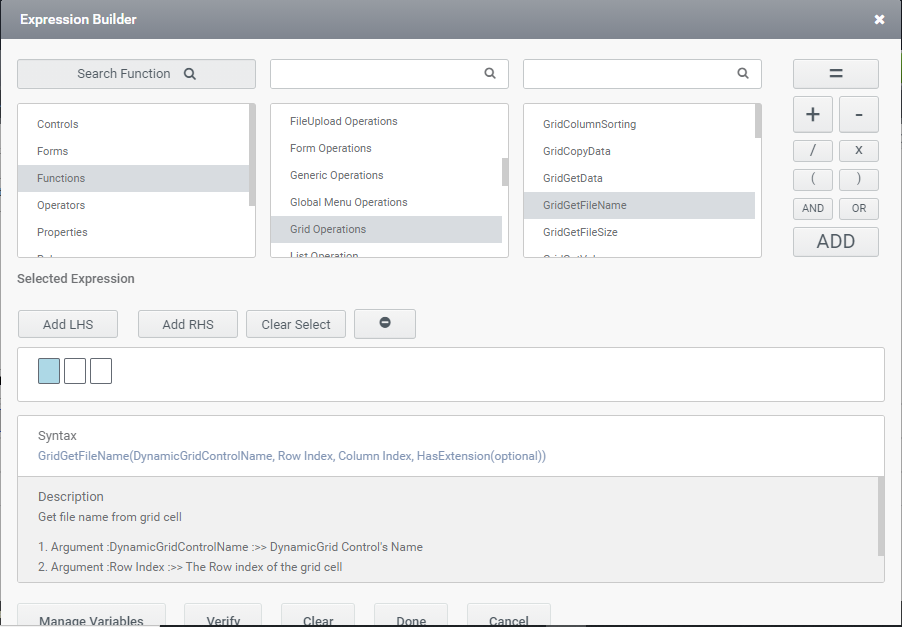
9. Click on the Add button and the click the verify button to verify the selected rule.
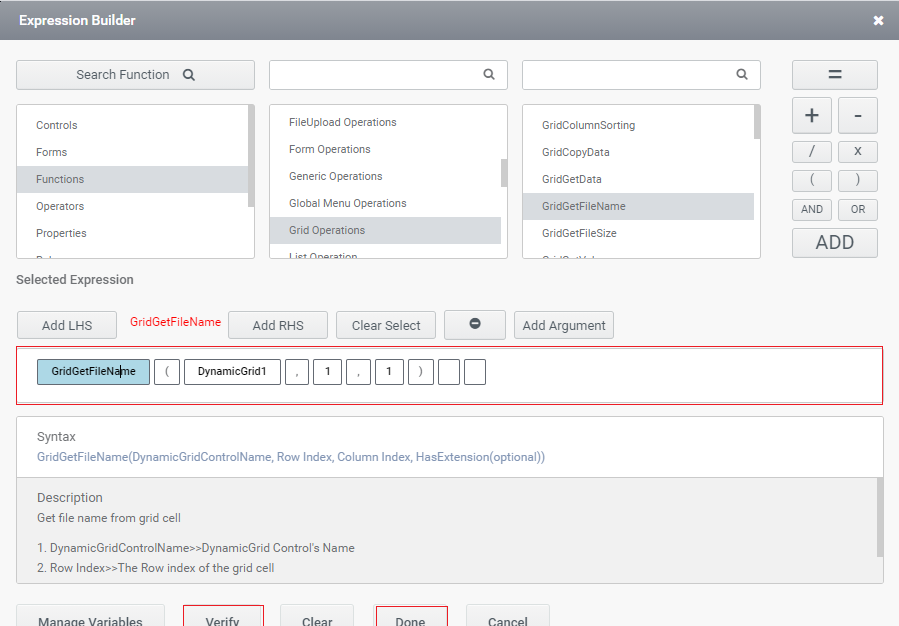
Example:
GridGetFileName (DynamicGridControlName, Row Index, Column Index, HasExtension (optional), FileIndex (Optional)
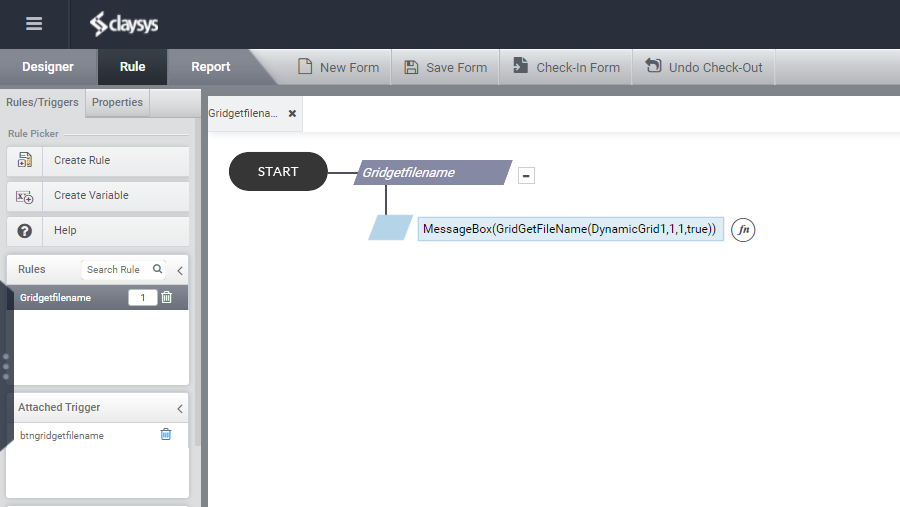
10. Check in Preview.
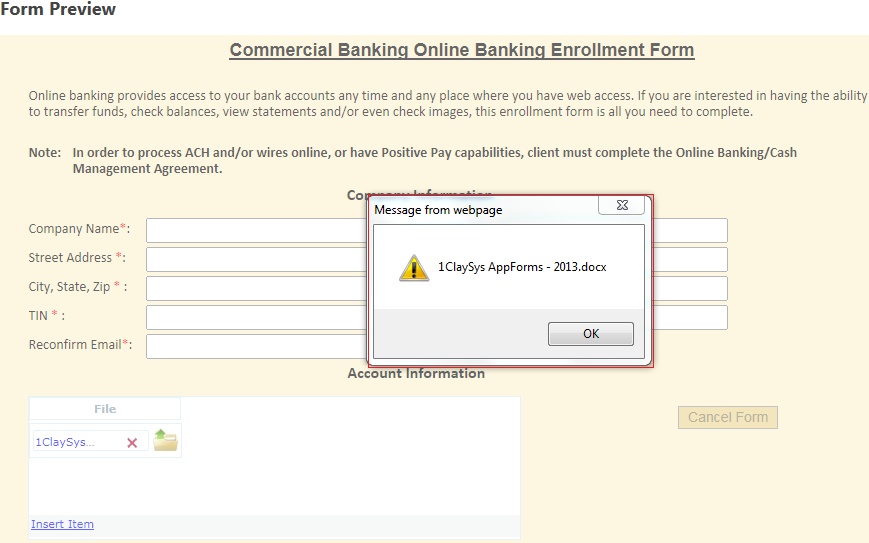
11. Now to set a particular name to a file, GridSetFileName () is used.
Example:
GridSetFileName (DynamicGridControlName, Row Index, Column Index, Value, FileIndex (Optional))
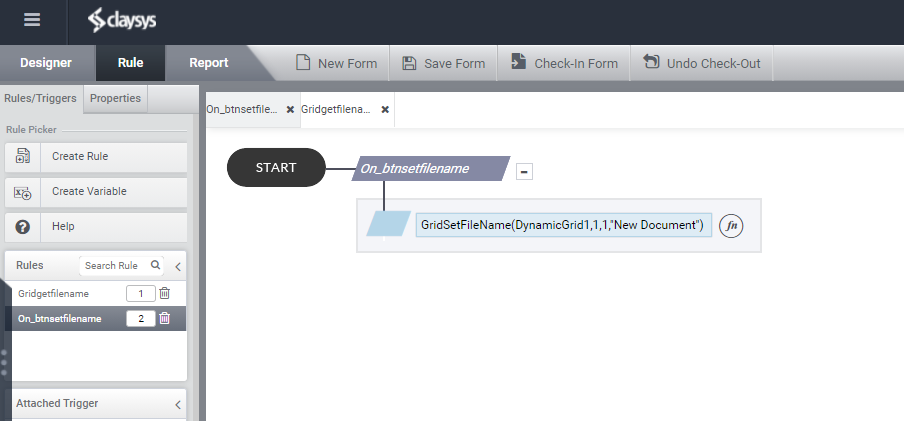
12. Check the preview.
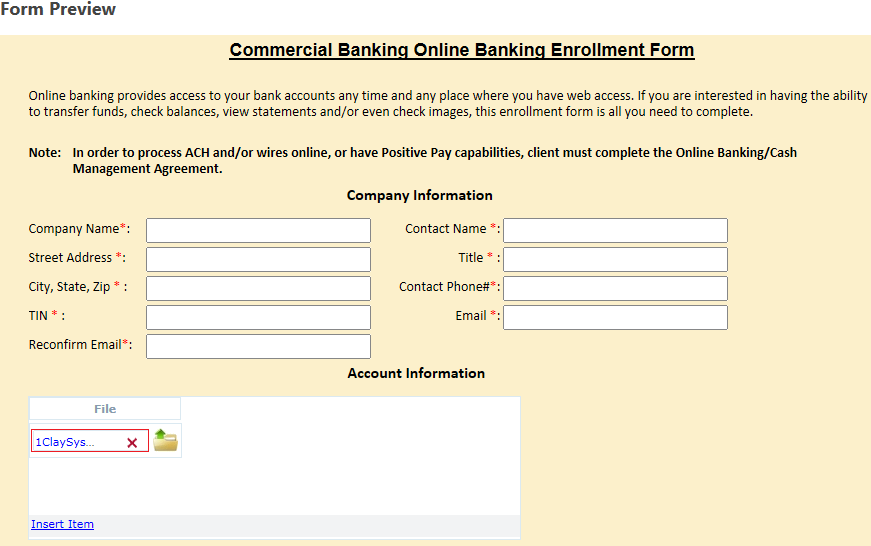
13. Now after changing the name. The name of the form is changed to the name given in the rule “New Document”