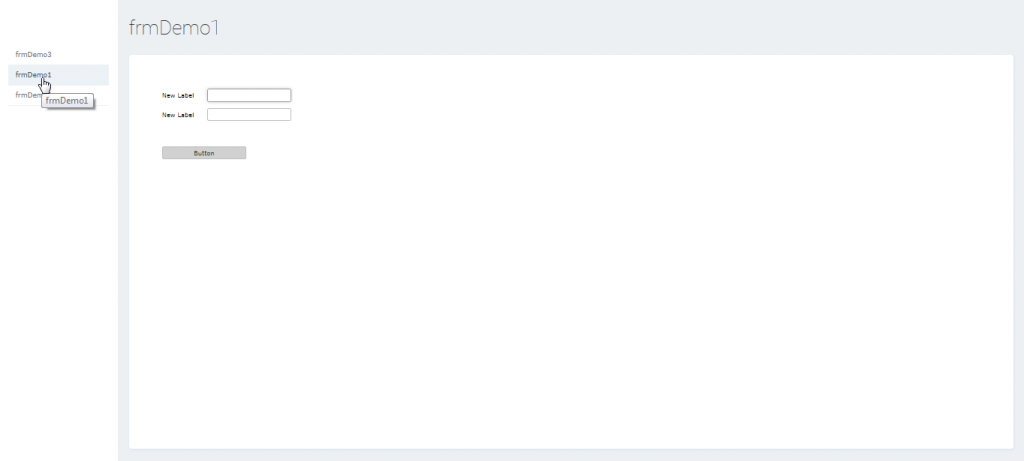How to manage Navigation in ClaySys AppForms
Setting start-up form
1) From AppForms designer(URL – http[s]://:/AppSite/Designer/) , click “Links”.
2) On the collapsible panel that opens up, open up “Navigation Settings”.

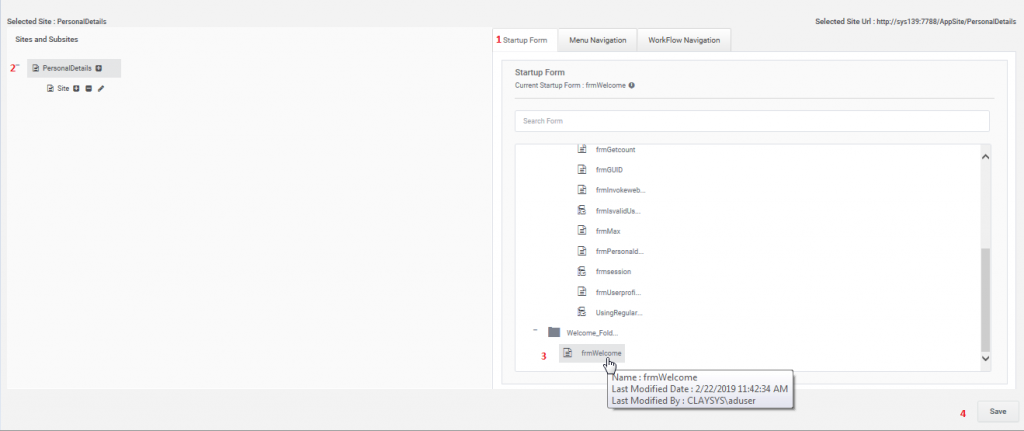
1) Select the current operation to “Manage start-up forms”.
2) Select the site under sites/Sub-sites.
3) Select the form that you wish to be the start-up form under Forms.
Ex: Select “WelcomeForm” form as start up form(PersonalDetails → ListForm->Welcome_Folder →frmWelcome).
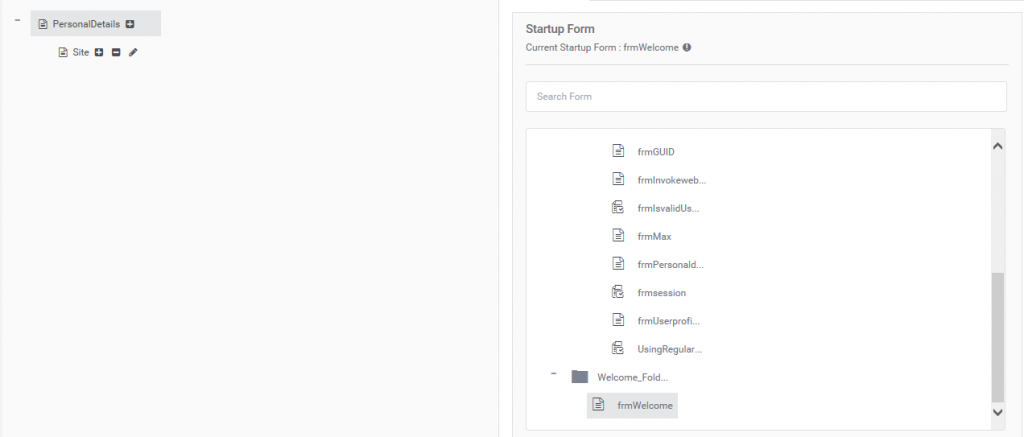
5) Save the changes.
6) Now, you can click “Home” link on top banner to see the changes. This will load you
start up form as a main view.
7) Url for main view will be in the format
“http://sys139:7788/AppSite/PersonalDetails/Site”.
8) You can switch to main view and designer view using the top banner links.
Setting up sub sites
Go to “Navigation Settings” link.
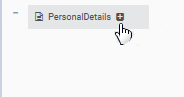
1) Select the operation to manage sub sites(“Manage site/sub-sites”)
2) Select the site to which a sub site needs to be added(or managed)
3) From the context menu of the site choose an option from the following:
a) Add Site – to add a sub site to the current selected site
b) Rename Site – to rename the selected site
c) Delete Site – to delete the selected site
4) To navigate to the newly created sub-site, use the following URL syntax:
“http://sys139:7788/AppSite/PersonalDetails/Site1”
Manage Left Navigation
Go to “Navigation Settings” Tab.
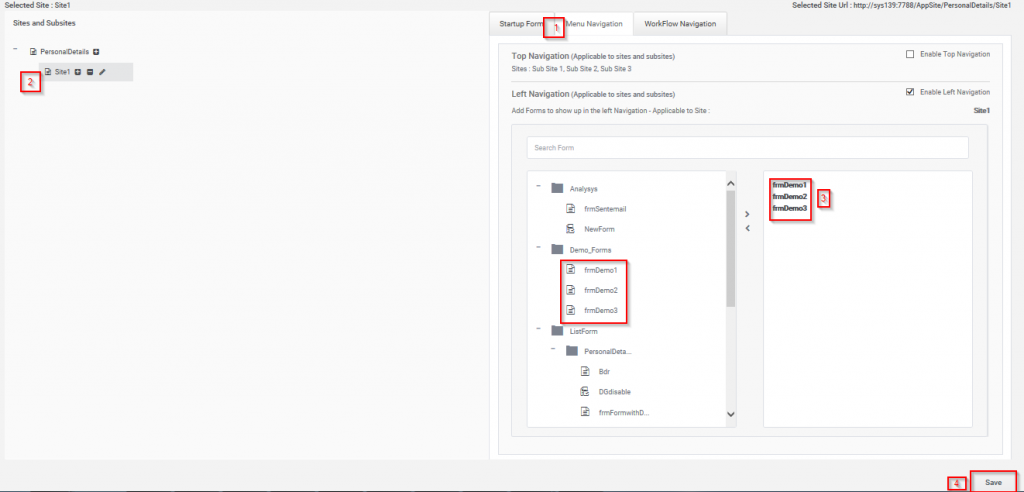
- Select the operation – Manage Left Navigation.
- Select the site to which you need to add left navigation.
- Select forms from the available tree view. Multiple selection is possible for left
navigation. - Save the changes.
Note: In order to view sub-sites and Left navigation on the Render View(App View), you need to enable a IIS setting in AppForms application.
Enabling Navigation settings in IIS for AppForms Site
- Open IIS and point to your AppForms application.
- Point to “AppSite” application and open it’s “Application Settings”.
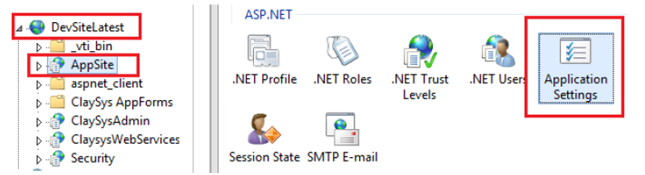
3. Edit the setting – enableNavigation – to true.
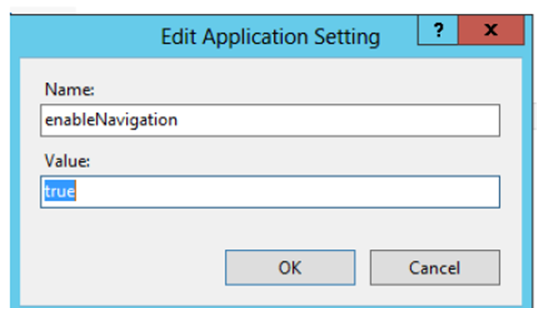
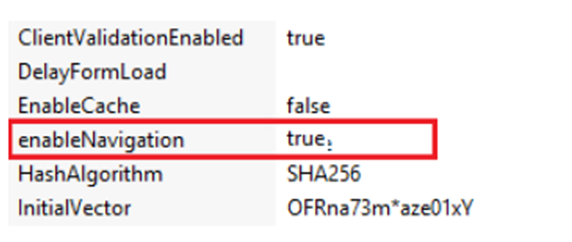
Now the Render(App) view will show sub-sites and corresponding left navigation.
Sample view with sub-sites and Left navigation