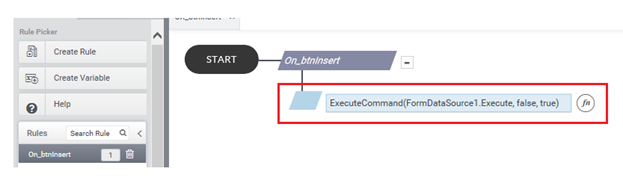Create a new Web Service Data source
- Click on ‘Data-source Settings’ .
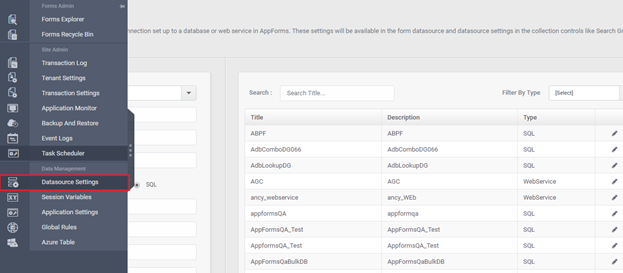
- In the DataSource wizard, select the DataSource Type as WebService.
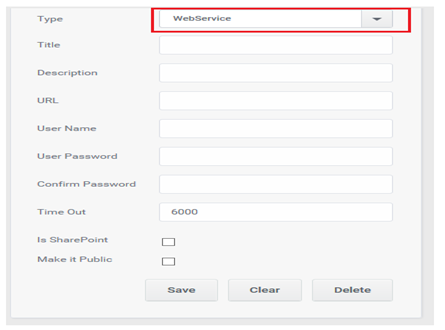
- Enter the Title for WebService DataSource.
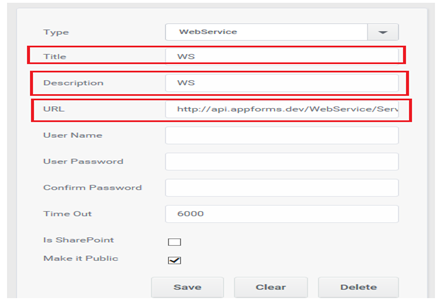
- Add some description to the WebService DataSource
- Enter URL for the WebService ( Source server for the DataSource )
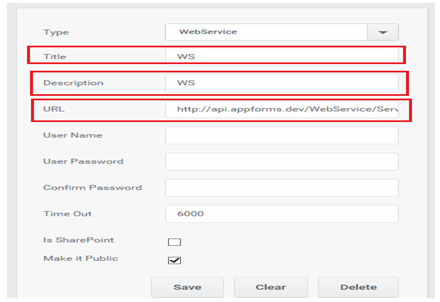
- Add User Name and User Password for authenticating the DataSource connection.
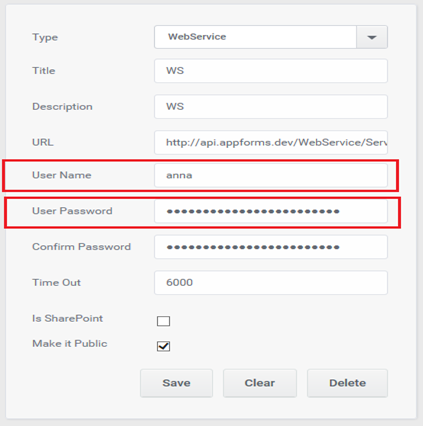
- Select ‘Make it Public’ for the availability of created DataSource across all the sites. User name and Password are not required for this Public Web service.
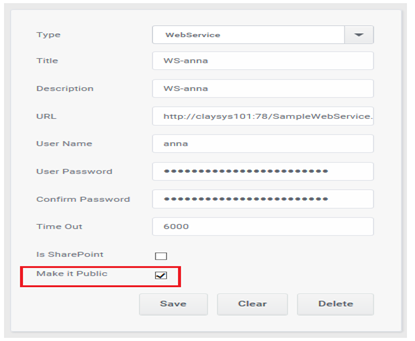
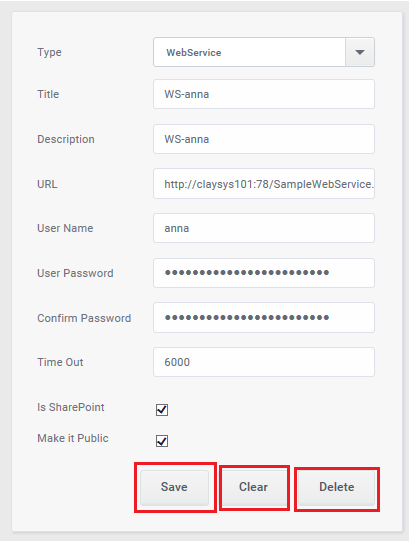
- Click on the save icon to insert or update the DataSource.
- A message will pop up indicating the successful insertion.
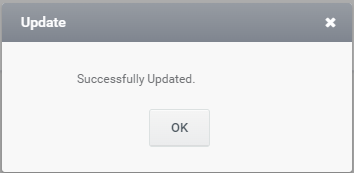
DataSource deletion
- Click on the delete icon to delete DataSource.
- A message will pop up indicating the deletion.
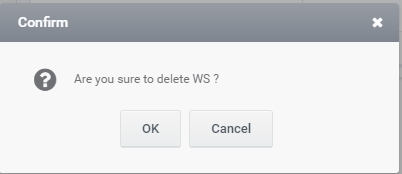
- Click on the clear icon to clear the fields.
Configure WebService with the form
- As shown in figure 11 create a form by Dragging required controls to the form.
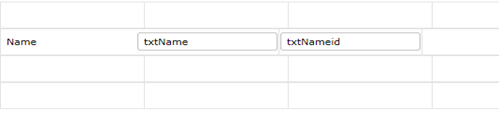
- Go to the DataSource option on the left side of the Appforms and click on the Create DataSource option.
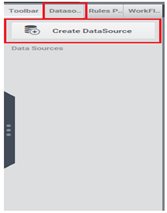
- Select the “WebService” option and Click the Ok button.
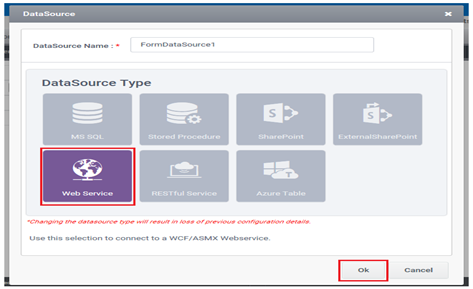
- Select the configured WebService from which the data needs to be retrieved and click the Next button.
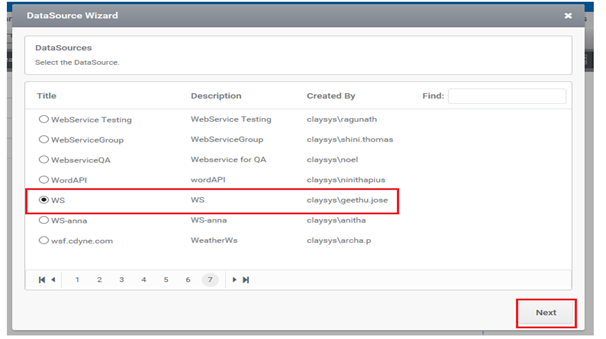
- Click on the “Add” button to configure the Select command. Datasource operation can be defined only for ‘Select’ .
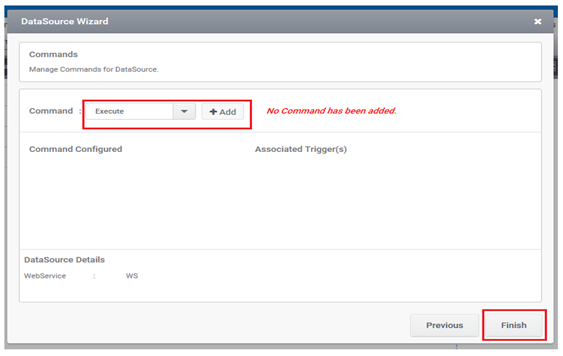
- Select the DataSource object and Click on the Next button as shown in the Figure below.
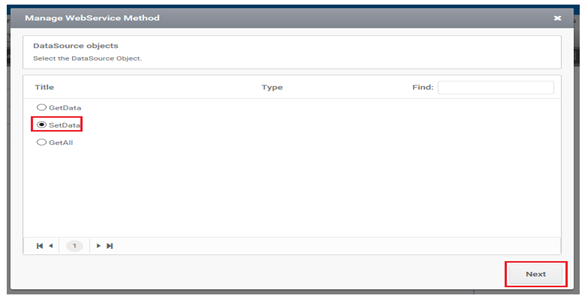
- Click on the next button.
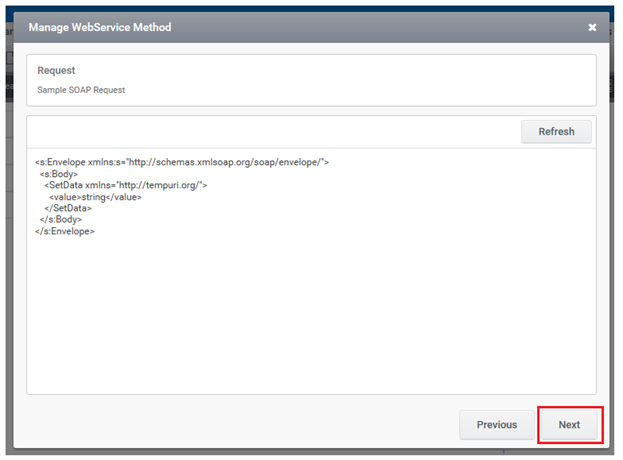
- Enter the control name for the selected DataSource object for XML request. For example in the request XML view, give control name ‘txtZipCode ‘ as Zip .click on the Next Button.
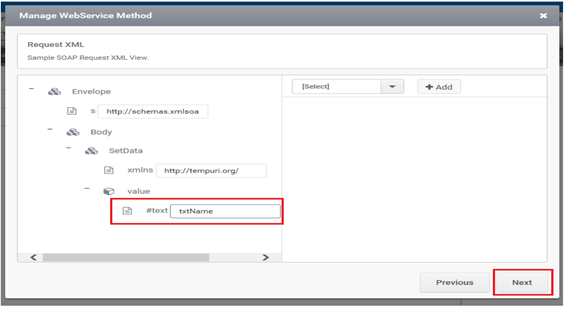
- A sample SOAP response shows. Click ‘Next’ to continue.
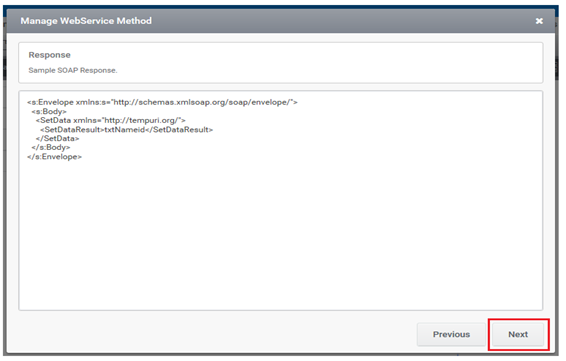
- In the response XML view,Map the required Columns and Click the Next Button. DataSource operation for ‘Select’ is now defined.
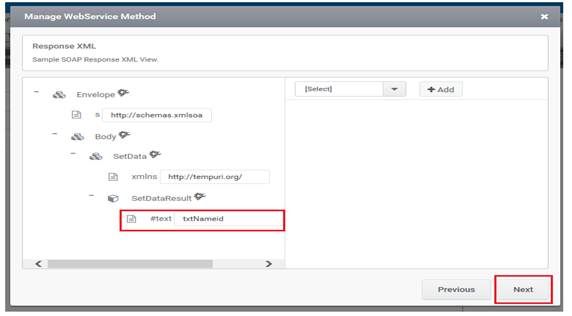
- Once the Data source operation is defined, it is bound to a control or event that triggers its execution. It is given by ‘Add Trigger’ button. So that the corresponding ExecuteCommand rules will be created with associated trigger.
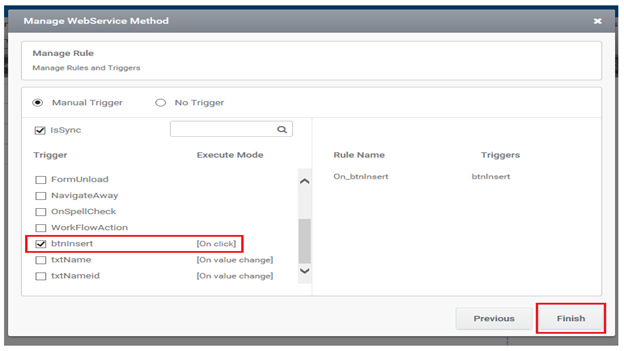
- Created Rule for Selecting the WebService is shown in figure 23.