Changing properties of form and control using properties window
Changing the properties of the form using properties window:
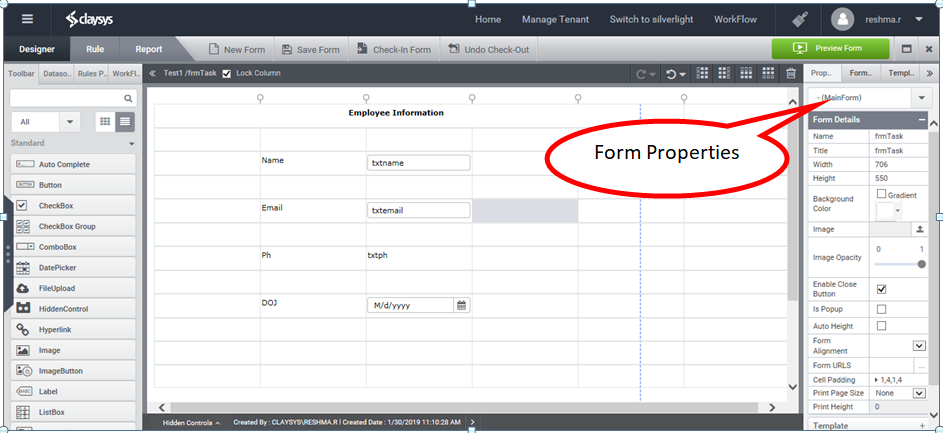
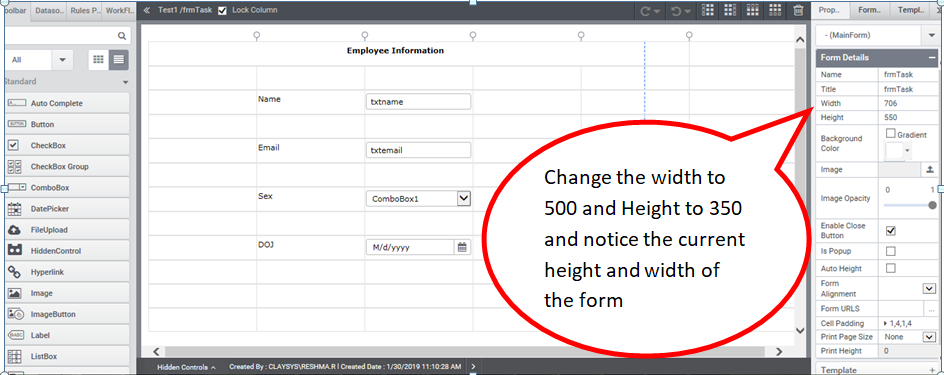
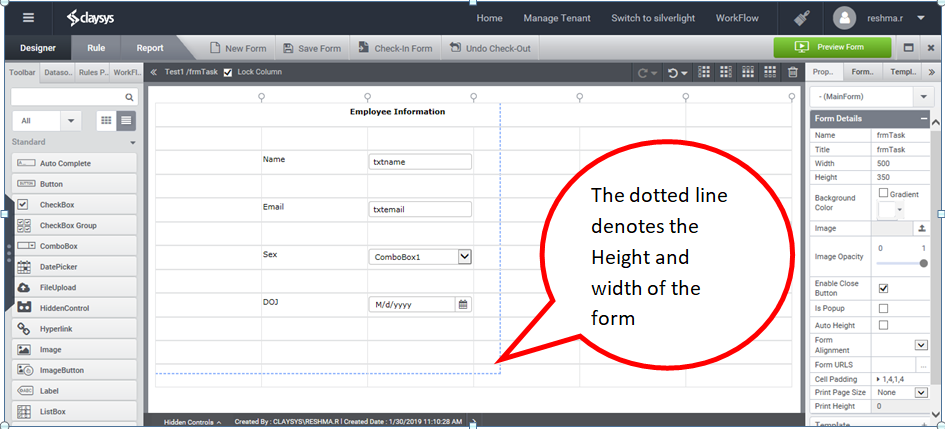
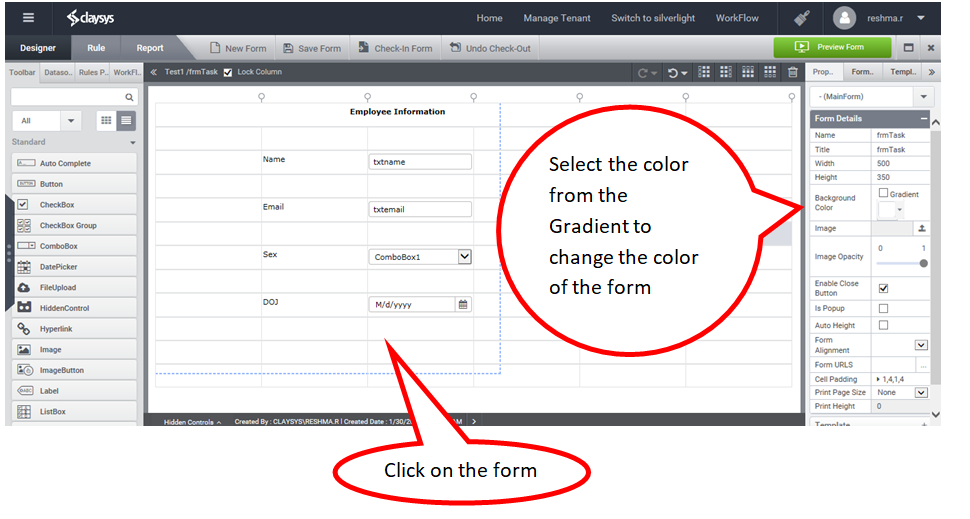
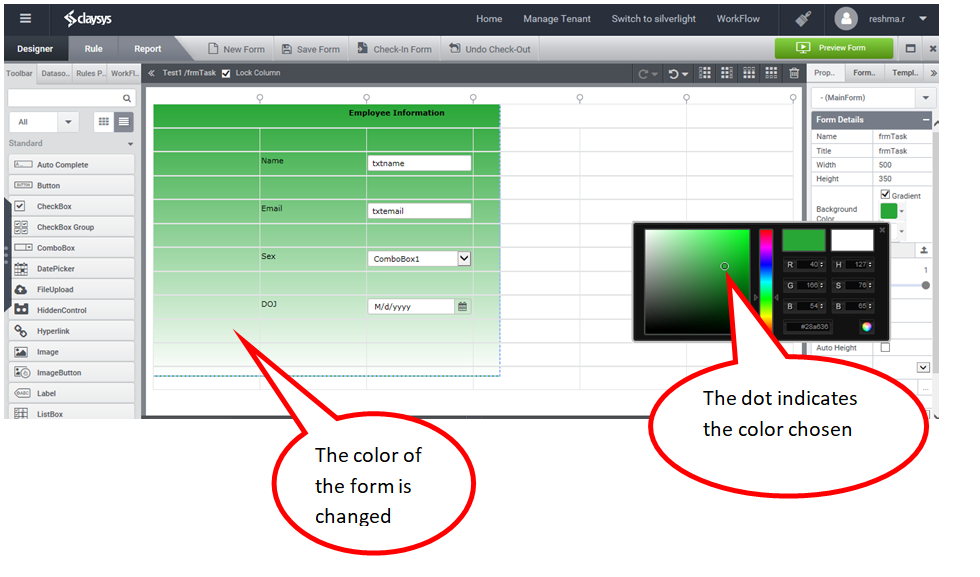
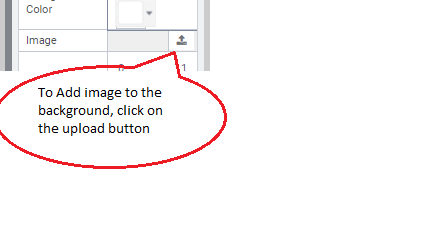
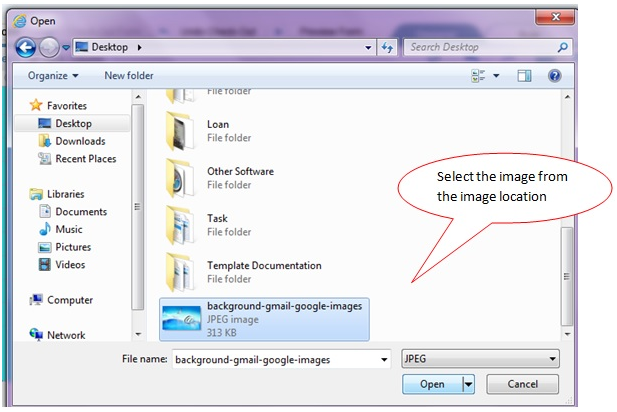
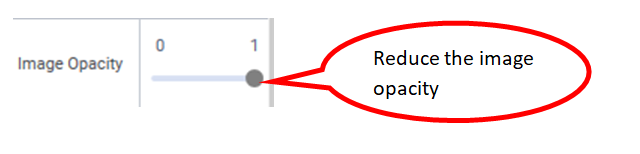
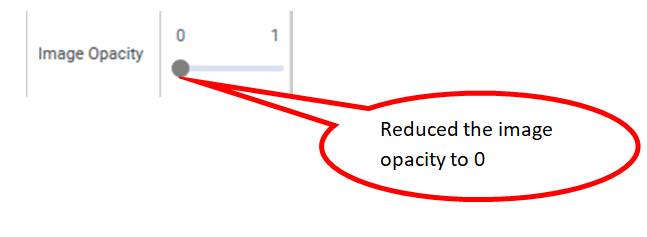
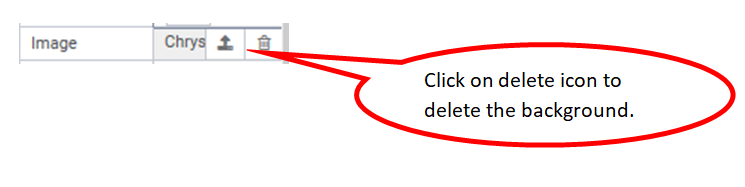
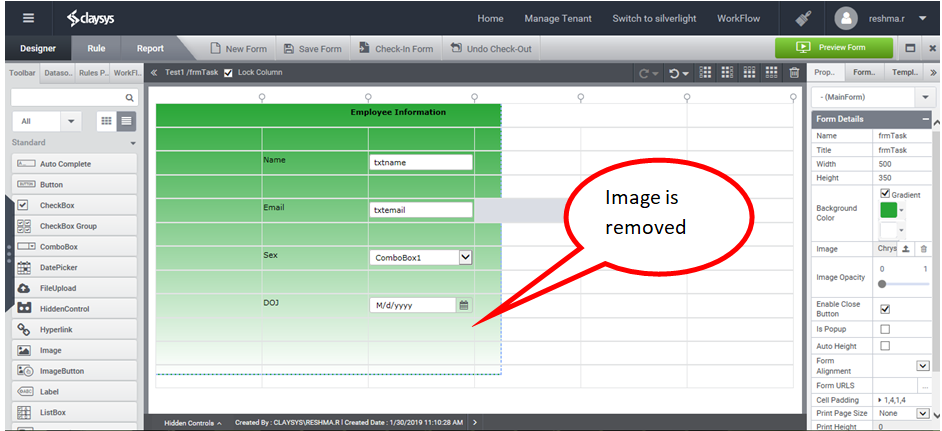
Changing the properties of the controls using properties window:

The properties change from control to control.
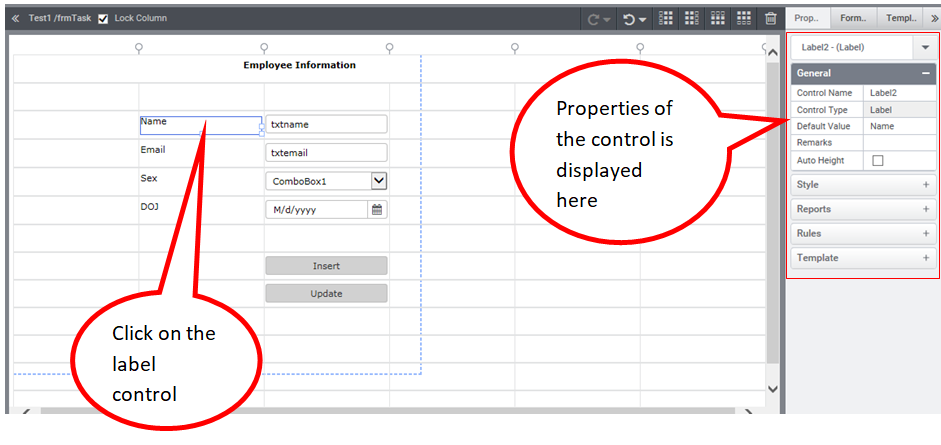
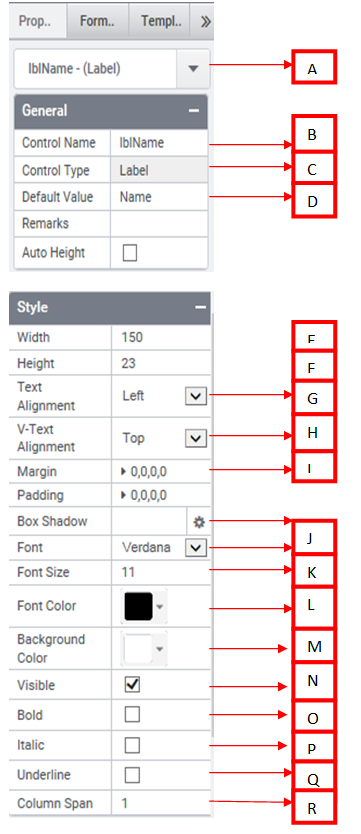
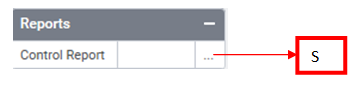
A – Displays which control is selected in the form.
B – Name of the control is displayed here.
C – Type of the control is displayed here.
D – This displays the default value of the control.
E – This property displays the width of the particular control.
F – This property displays the height of the particular control.
G – By using this property we will be able to adjust the alignment of the text in the particular control. This has alignments like ” left, right, center “.
H – By using this property we will be able to adjust the alignment of the text in the particular control. This has alignments like ” Top, Bottom, center “.
I – By using this property we will be able to set the margin of the particular control.
J – By using this property we will be able to set the Font used in the control.
K – By using this property we will be able to set the Font size in the control.
L – By using this property we will be able to set theFont color in the control.
M – By using this property the user will be able to change the background color of the control.
N – This property should be checked true or False, It makes the control visible or invisible in the form.
O – By using this property we will be able to make the font as Bold.
P – By using this property we will be able to make the font as Italic.
Q – By using this property we will be able to underline the text.
R – This property is used to Span Columns.
S – This property will show the report in which the particular control is used.