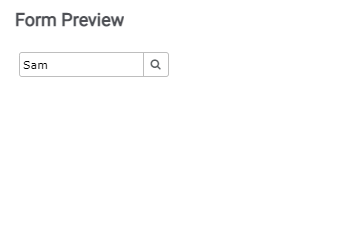Lookup with SharePoint DataSource
Working with the Lookup Control – SharePoint DataSource
1.Configure the data source for Look Up control with SharePoint List from ‘Properties’ window available on the right hand side of the form.
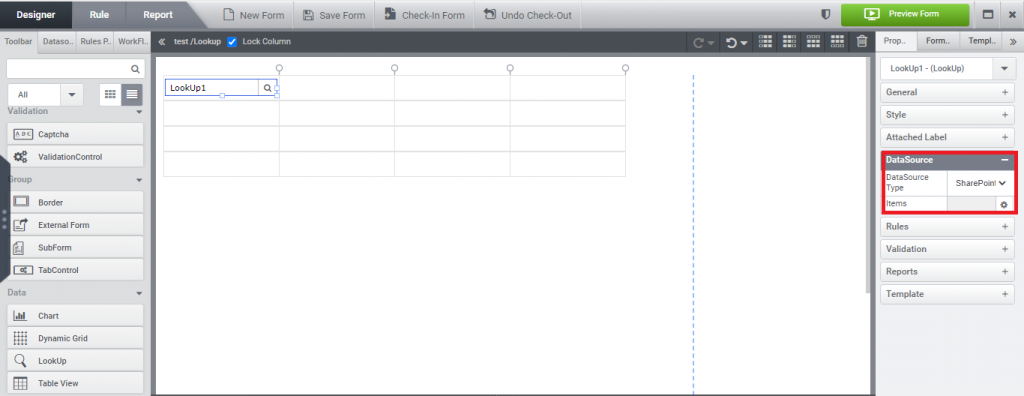
2.A ‘Lookup Data source Wizard’ will pop up. Select the data source site from the window and click ‘Next’ button.
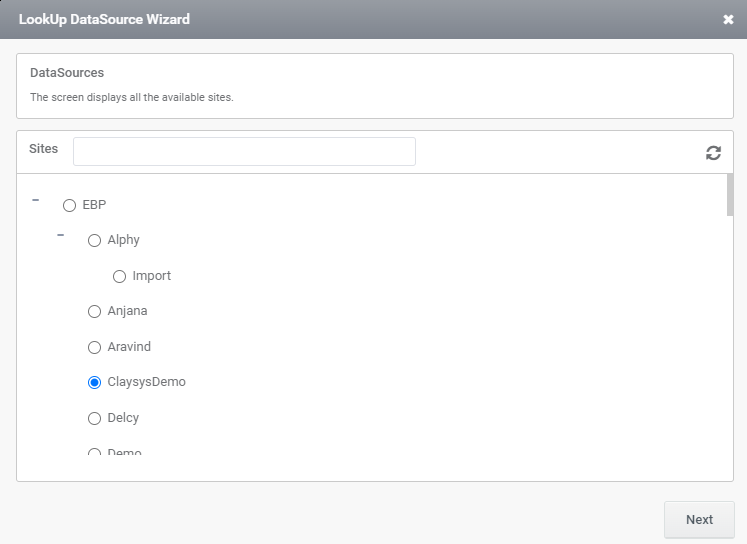
3.Select the list name from the window and click ‘Next’ button. Select the columns from the list in the next window.
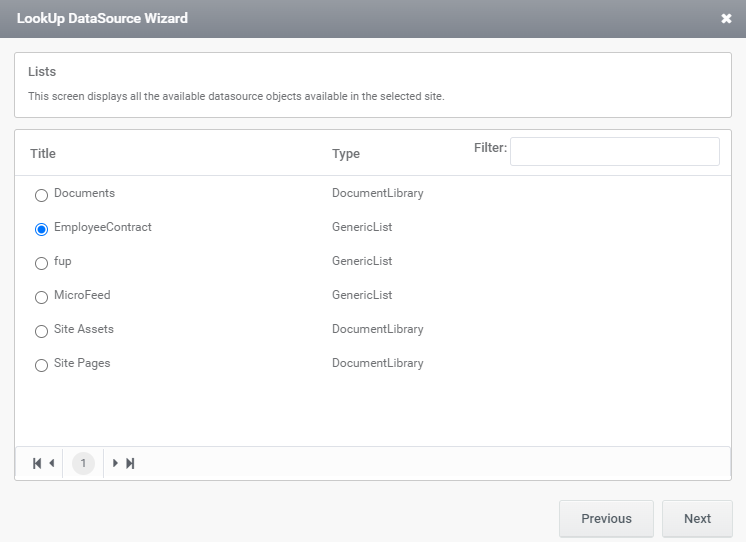
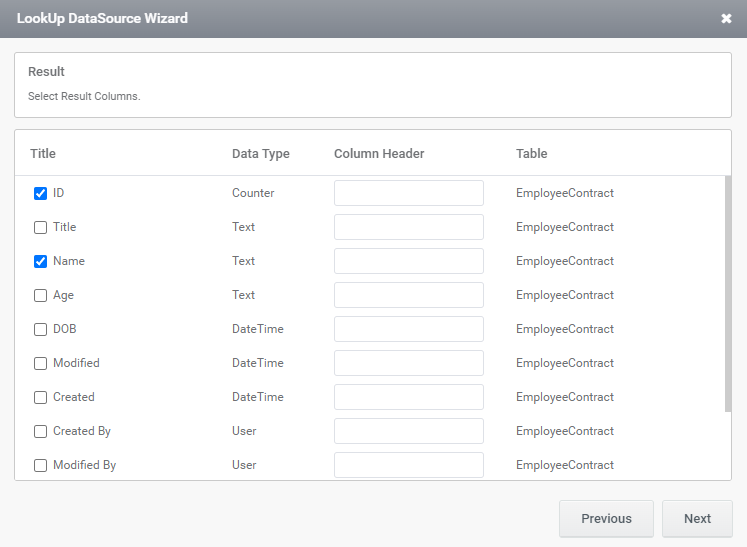
4. A ‘Lookup Search’ window will pop up.
- Select the column name along with the criteria based on which search process has to be done.
- Select the column name for’ Value Member’.
- Select the column name for ‘Display Member’.
- Manage the change in the number of resultant rows that has to be displayed in the preview.
- Manage the visibility of the columns that has to be appeared in the preview.
- Now click on ‘Finish’ button.
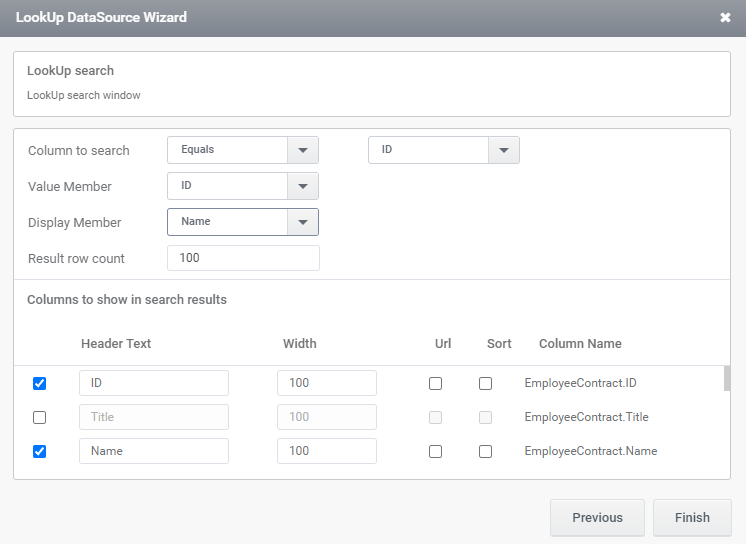
- Take Preview.
5. Enter search text in Look Up control and click on the image aside for searching the matching names.
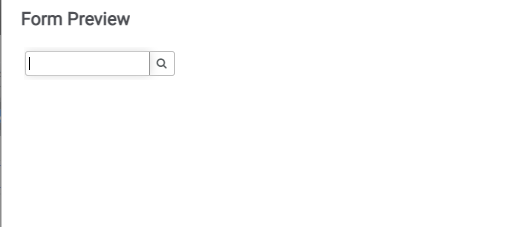
6. A ‘Lookup Search’ window will pop up.
- All the possible data’s will be loaded in the window from which the desired name can be selected.
- Select the required ‘Employee Name’.
- Click on ‘Done’ button.
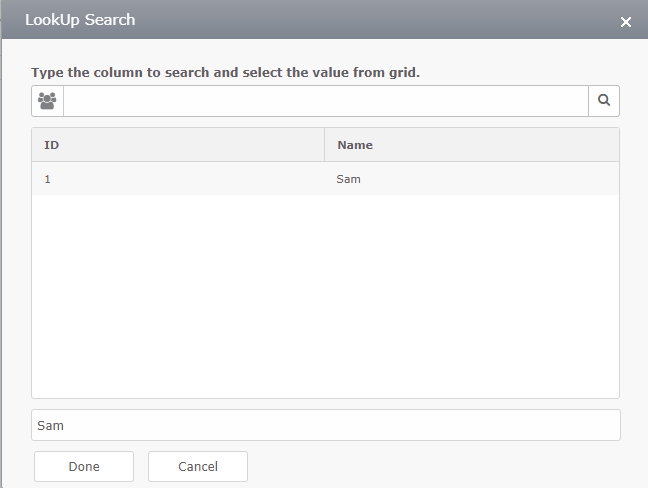
7. Now the selected ‘Employee Name’ will be displayed in the control.