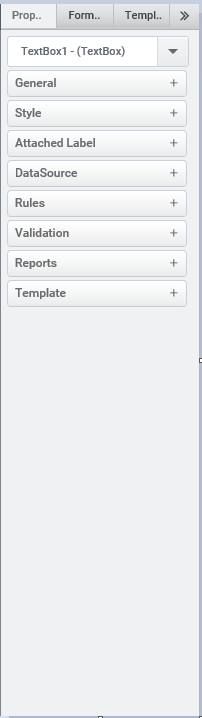Properties Window
The properties window will allow the user to change the form properties or any property of the control in the form. The property change is reflected in the form in real time so that the user has a correct assessment on the changes he is making. Each control has its own properties, some of the properties are common for all the controls. The Property window has different sections for grouping the properties like General, Attached label, Data Source, Style, Rules, Validation and Reports. These sections will be displayed based on the type of the control.
| General Properties The general properties section will display the properties like the control name, text in the control, tool tip, tab index, max length value, etc. Attached Label The Attached Label section is to control the default label of the control. The usage of the Attached label can be disabled or enabled. The label can be placed on any side of the control like left, right, top and bottom. This section also includes the properties for changing the style of the label text. Data Source Some of the controls in the AppForms has its own datasource. So we can use this section to configure the datasource of these controls. Style The style section displays all the properties related to the UI like Font, Color, Margin, Alignment, Bold, Italics, Underline, Visibility, Enable/Disable, etc. Rules This section shows all the rules which will be triggered by the selected control. It also gives a option to create a new rule from this section. Validation This section will give the option to configure the Regular Expression and the Required Validations for some of the controls like TextBox. Reports This section will give the user an option to navigate to the reports view of the select control. The reports view will give the summary of datasources where this control is used along with the rule details. |