SubForm Control
SubForm
By using Subform control, user can have a complete form within the Mainform having all the properties of Mainform. Whenever there is a different section in a form we can show them up in a Subform control where user can fit more controls without making the form illegible.
Working with a Subform Control
Step 1:– Create a form having ‘Subform control’, as shown below:-
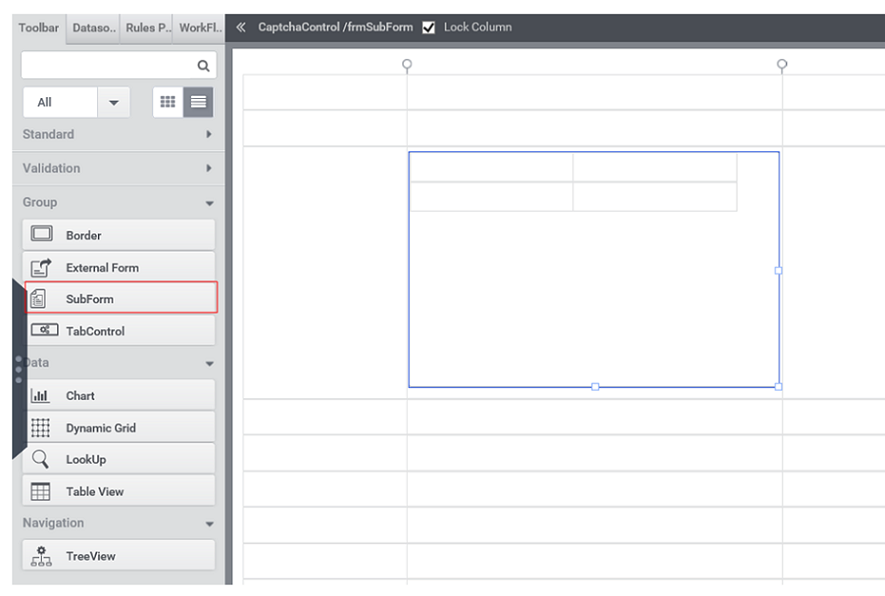
Step 2:– Place the controls inside the ‘Subform Control’. In properties Tab, user can set style, border, visibility, margin etc depending upon the application without affecting the MainForm. Whenever application requires a different section, one can use subform control and drag all the required controls and set the visibility of Subform to True,whenever it wanted to display.
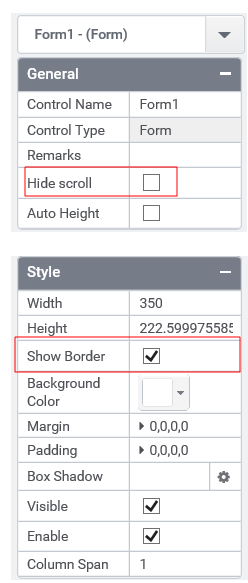
Control Name: Subform
Group: Grouping Control
| General | |||
| S.no | Property Name | Data Type | Description |
| 1 | Remarks | String | To make a comment or observation about the control for reference. |
| 2 | Hide Scroll | Boolean | To hide scroll of the Subform. |
| Attached Label | |||
| S.no | Property Name | Data Type | Description |
| 3 | Show Label | Boolean | To display the attached label along with the control. |
| 4 | Label Text | String | Set the text contents of the label attached to the control. |
| 5 | Label Position | String | To place the label attached in various positions around the control. |
| 6 | Label Width | String | Sets the suggested width or thickness to the label attached to the control. |
| 7 | Label Height | String | Sets the suggested height to the label attached to the control. |
| 8 | Text Alignment | String | Specifies whether the text to be left-aligned, Center –aligned or right-aligned. |
| 9 | Margin | String | Sets the edge or outer margin to the control. |
| 10 | Font | String | Sets the font Style. |
| 11 | Font Size | String | Sets the font size. |
| 12 | Font Color | String | Sets a brush that describes the Text color of the control. |
| 13 | Background Color | String | Sets a brush that describes the Background color to the attached label. |
| Style | |||
| S.no | Property Name | Data Type | Description |
| 14 | Width | String | Sets the suggested width or thickness to the control. |
| 15 | Height | String | Sets the suggested height to the control. |
| 16 | Show Border | Boolean | To set the border for the control. |
| 17 | Margin | String | Sets the edge or outer margin to the control. |
| 18 | Background Color | String | Sets a brush that describes the Background color of the control. |
| 19 | Visible | Boolean | Sets the visibility of the control while rendering. |
| 20 | Enable | Boolean | Sets the accessibility of the control during rendering. |
| 21 | Column Span | String | To merge the number of column specified. |
| Reports | |||
| S.no | Property Name | Data Type | Description |
| 22 | Control Report | Control Report will redirect to Reports tab that will display all the configurations, rules and data sources details associated to the selected control. |