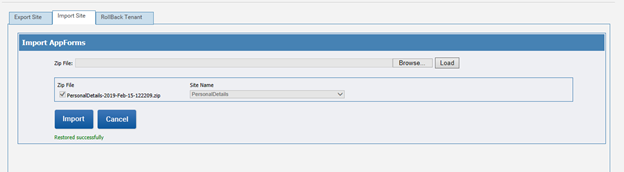Export AppForms Site Content : Steps
- We have to select the Backup and Restore option from the AppForms admin page.
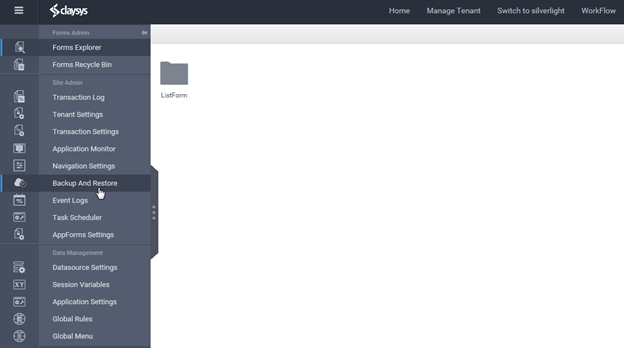
2. The backup and restore option will bring up the following screen where you have to select the tab “Export Site”
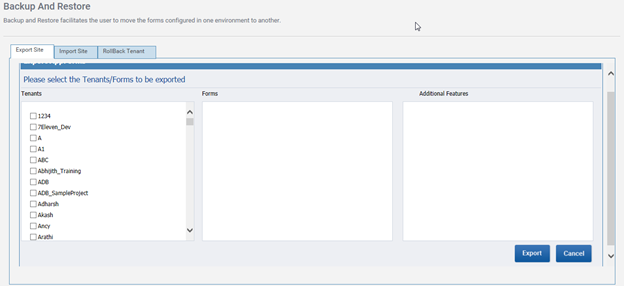
3. From this form, you can select the required site/site collection that needs to be exported.
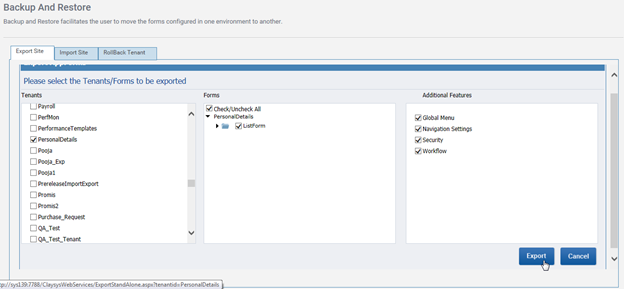
4. Once you click on the export button, to will allow you to save the site appforms content as a zip file.
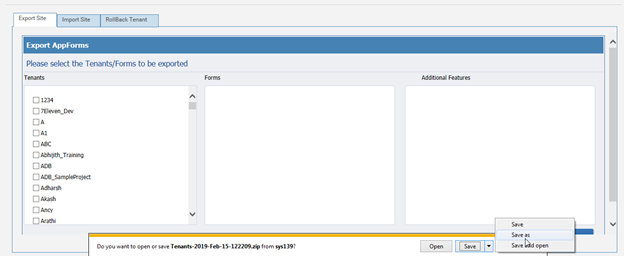
5. Save the file to the required destination.
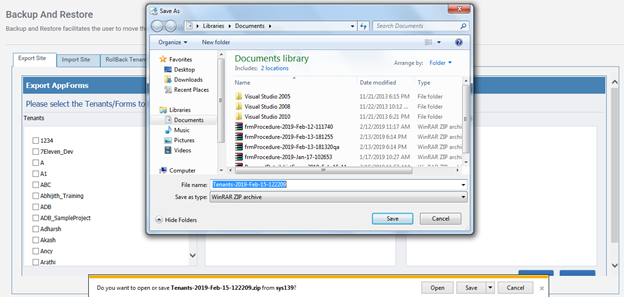
Import AppForms Site Content : Steps
- Open the Backup and Restore option in AppForms in the destination site and click on the import tab.
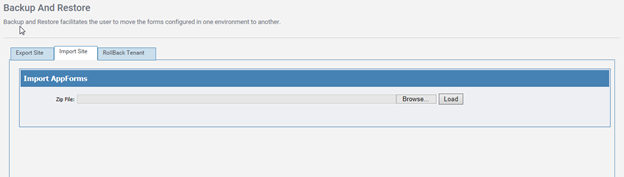
2. Select the backup file we had saved from the source site.
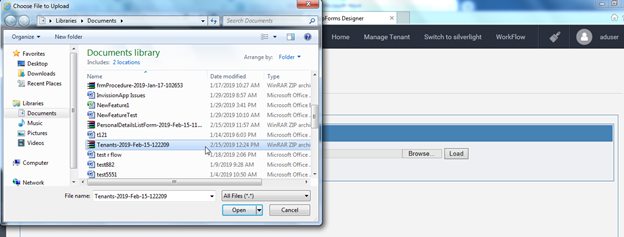
3. Once the file is selected, click on the load button.
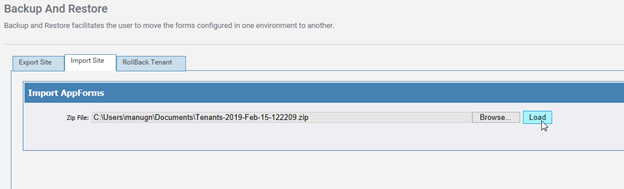
4. This will show you the different sites that were exported from the source site. If there are more than one site content saved, then you can map each site in backup file to different sites in the current site.
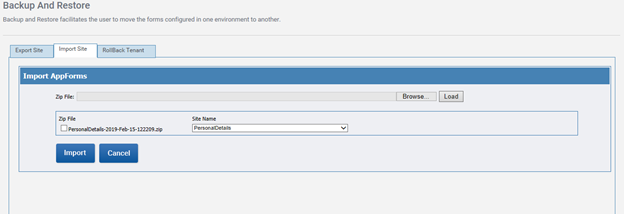
5. Select the required site content that needs to be restored and select the destination site in the current site as shown below.
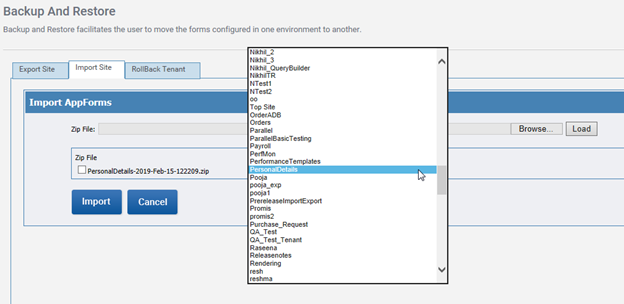
6. Once we are done with the backup mapping, click on the next button to proceed with the import.
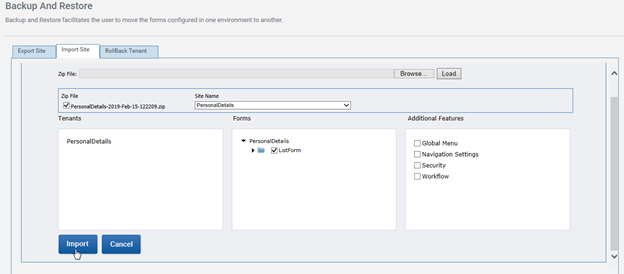
7. The dropdown will show you will the sites/sub sites to help you with the datasource mapping.
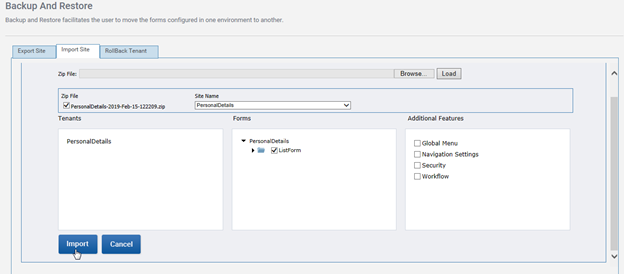
8. Once you are done with the datasource remapping click on the import button. This will import all the site content we had backed up from the source site. And we are ready to work with the forms in the current site.