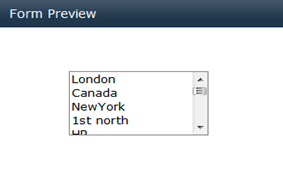Configuring Collection Control with ‘MS SQL- Stored Procedure’ datasource
- A ‘DataSource’ window will pop up. Select the datasource type as ‘MS Stored Procedure’ and click on ‘OK’ button to proceed with the wizard.
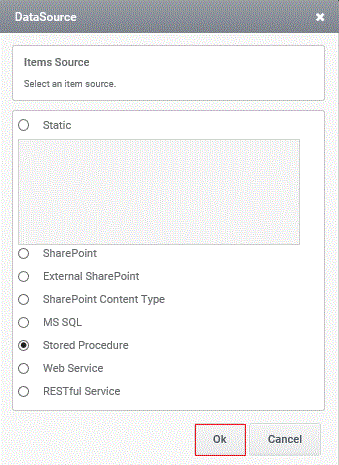
2.Select the SQL datasource in which the desired Stored Procedure resides and click on ‘Next’ button to continue.
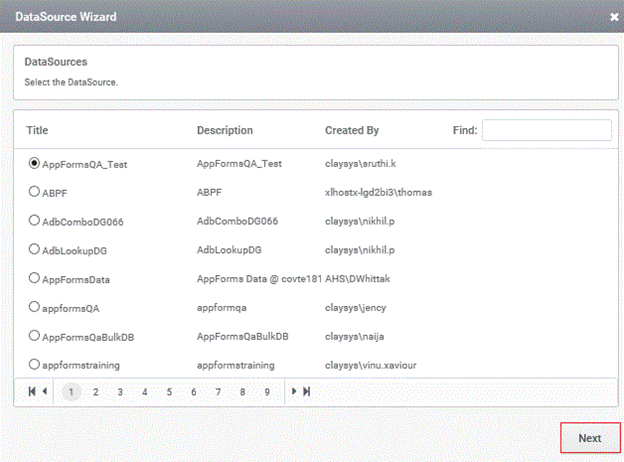
3. Select the Stored Procedure and click on ‘Next’ button to proceed with the wizard.
- The user can also make use of ‘Filter’ option to search a particular Stored Procedure from the DataSource object listed in the window.
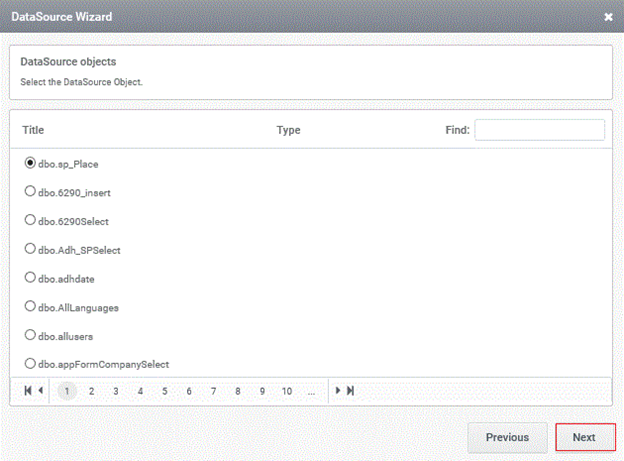
4. A ‘Miscellaneous window’ with 2 sections will pop up.
- Trigger to fill the control can be managed using ‘Add Trigger’ button.
- Managing the trigger to fill the control using ‘Add Trigger’ button has been already explained in the section ‘Configuring Collection Control with MS SQL – Table/View’.
- Set Criteria: Manage the ’Value Member’ and ‘Display Member’ property of the control from the right hand side of the window.
- The field from the respective Stored Procedure has to be mapped as ‘Value Member’ and ‘Display Member’.
- Set Property: User can manage the criteria based on which the Stored Procedure has to be executed.
- The input variables of Stored Procedure if any will be displayed in the left hand side of the window.
- Criteria can be a static value or can be mapped with any control which is configured in the form.
- Click on ‘Finish’ button.
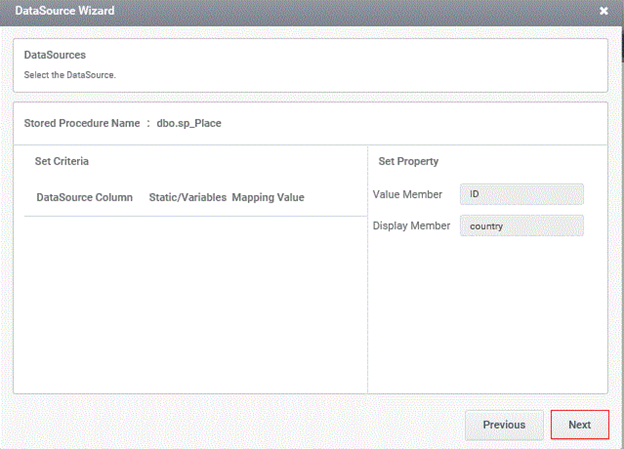
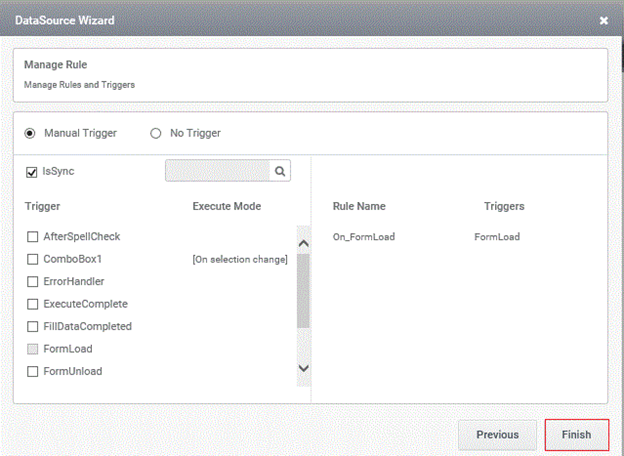
5. In Preview,
- ListBox control gets populated with the data based on the criteria.