How to Navigate from DynamicGrid from One Form to another Using HyperLink
Navigation from DynamicGrid from One Form to another Using HyperLink
Form A Configuration
Insert a Hyperlink in the Dynamic Grid control and a TextBox control in the form as shown below.
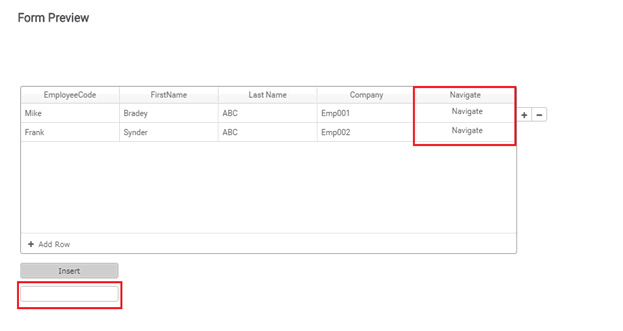
Configure the hyperlink as shown below,
Click on the button which is marked red in the image below to map values to the hyperlink.
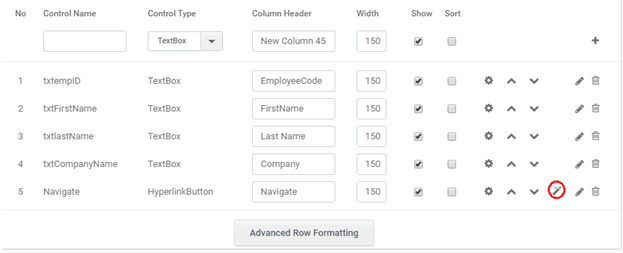
A popup window will be displayed which allow the user to map the value to a specific control. Here as per the sample form we are passing the Employee code to the Text Box in the form.
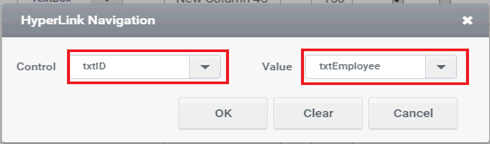
In the trigger of this text box add a rule as shown below. Here we are Loading the FormB using LoadForm ( ) function, and passing the employee code to FormB using SetFormValue ( ) function.
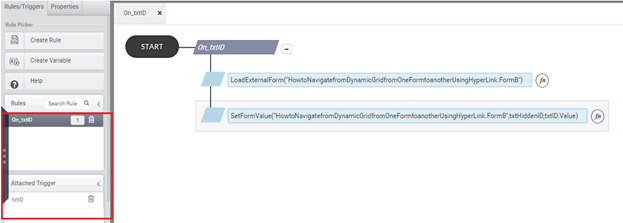
Syntax for LoadForm ( )
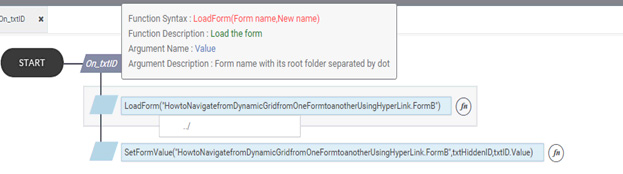
Syntax for SetFormValue ( )
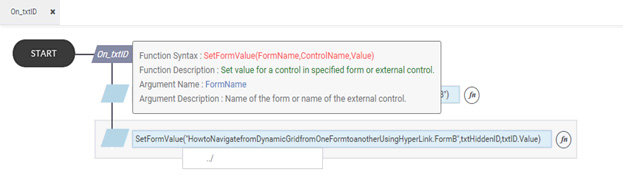
Here txtHiddenID is the control name in FormB.
FormB Configuration
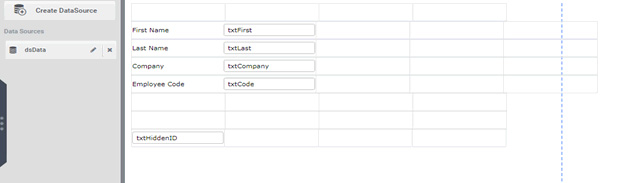
We have a sample form ‘FormB’ as shown above. Here we are selecting a particular employee based on the Hyperlink value passed from ‘FormA’.
Configure the Form DataSource as shown below.
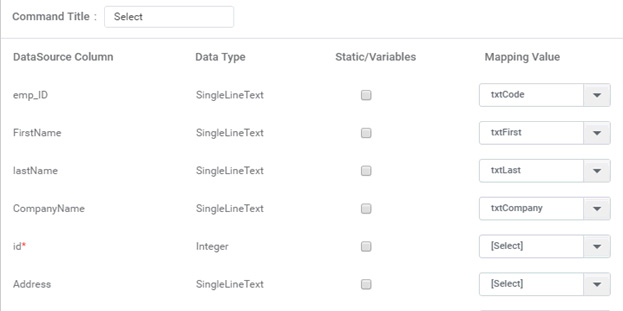
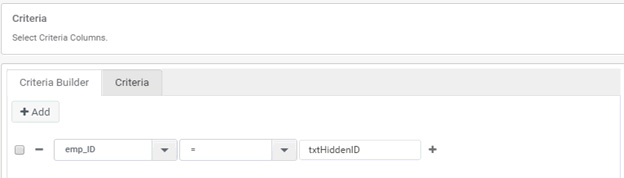
And for this DataSource add the trigger as the Text Box where the hyperlink value is passed and a rule will be created as shown below,
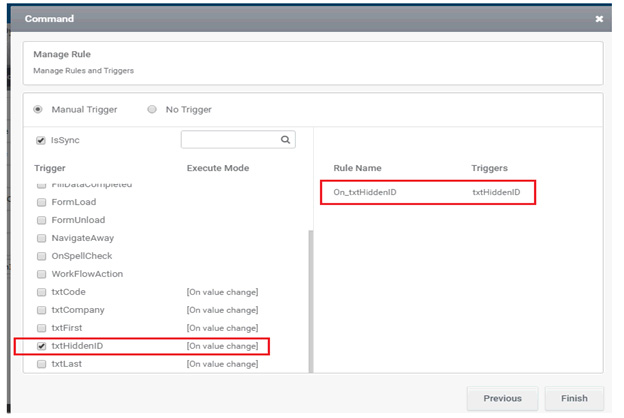
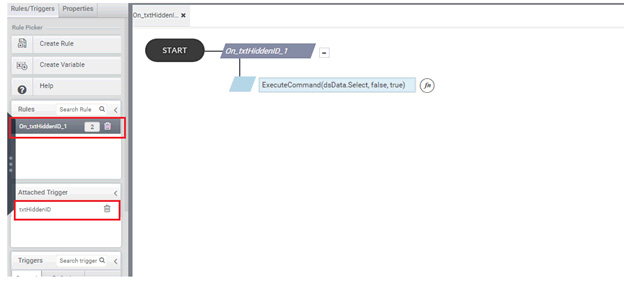
Note: SetFormValue ( ) function is not applicable in preview.