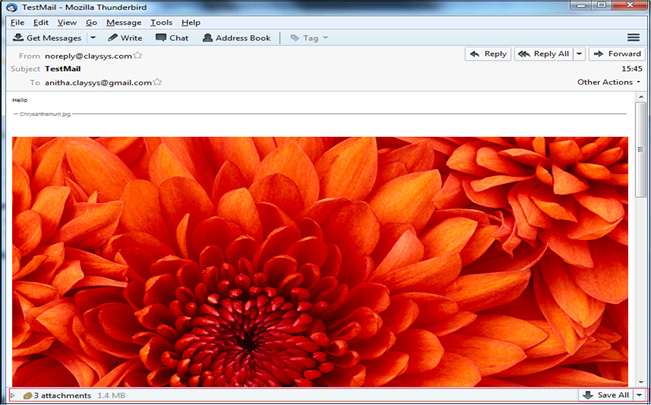How can I send email from a form in ClaySys AppForms?
Send Email
- Send an Email
This is a feature included in the AppForms to generate an email, so that the sender will receive that email as soon as the button is triggered and the entire form is also attached along with the mail in a pdf format.
Step 1: Create a form as shown below in-order to show the ‘Send an Email’ property.
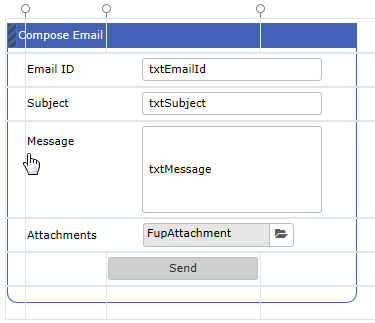
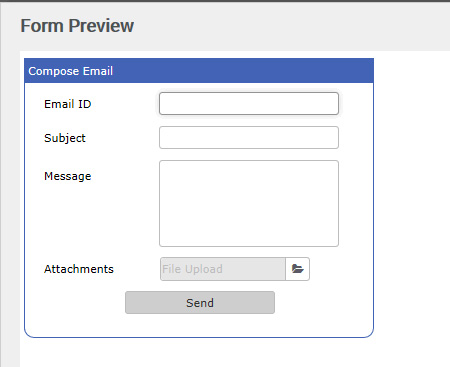
2, Send an Email using form as an attachment.
Step 2: Enter the rule as per the below mentioned syntax and set a trigger in-order to activate the rule.
Syntax:
SendEmail (ToAddress, Subject, EmailBody, SuccessMessage, true/false, Fileupload)
Example:
SendEmail (txtemailid.Value,txtsubject.Value,rtbmessage.Value,”Email Sent successfully”,true,FileUpload4)
OR
SendEmail (abc@gmail.com, text, hello, “Email Sent successfully”, true, FileUpload4)

OR
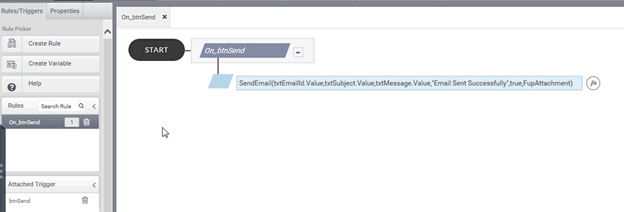
Step 3: Once the rule is set, check the preview and thereby clicking on the button, which is set as a trigger, the email is sent to the corresponding recipients.
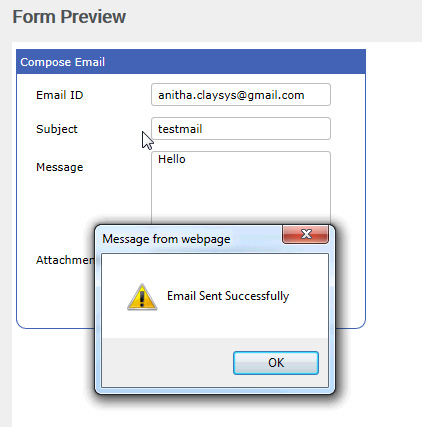
1, On checking the recipients inbox, the email can be viewed.
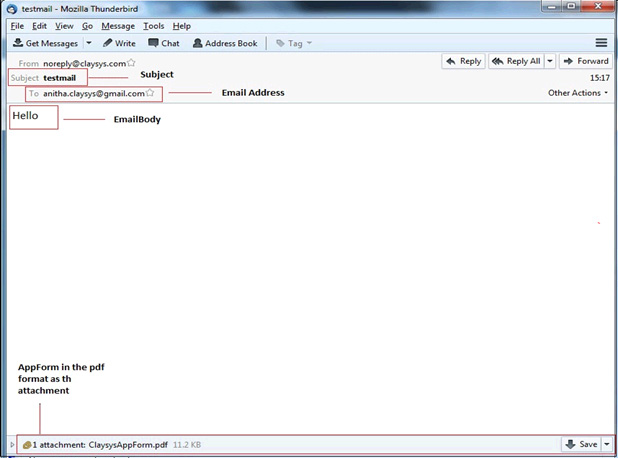
3, Send an Email with files that are uploaded to the File upload control
In the ‘Send an Email’ property, the email can be send by attaching multiple files with the mail and send to the corresponding recipients.
- Create a form as mentioned above.
- In the properties of the ‘File Upload’ control, click the checkbox of ‘Allow Multiple File’.
- Check the ‘Preview’ and enter the values in the fields as shown below.
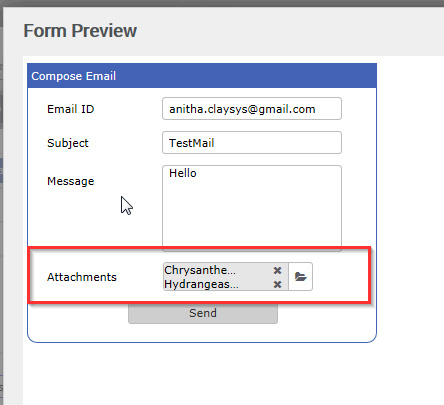
4, On checking the recipients inbox, the email can be viewed.