Variables and Arguments
Variables are similar to arguments but are scoped to a certain sequence. Variables of a process can be managed from the Variables panel.
The variables panel lists down all the variables that are created in a process. It also displays the corresponding data type and the default value that is assigned to each variable.
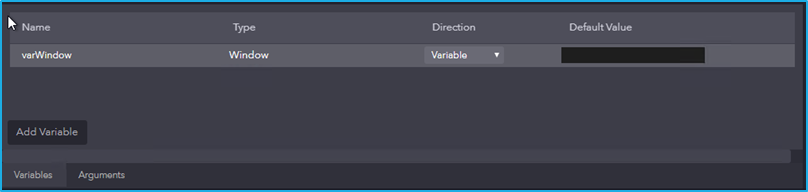
Creating a Variable
You can create a variable either by adding it directly from the variables panel, or by using the available expression editor in any property of an activity.
Using Variable Panel
You can add variables in the variable panel by clicking the Add Variable button.
You will be able to rename a variable by clicking on a particular variable and amending the name of the variable. If a variable is renamed, it will be reflected wherever that particular variable is used.
A variable’s Data type can be changed by selecting the preferred Data Type from the dropdown list under the column –Type in the variables panel. The default type of a variable when it gets created is String.
To delete a variable, you can use the delete option in the context menu of a variable.
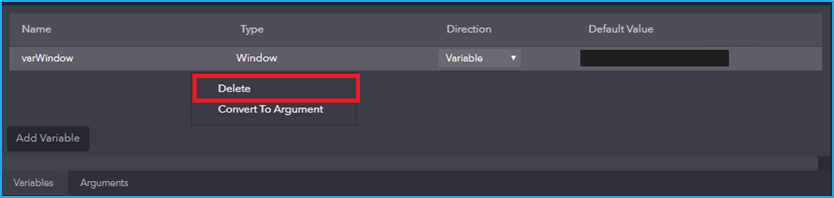
Using Expression Editor
In this editor, you can type an expression manually. You can also select functions, operators and operands using the editor’s controls in the expression editor.
An expression is a string which evaluates some value while being parsed and processed. Expressions consist of column/field names, constants, operators and functions.
Click on the expression editor and press control + k to create a variable. Then, a Set variable field is displayed. The type will be auto-generated depending on the selected property field.
- Press Enter, to save the variable. The created variable will be visible in the variables panel.
- To cancel creation of the variable, press esc.
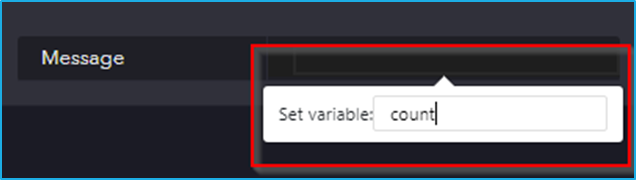
Creating an Argument
Arguments are similar to variables but are scoped to a particular process. That is, an argument can be accessed or modified within any Sequence inside a process.
Arguments of a process can be managed from the Arguments panel. The arguments panel lists down all the arguments that are created in a process. It also displays the corresponding data type and the default value that is assigned to each argument.
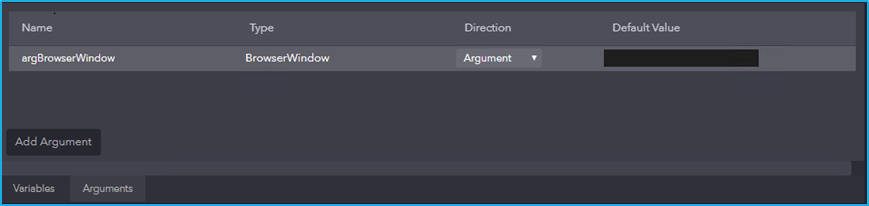
Create an Argument
To create an argument, all you have to do is Click the Add Argument button at the bottom of the Arguments panel.
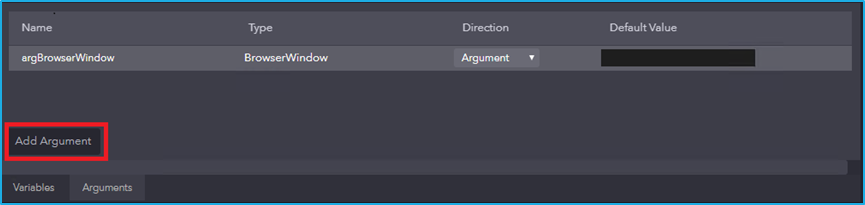
Rename an Argument
You will be able to rename an argument by clicking on a particular argument and amending the name of the argument.
An Argument’s Data type can be changed by selecting the preferred Data Type from the dropdown list under the column –Type in the Arguments panel.
Delete an Argument
To delete an argument, you can use the Delete option in the context menu of an argument. Deleting the argument will not remove any activities or sequences using that particular argument.
Note: Deleting an argument that is being used in a sequence will cause errors while executing the process. Make sure that the argument is no longer used before deleting it.