Studio Settings
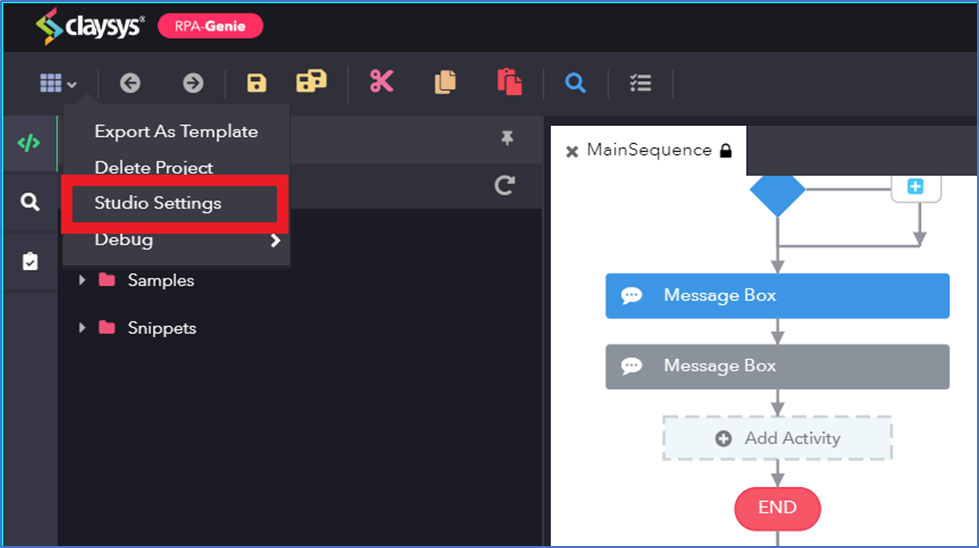
Studio setting has options that can be tweaked in a project.
For studio settings, click on the Options and select studio settings.
Studio settings window appears on the designer panel where you can change the settings for IntelliSense and Debugger.
IntelliSense Settings
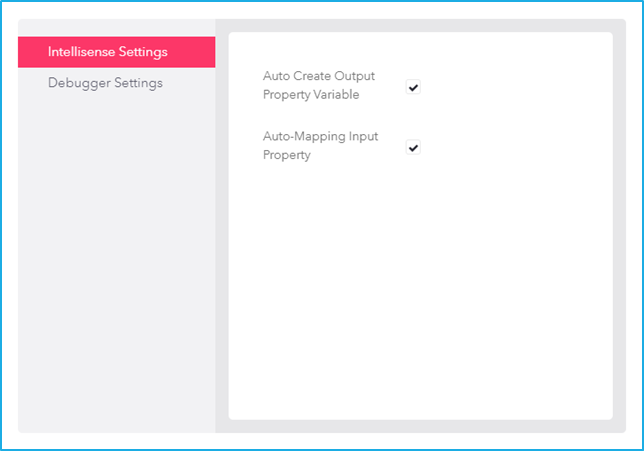
It includes features which are recommended while performing particular actions during the design stage of an automation project. It Includes:
- Auto create output property variable– It is a check box that specifies whether the output needs to be generated automatically or not.
- Auto-Mapping Input Property– It is a check box that determines whether the output needs to be auto-populated from the previous activity or not.
Debugger Settings
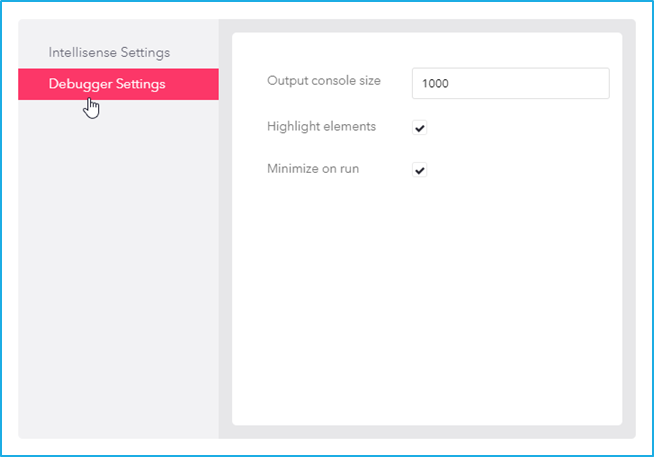
This section contains global settings that are applicable for all projects.
- Output console size– The Output console is a panel that displays immediately as soon as the execution of a process begins. In this output console, each action that was performed while the execution of the process will be displayed. Displays 9,999 lines in the output panel. The default value is 1000 lines.
- Highlight elements– If checked, those UI elements that were indicated while using the UI activities will be highlighted during the execution of the process.
- Minimize on run– If checked, while executing a project, the studio gets minimized. After the execution of the project, the studio will get maximized.