Sub Activity – DateTime
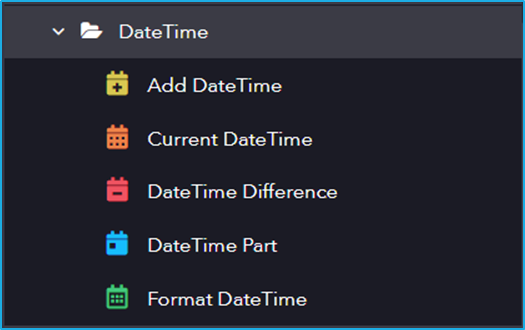
The DateTime activity has the following sub activities:
- Add DateTime: This activity allows the user to add Date and Time by giving an interval specified by the user in properties section.
- Current DateTime: This activity gets the Current Date Time of a Specified TimeZone.
- DateTime Difference: This activity can be used to find the difference between the specified Start and End datetime.
- DateTime Part: This activity is used to get a part of the date.
- Format DateTime: Converts a specified date time to a string format.
| Activity Name | Common | Input | Output |
|---|---|---|---|
| Add DateTime | Label – A classifying string applied to an activity which can be renamed by the user. It is the display name. Disable – The user can enable or disable the activity. ContinueOnError – It specifies the remaining activities to be executed even when one fails. This field supports only Boolean values (True or False). By default, the value is false so execution terminates when an error occurs. Private – If selected, the log will not be shown in BOT Manager. | Interval – The time/date interval to add. DateTime – Date time to which number is to be added. Number – The number of interval to add to date. Can be positive (to get dates in the future) or negative (to get dates in the past). | Added DateTime – Added Date Time. |
| Current DateTime | Label – A classifying string applied to an activity which can be renamed by the user. It is the display name. Disable – The user can enable or disable the activity. ContinueOnError – It specifies the remaining activities to be executed even when one fails. This field supports only Boolean values (True or False). By default, the value is false so execution terminates when an error occurs. Private – If selected, the log will not be shown in BOT Manager. | TimeZone – Choose the standard time zone. | Current DateTime – The variable that holds the standard time of the specified time zone. |
| DateTime Difference | Label – A classifying string applied to an activity which can be renamed by the user. It is the display name. Disable – The user can enable or disable the activity. ContinueOnError – It specifies the remaining activities to be executed even when one fails. This field supports only Boolean values (True or False). By default, the value is false so execution terminates when an error occurs. Private – If selected, the log will not be shown in BOT Manager. | Interval – The part to return. StartDate – It is used to calculate the difference between. EndDate – It is used to calculate the difference between. | Date Difference – Difference of the selected date part. |
| DateTime Part | Label – A classifying string applied to an activity which can be renamed by the user. It is the display name. Disable – The user can enable or disable the activity. ContinueOnError – It specifies the remaining activities to be executed even when one fails. This field supports only Boolean values (True or False). By default, the value is false so execution terminates when an error occurs. Private – If selected, the log will not be shown in BOT Manager. | Interval – The part of the date argument to return. DateTime – Date time whose part to be get. | DatePart – Integer value of the date part. |
| Format DateTime | Label – A classifying string applied to an activity which can be renamed by the user. It is the display name. Disable – The user can enable or disable the activity. ContinueOnError – It specifies the remaining activities to be executed even when one fails. This field supports only Boolean values (True or False). By default, the value is false so execution terminates when an error occurs. Private – If selected, the log will not be shown in BOT Manager. | Value – Enter Date Time. Format – Select the Date time format. | Formatted DateTime – Variable that stores the resultant string. |