Sub Activity – Transaction
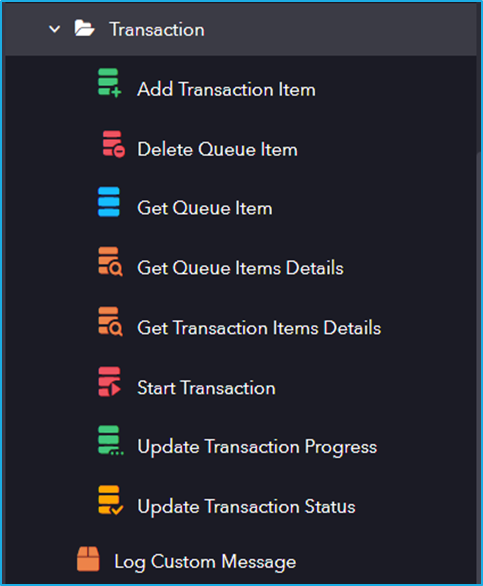
The Transaction activity has the following sub activities:
- Add Transaction Item: This activity adds a new item in the queue and starts a transaction
- Delete Queue Item: This activity is used to delete a particular transaction from a specified queue in the Bot Manager
- Get Queue Item: This activity enables you to get a list of transactions from a specified queue in the Bot Manager.
- Get Queue Items Details : This activity retrieves the list of transactions from a bot manager queue based on the multiple filters.
- Get Transaction Items Details: This activity enables the user to retrieve a list of transactions from a Bot Manager queue according to multiple filters.
- Start Transaction: This activity helps to start a transaction in a particular job.
- Update Transaction Progress: This activity is used to update the transaction progress and transaction information.
- Update Transaction Status: This activity can be used to update the status of the Bot Manager transaction item to either Failed or Completed.
- Log Custom Message: Enables the user to send custom logs to the Bot manager and displays them in the Jobs page.
| Activity Name | Common | Transaction Error | Input | Output |
|---|---|---|---|---|
| Add Transaction Item | Label – A classifying string applied to an activity which can be renamed by the user. It is the display name. Disable – The user can enable or disable the activity. ContinueOnError – It specifies the remaining activities to be executed even when one fails. This field supports only Boolean values (True or False). By default, the value is false so execution terminates when an error occurs. Private – If selected, the log will not be shown in BOT Manager. | QueueName – Fill in the name of the created queue where the Queue item is to be added. Deadline – Add an end date for the item to be processed. Postpone – Add a starting date for the item to be processed. Reference – String or string variable to act as an identifier for a queue item or a group of them. TransactionInformation – Collection of additional information about the specific transaction item that is to be added. Priority – It is to prioritize the transaction item that is added to the queue depending on priority list. | ||
| Delete Queue Item | Label – A classifying string applied to an activity which can be renamed by the user. It is the display name. Disable – The user can enable or disable the activity. ContinueOnError – It specifies the remaining activities to be executed even when one fails. This field supports only Boolean values (True or False). By default, the value is false so execution terminates when an error occurs. Private – If selected, the log will not be shown in BOT Manager. | Transaction – Gets TransactionItem as input. | ||
| Get Queue Item | Label – A classifying string applied to an activity which can be renamed by the user. It is the display name. Disable – The user can enable or disable the activity. ContinueOnError – It specifies the remaining activities to be executed even when one fails. This field supports only Boolean values (True or False). By default, the value is false so execution terminates when an error occurs. Private – If selected, the log will not be shown in BOT Manager. | Filter – Creates query for filtering queue details. | TransactionItem – Enter the QueueItem variable created which stores the first item from a queue, according to its priority and deadline. | |
| Get Queue Items Details | Label – A classifying string applied to an activity which can be renamed by the user. It is the display name. Disable – The user can enable or disable the activity. ContinueOnError – It specifies the remaining activities to be executed even when one fails. This field supports only Boolean values (True or False). By default, the value is false so execution terminates when an error occurs. Private – If selected, the log will not be shown in BOT Manager. | Filter – Query for filtering queue details. | QueueItems – The list of items from Bot Manager Queue that you want to retrieve. | |
| Get Transaction Items Details | Label – A classifying string applied to an activity which can be renamed by the user. It is the display name. Disable – The user can enable or disable the activity. ContinueOnError – It specifies the remaining activities to be executed even when one fails. This field supports only Boolean values (True or False). By default, the value is false so execution terminates when an error occurs. Private – If selected, the log will not be shown in BOT Manager. | Filter – Query for filtering transaction details. | TransactionItems – The list of items from transaction that you want to retrieve. | |
| Start Transaction | Label – A classifying string applied to an activity which can be renamed by the user. It is the display name. Disable – The user can enable or disable the activity. ContinueOnError – It specifies the remaining activities to be executed even when one fails. This field supports only Boolean values (True or False). By default, the value is false so execution terminates when an error occurs. Private – If selected, the log will not be shown in BOT Manager. | QueueName – Enter the name of the created queue. Name – Name of the transaction that is to be displayed. Reference – Enter a string or string variable to act as an identifier for a queue item or a group of them. TransactionInformation – Collection of additional information about the specific transaction item that is to be added. | TransactionItem – Transaction variable that stores transaction item. | |
| Update Transaction Progress | Label – A classifying string applied to an activity which can be renamed by the user. It is the display name. Disable – The user can enable or disable the activity. ContinueOnError – It specifies the remaining activities to be executed even when one fails. This field supports only Boolean values (True or False). By default, the value is false so execution terminates when an error occurs. Private – If selected, the log will not be shown in BOT Manager. | Progress – The custom progress status that is to be set to the TransactionItem. ItemInformation – Information of the transaction item whose progress is checked. TransactionItem – The transaction item whose progress is to be updated. | ||
| Update Transaction Status | Label – A classifying string applied to an activity which can be renamed by the user. It is the display name. Disable – The user can enable or disable the activity. ContinueOnError – It specifies the remaining activities to be executed even when one fails. This field supports only Boolean values (True or False). By default, the value is false so execution terminates when an error occurs. Private – If selected, the log will not be shown in BOT Manager. | Reason – The reason for which transaction failed. This field supports only string and string variables. Error Type – The error type that the failed transaction has thrown. | Status – The status that is to be set to the TransactionItem either completed or failed. Output – Output data. TransactionItem – Transaction item whose status is to be updated. | |
| Log Custom Message | Label – A classifying string applied to an activity which can be renamed by the user. It is the display name. Disable – The user can enable or disable the activity. ContinueOnError – It specifies the remaining activities to be executed even when one fails. This field supports only Boolean values (True or False). By default, the value is false so execution terminates when an error occurs. | Description – The message you want to log. Source – An activity label that helps to record the activity information in a log. |