Sub Activity – Keyboard
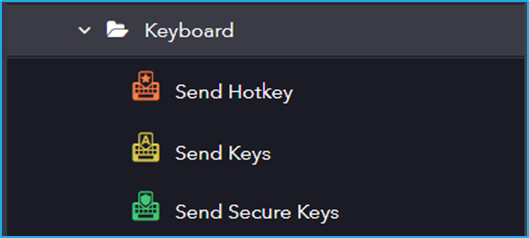
The Keyboard activity has the following sub activities:
- Send Hotkey: This activity sends keyboard shortcuts to a specified UI Element.
- Send Keys: This activity allows the users to send keys to a specified UI Element.
- Send Secure Keys: This activity lets users pass keys as a Secured String variable instead of String variable format.
| Activity Name | Common | Element | Options | Input |
|---|---|---|---|---|
| Send Hotkey | Label – A classifying string applied to an activity which can be renamed by the user. It is the display name. Disable – The user can enable or disable the activity. ContinueOnError – It specifies the remaining activities to be executed even when one fails. This field supports only Boolean values (True or False). By default, the value is false so execution terminates when an error occurs. Private – If selected, the log will not be shown in BOT Manager. TimeOut – Predefined time interval that is passed without the occurrence of a specific event. The default value is 30secs (30000ms). DelayAfter – The default delay time after executing the activity is 200ms. DelayBefore – The default delay time before executing the activity is 200ms. | Element – This field accepts only UI element variable returned from by another activity. Selector – Text property used to find a particular when an activity is executed. Repository Element – Element from the available UI Windows in the current project or library project. BoundingBox – Bounding rectangle in pixels relative to the UI Element. | Activate – Enable the specified UI Element. ClearField – Previous texts are rubbed out. ClickBeforeTyping – UI Element is clicked before the keys are passed. | KeyModifiers – Enable the added Key modifiers. |
| Send Keys | Label – A classifying string applied to an activity which can be renamed by the user. It is the display name. Disable – The user can enable or disable the activity. ContinueOnError – It specifies the remaining activities to be executed even when one fails. This field supports only Boolean values (True or False). By default, the value is false so execution terminates when an error occurs. Private – If selected, the log will not be shown in BOT Manager. TimeOut – Predefined time interval that is passed without the occurrence of a specific event. The default value is 30secs (30000ms). DelayAfter – The default delay time after executing the activity is 200ms. DelayBefore – The default delay time before executing the activity is 200ms. | Element – This field accepts only UI element variable returned from by another activity. Selector – Text property used to find a particular when an activity is executed. Repository Element – Element from the available UI Windows in the current project or library project. BoundingBox – Bounding rectangle in pixels relative to the UI Element. | Activate – Enable the specified UI Element. ClearField – Previous texts are rubbed out. ClickBeforeTyping – UI Element is clicked before the keys are passed. DelayBetweenKeys – Delay between keys in milliseconds. Post Validation – | Keys – Input text that is to be written in UI Element. |
| Send Secure Keys | Label – A classifying string applied to an activity which can be renamed by the user. It is the display name. Disable – The user can enable or disable the activity. ContinueOnError – It specifies the remaining activities to be executed even when one fails. This field supports only Boolean values (True or False). By default, the value is false so execution terminates when an error occurs. Private – If selected, the log will not be shown in BOT Manager. TimeOut – Predefined time interval that is passed without the occurrence of a specific event. The default value is 30secs (30000ms). DelayAfter – The default delay time after executing the activity is 200ms. DelayBefore – The default delay time before executing the activity is 200ms. | Element – This field accepts only UI element variable returned from by another activity. Selector – Text property used to find a particular when an activity is executed. Repository Element – Element from the available UI Windows in the current project or library project. BoundingBox – Bounding rectangle in pixels relative to the UI Element. | Activate – Enable the specified UI Element. ClearField – Previous texts are rubbed out. ClickBeforeTyping – UI Element is clicked before the keys are passed. Post Validation – | Keys – Input text that is to be written in UI Element. |