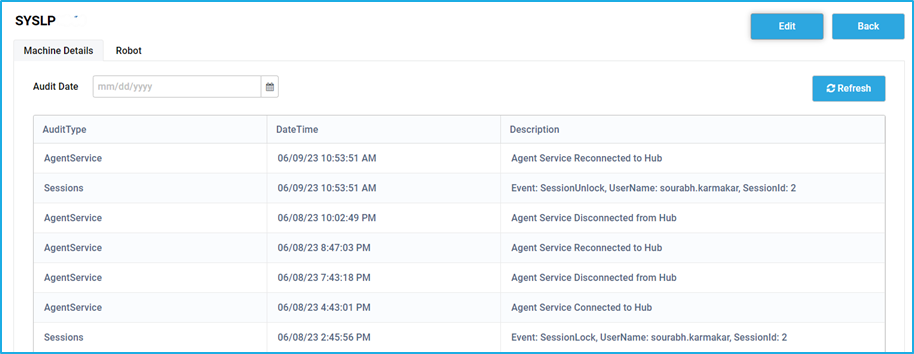Machine
To access the Machines window, the user has to select the Machines under the Robots Tab of the BMT. Here, the user can view the status of the machine, edit the machine and view details of a particular machine.
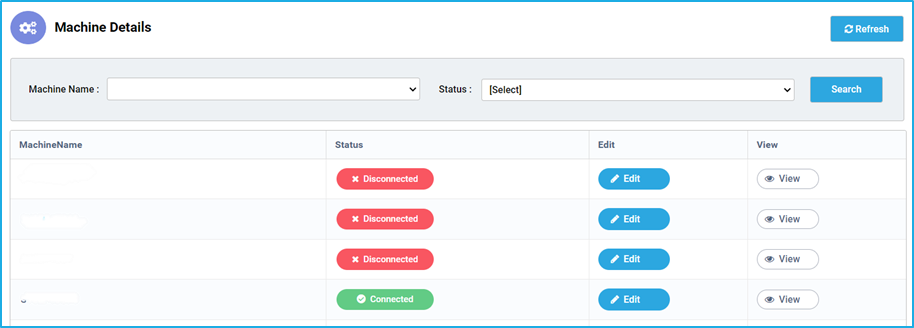
Users can search for a particular machine based on the Machine’s name and status.
- Machine Name- Displays the names of the machines which are registered to the corresponding BOTs.
- Status- This will display the current status of the respective Robots. You will see two types of statuses under the status column.
- Connected- If the machine is connected to the bot, the status will be shown as Connected.
- Disconnected- Due to any reason, if the machine gets disconnected from the bot, the status will be shown as Disconnected.
- In-Maintenance – If a particular machine has been selected to undergo maintenance, then the status of that machine will be shown as “In-Maintenance”.
- Edit- once we click the Edit option for a particular Machine, a window pops up, where we can edit the Machine name, Log Retention period for the file system, and also enable/disable Auto Update.
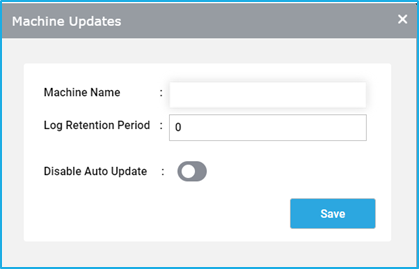
- View – If we click on the view option, it will take us to a page with two tabs:
- Machine Details- This Tab has the complete logs of Machine events. In the table, the first column displays the AuditType (Eg. AgentService) of a particular machine event, the Second column displays the datetime of that event. The third column shows the description of that event (Eg. Agent Service Connected/Disconnected to Hub).
- Robot- The Robot Tab shows the Robot name and the current status of that BOT. (Eg. Connected/Disconnected).