Server Maintenance
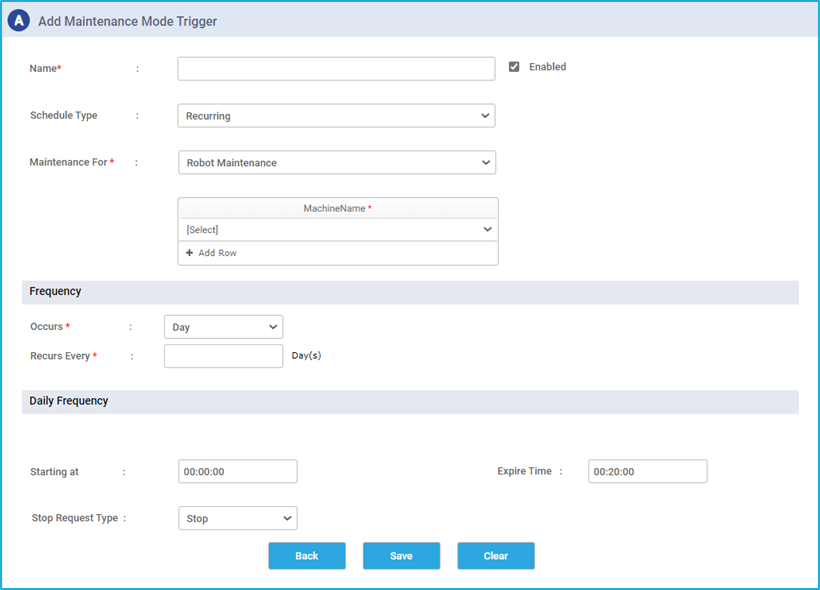
An icon labeled “Server Maintenance” can be found inside the Trigger. When we click on it, we will navigate to the “Add Maintenance Mode Trigger” page. On this page, several fields can be found like Name, Schedule Type, Maintenance For, Frequency and Daily Frequency.
Let’s take a closer look at each of the fields stated above:
- Name – The user can enter a name for the maintenance mode trigger as per their preference.
- Schedule Type – “Recurring” is the only default value available for this field.
- Maintenance For – The user can choose whether they will be performing Server Maintenance or Robot maintenance through this field. The Maintenance Mode feature in the trigger section will move the Robot or Server to an offline state based on the frequency that is set while creating the trigger for the purpose of Maintenance.
- Frequency – In this there are two options, one is the “Occurs” dropdown menu, from which we can specify whether the maintenance should happen “Daily, Weekly or Monthly”. The “Recurs Every” option is used to specify the interval at which the Maintenance trigger should be executed based on the selected option (daily, weekly or monthly).
- Daily Frequency – This field has three options. The “Starting at” option signifies the time at which the trigger should start. Similarly, the “Expiry Time” indicates the end time of the maintenance activity. We can either “Stop” the maintenance or can make a “Request” for the Maintenance through the “Stop Request Type” field.
Please remember that the “Enabled” check box must be selected for the Maintenance Trigger to run; otherwise, the maintenance activity won’t begin to execute.