Adding a Queue Alert
On the Queue Alert page, the user has the option to give an Alert name of their choice and email id of the person to whom the alert email will be sent. The user can give multiple email id’s separated by Comma (,). The user has to check the Enabled check box in order to make this Alert active. Next, the Queue name has to be selected from the drop-down list for which the Alert has to be assigned. We have four Alerts types for Queues which are Queue Item added, Queue Item Abandoned, Queue item failed and Queue item completed. The user can select the Alert type of their choice and the template name can be selected from dropdown box next to it and then click on save button to save the Alert.
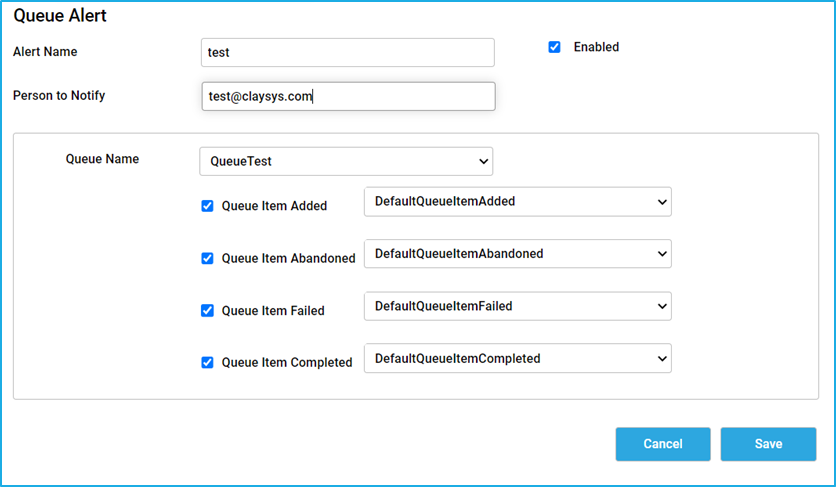
- Queue Item Added – This alert will be triggered whenever a new Queue Item is added to a particular Queue.
- Queue Item Abandoned – This alert will be triggered when a particular Queue Item is abandoned.
- Queue Item Failed – This alert will be triggered when a particular Queue Item has failed.
- Queue Item Completed – This alert will be triggered when a particular Queue Item has been completed.