Holiday Calendar
You can personalize and edit a calendar based on holidays. This calendar can be used to schedule a trigger which could be managed on non-working days.
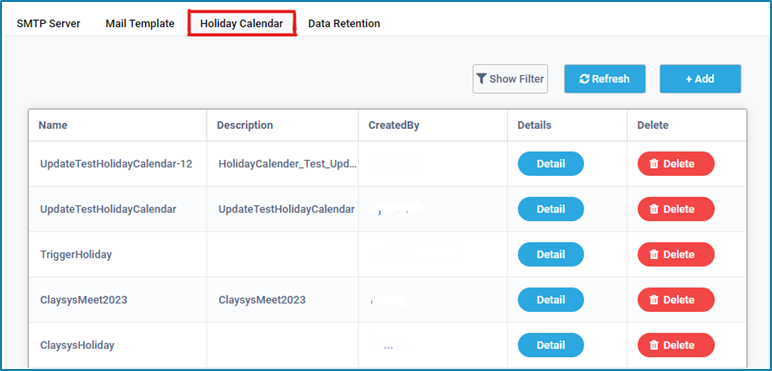
Add Calendar
To create a calendar, follow the below steps:
- Click on add button.
- A popup window appears, provide a valid calendar Name and Description.
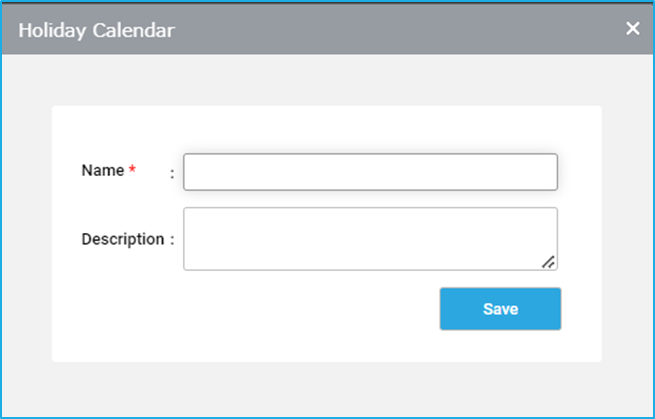
Edit Calendar
- To add the date to the calendar, click Details against the calendar name. A wizard appears where you can customize the date and provide the details.
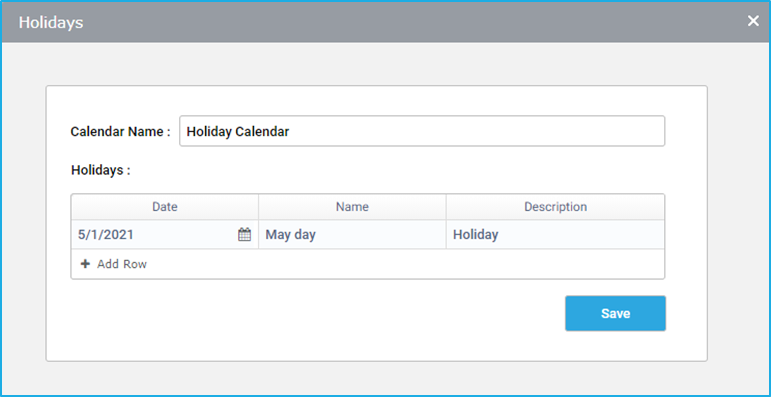
- Click save. The calendar is thus updated.
- The created calendar can be edited by clicking on the Details button against each calendar.
Delete Calendar
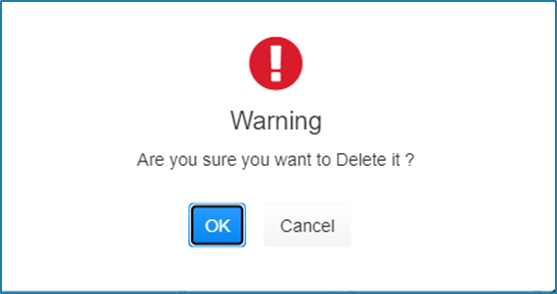
When we click the Delete button for a specific Holiday Calendar, a Warning pop-up window will appear, giving us the opportunity to either confirm the deletion by selecting the “OK” option or to cancel it.