Sub Activity – File
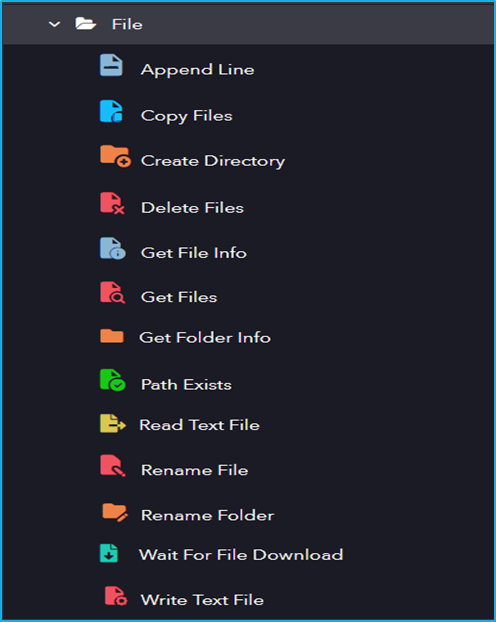
The File activity has the following sub activities:
- Append Line: This activity allows us to add/append the specified string to the end of the file.
- Copy Files: This activity can be used to copy one or more files to a specified folder.
- Create Directory: It is helps to create new directory in a particular location.
- Delete Files: Deletes file in the specified location.
- Get File Info: This activity is used to get the information of the file
- Get Files: This activity helps to get the location of the files.
- Get Folder Info: This activity is used to retrieve the properties of a specified folder.
- Path Exists: This activity is used to check if the specified path exists or not.
- Read Text File: A particular file can be read using this activity and is stored in a string variable.
- Rename File: This activity allows the user to rename the existing file in the sequence.
- Rename Folder: This activity is used to Rename a Folder.
- Wait For File Download: This activity waits for a particular file to be downloaded.
- Write Text File: This activity writes a particular string into a file. The file is created, if it doesn’t already exist. If it exists, then its contents are overwritten.
| Activity Name | Common | Advanced Option | Input | Output |
|---|---|---|---|---|
| Append Line | Label – A classifying string applied to an activity which can be renamed by the user. It is the display name. Disable – The user can enable or disable the activity. ContinueOnError – It specifies the remaining activities to be executed even when one fails. This field supports only Boolean values (True or False). By default, the value is false so execution terminates when an error occurs. Private – If selected, the log will not be shown in BOT Manager. | File Path – Full path of the file. String – Text to be attached to the file. | ||
| Copy File | Label – A classifying string applied to an activity which can be renamed by the user. It is the display name. Disable – The user can enable or disable the activity. ContinueOnError – It specifies the remaining activities to be executed even when one fails. This field supports only Boolean values (True or False). By default, the value is false so execution terminates when an error occurs. Private – If selected, the log will not be shown in BOT Manager. | Overwrite – If selected, it replaces existing file in target folder. CleanTargetFolder – Check to clear target location before starting copy action. FlattenFolder – If checked, it copies all the files in sub directories to root folder. DeleteFileAfterCopy – If selected, it will delete all file in source location after copying is completed. | Source Folder – The relative or absolute path to the directory to search. Contents – The search string to match against the names of sub directories in path. This parameter can contain a combination of valid literal and wildcard characters, but it doesn’t support regular expressions. Target Folder – The relative or absolute path of destination folder. | |
| Create Directory | Label – A classifying string applied to an activity which can be renamed by the user. It is the display name. Disable – The user can enable or disable the activity. ContinueOnError – It specifies the remaining activities to be executed even when one fails. This field supports only Boolean values (True or False). By default, the value is false so execution terminates when an error occurs. Private – If selected, the log will not be shown in BOT Manager. | Path – Path of the directory to be created. | ||
| Delete Files | Label – A classifying string applied to an activity which can be renamed by the user. It is the display name. Disable – The user can enable or disable the activity. ContinueOnError – It specifies the remaining activities to be executed even when one fails. This field supports only Boolean values (True or False). By default, the value is false so execution terminates when an error occurs. Private – If selected, the log will not be shown in BOT Manager. | Source Folder – The relative or absolute path to the directory to search. Contents – The search string to match against the names of sub directories in path. This parameter can contain a combination of valid literal and wildcard characters, but it doesn’t support regular expression. Remove SourceFolder – Attempt to remove the source folder as well. Recursive – Includes the current directory and all its subdirectories in a search operation. | ||
| Get File Info | Label – A classifying string applied to an activity which can be renamed by the user. It is the display name. Disable – The user can enable or disable the activity. ContinueOnError – It specifies the remaining activities to be executed even when one fails. This field supports only Boolean values (True or False). By default, the value is false so execution terminates when an error occurs. Private – If selected, the log will not be shown in BOT Manager. | File Path – String or string variable that holds relative or absolute path of file that needs to be retrieved. | FileInfo – It returns file information inSystem.IO.FileInfo datatype. | |
| Get Files | Label – A classifying string applied to an activity which can be renamed by the user. It is the display name. Disable – The user can enable or disable the activity. ContinueOnError – It specifies the remaining activities to be executed even when one fails. This field supports only Boolean values (True or False). By default, the value is false so execution terminates when an error occurs. Private – If selected, the log will not be shown in BOT Manager. | Source Folder – The relative or absolute path to the directory to search. Contents – The search string to match against the names of sub directories in path. This parameter can contain a combination of valid literal and wildcard characters, but it doesn’t support regular expression. Recursive – Includes the current directory and all its subdirectories in a search operation. | Files – Array list variable of file locations that is retrieved. | |
| Get Folder Info | Label – A classifying string applied to an activity which can be renamed by the user. It is the display name. Disable – The user can enable or disable the activity. ContinueOnError – It specifies the remaining activities to be executed even when one fails. This field supports only Boolean values (True or False). By default, the value is false so execution terminates when an error occurs. Private – If selected, the log will not be shown in BOT Manager. | FolderPath – The Folder whose properties to be retrieved. | FolderInfo – It returns folder information in System.IO.DirectoryInfo datatype. | |
| Path Exists | Label – A classifying string applied to an activity which can be renamed by the user. It is the display name. Disable – The user can enable or disable the activity. ContinueOnError – It specifies the remaining activities to be executed even when one fails. This field supports only Boolean values (True or False). By default, the value is false so execution terminates when an error occurs. Private – If selected, the log will not be shown in BOT Manager. | Path – Path of the directory to be created. Path Type – Specifies if the path points to a folder or a file. | Exists – Determines if the folder or file was found. | |
| Read Text File | Label – A classifying string applied to an activity which can be renamed by the user. It is the display name. Disable – The user can enable or disable the activity. ContinueOnError – It specifies the remaining activities to be executed even when one fails. This field supports only Boolean values (True or False). By default, the value is false so execution terminates when an error occurs. Private – If selected, the log will not be shown in BOT Manager. | FileName – Full path of the file to be read. | String – Extracted text from the file. | |
| Rename File | Label – A classifying string applied to an activity which can be renamed by the user. It is the display name. Disable – The user can enable or disable the activity. ContinueOnError – It specifies the remaining activities to be executed even when one fails. This field supports only Boolean values (True or False). By default, the value is false so execution terminates when an error occurs. Private – If selected, the log will not be shown in BOT Manager. | Source File – The relative or absolute path to the directory to search. File Name – New Name for the file. KeepExtension – Keep extension of the file. | ||
| Rename Folder | Label – A classifying string applied to an activity which can be renamed by the user. It is the display name. Disable – The user can enable or disable the activity. ContinueOnError – It specifies the remaining activities to be executed even when one fails. This field supports only Boolean values (True or False). By default, the value is false so execution terminates when an error occurs. Private – If selected, the log will not be shown in BOT Manager. | Source Folder – The relative or absolute path to the directory to search. Target Folder – New Folder Name. | ||
| Wait For File Download | Label – A classifying string applied to an activity which can be renamed by the user. It is the display name. Disable – The user can enable or disable the activity. ContinueOnError – It specifies the remaining activities to be executed even when one fails. This field supports only Boolean values (True or False). By default, the value is false so execution terminates when an error occurs. Private – If selected, the log will not be shown in BOT Manager. Timeout – Throws error if file is not found in the specified time. | FilePath – Full path of the file. PollingInterval – Polling interval for checking the file. | ||
| Write Text File | Label – A classifying string applied to an activity which can be renamed by the user. It is the display name. Disable – The user can enable or disable the activity. ContinueOnError – It specifies the remaining activities to be executed even when one fails. This field supports only Boolean values (True or False). By default, the value is false so execution terminates when an error occurs. Private – If selected, the log will not be shown in BOT Manager. | File Path – Full path of the file. String – String to be written into the file. |