Add and Edit
It is necessary for a user to have the permission to access the Queues tab in order to create a queue. Once the user has permission, the below steps can be followed:
- Select Queues and click on the Add button.
- An Add Queue wizard will appear –
- Specify a Name for the Queue.
- Mention the time (minutes) taken to process one transaction, if it was to be done manually.
- Mention the amount of dollars which is being spent on an hourly basis to process a transaction manually.
- Provide a Description of the Queue.
- In the AutoRetry Option, we can select Yes or No. If “Yes” is chosen, then you should specify the maximum number of times it should retry to process the queue item, in case an error has occurred while processing a particular queue item.
- Maximum Retries must be specified to re-attempt the process.
- Click on the Save Button.
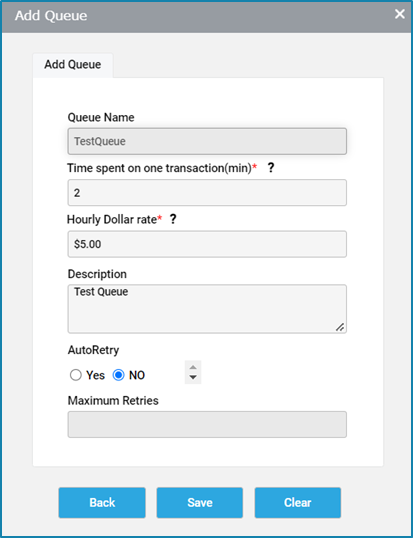
Once we click on the edit button for a particular queue, the add window wizard will appear, where we can amend all the details of the queue mentioned below except for the Queue name.