Adding a Job Alert
On the Job Alert page, the user has the option to give an Alert name of their choice and the email id of the person to whom the alert email will be send. The user can give multiple email id’s separated by Comma (,). The user has to check the Enabled check box in order to make this Alert active. Next, the Process name has to be selected for which the Alert has to be assigned. A Notification will be triggered for the following events – Job Scheduled, Job Started, Job Not Started, Job Unresponsive, Job Completed, Job Faulted and Job Cancelled. The user can select the Alert type of their choice and select the template name from the dropdown box next to it and then click on Save button to save the Alert.
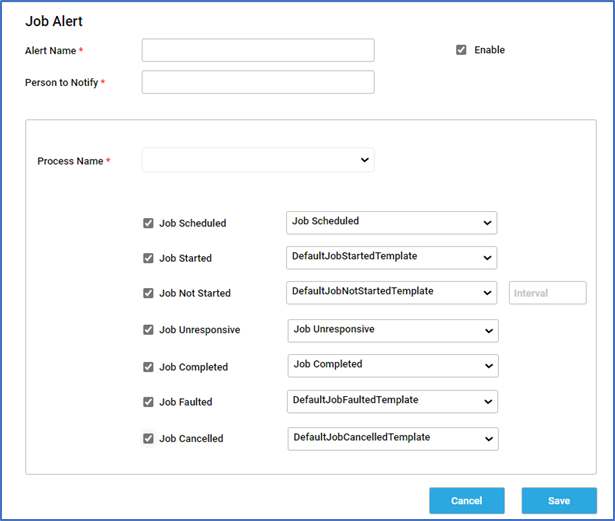
- Job Scheduled- When the job is set to trigger at a specified Date and Time, then the job is said to be scheduled.
- Job Started – Details about exactly when the Job had started to execute.
- Job Not Started – If the “Job Not Started” checkbox is ticked, then specify the time interval in the field that is displayed, based on that it will check whether the job has started. If not, this alert will be triggered.
- Job Unresponsive – This alert will be triggered at any stage, when a job becomes unresponsive to a particular robot.
- Job Completed – The Details about the Start Time and End Time of the completed Job.
- Job Faulted – This alert will be triggered when any job gets faulted.
- Job Cancelled – This alert will be triggered when a job is cancelled. this alert will be triggered.