Maintenance Mode
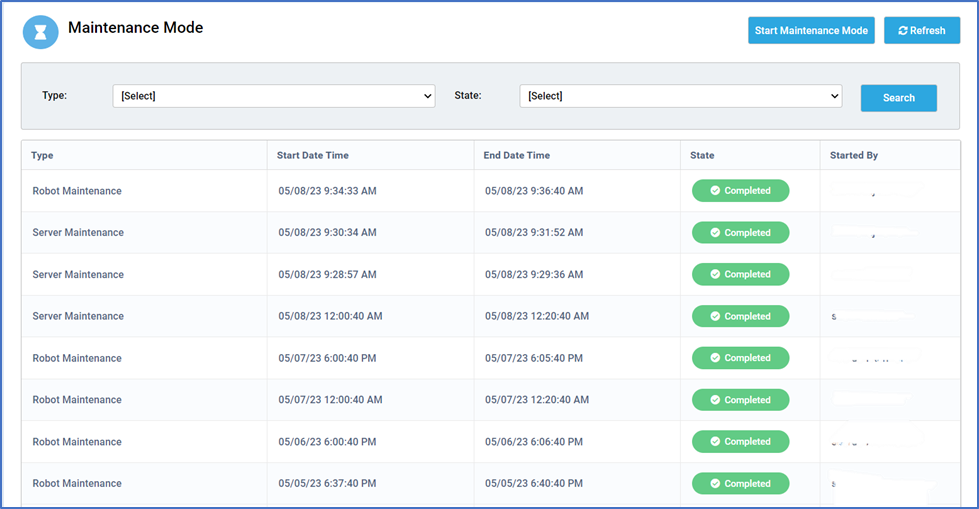
- Maintenance Mode can be found inside the “BMT Settings” dropdown menu. The Maintenance Mode feature in Bot Manager allows a Robot or Server to be taken offline manually for the purpose of Maintenance.
- You can see a particular maintenance based on the Type or State. There are two types of Maintenance Mode: Robot and Server Maintenance. A maintenance mode is having three main states:
- Completed – this state specifies that the maintenance has been completed in a robot or server.
- Initialized – this state specifies that the maintenance has been started in a particular robot or server.
- In-Maintenance – If a particular Robot/Server has been selected to undergo maintenance, then the status of that robot/server will be shown as “In-Maintenance”.
- When we click on the “Start Maintenance Mode”, we can select either Robot Maintenance or Server Maintenance as per our choice for the maintenance.
- If we choose the “Server Maintenance” option, we must also enter the Expiry Time, which represents the amount of time needed for server maintenance.
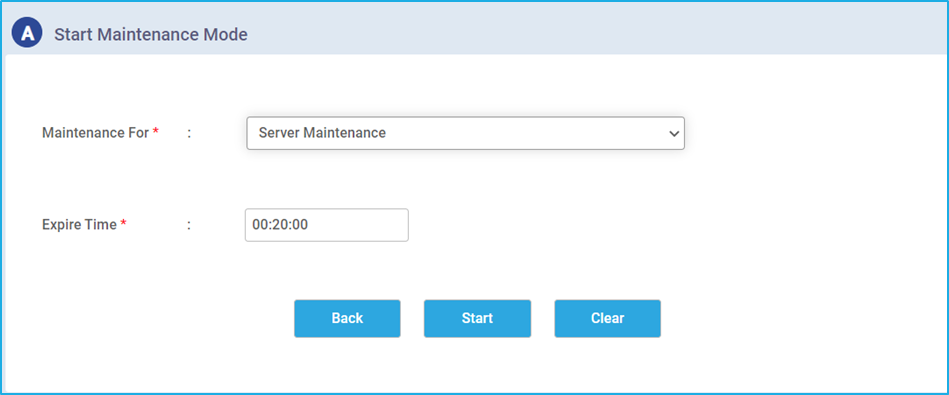
- After that click on the “Start” icon and a message will be displayed as shown below.
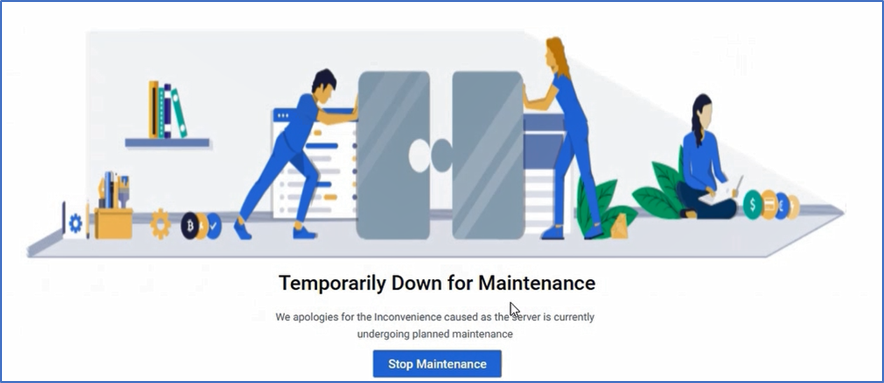
- We can see the “Stop Maintenance” option in the above image, which will only be displayed to users with Admin privileges.
- However, if we choose the “Robot Maintenance” option, we need to enter the “Machine Name” and the “Expiry Time”. In a Machine, many robots may be connected. The “Expiry Time” option specifies the amount of time that the Robot will be down or unavailable for usage while maintenance is being done. The Robot will normally be brought back to a functional state and made usable after the maintenance is finished.
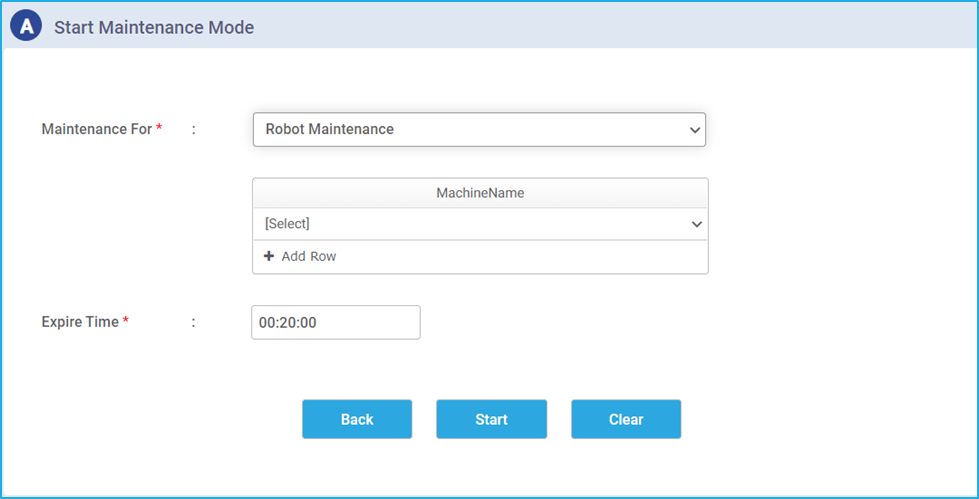
- Also, keep in mind that we can’t halt Robot Maintenance. Once the expiry time has passed, we can automatically access the Robot.