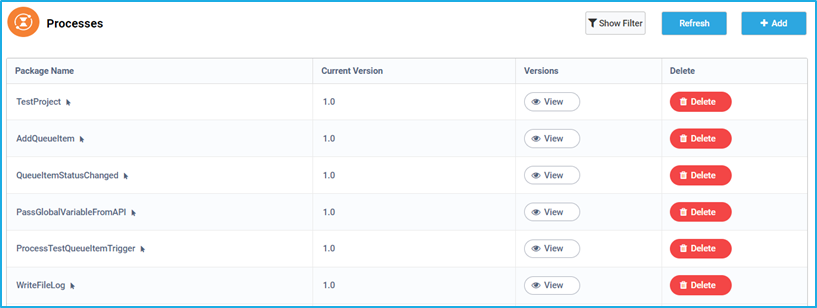Processes
A Process is the package version of a project. Once a project is published through RPA Genie Studio, it will be uploaded to the BOT Manager in the form of a package. We can then add a process by selecting the required package and the desired version. This process will then be available to the users who have permission to access the processes tab in the BOT Manager. After the process is added, it will then be reflected in the RPA Genie Agent Tray and we can also start the process as a Job under the Jobs tab of the BMT.
Furthermore, Processes can be executed at a scheduled time, by using the Job scheduler feature in the Triggers. This enables us to trigger the required process based on a predefined date, time and frequency without running the process manually. However, if it is queue-based process, then we can execute that process using the Queue scheduler feature. In this case, each time a new queue item(s) gets added to the queue, the selected process will be executed accordingly.
On the landing page of the Processes tab, the first column displays the Package name which is the name of the process that we have developed in RPA Genie Studio. The next column displays the current version of a particular package. The next column is the versions column where we can view the different available versions of a particular package. Finally, we have the delete column where we can delete a particular package.