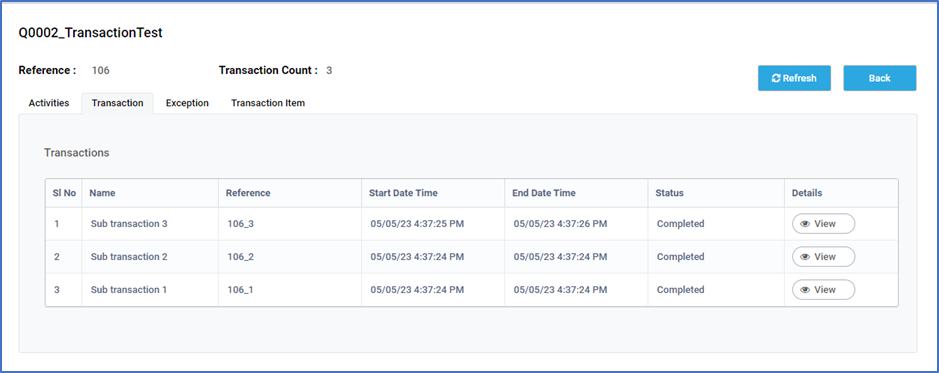Information and Details options
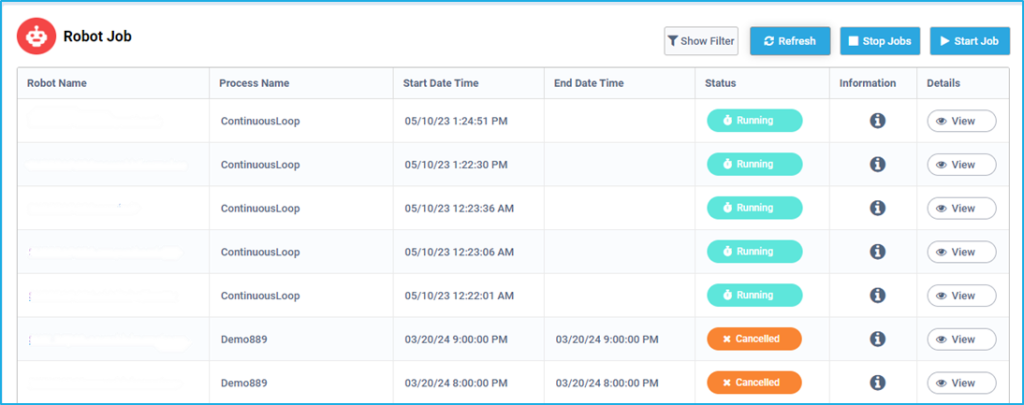
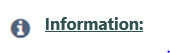
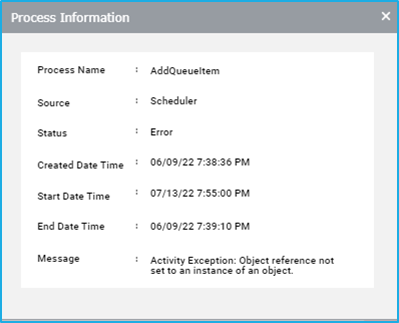
Here, you will be able to see the brief details of a particular job such as the process name, source, status, etc. If the status of the Job is shown as Error, the error message will be displayed in this window.
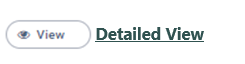
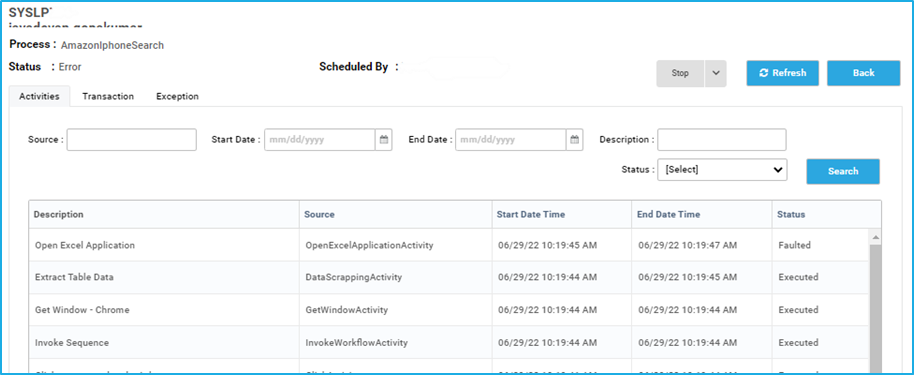
Here you can see the detailed view of a Job. You will see the Bot name, Process and status at the top. There are three tabs – Activities, Transaction and Exception. In the Activities tab you will see each activity that was executed for a particular Job. If a job with transactions in it is processed then the transaction details will be listed in the Transaction tab. If the job gets faulted, then the Exception tab shows the information regarding the source, the type and the exception message of that exception. We can click on the view button next to the Exception to have a detailed information about the exception.
Nested Transaction Refresh Button and Transaction Count
Inside the “Jobs” tab of the Bot Manager, if we click on “View”, we could find another “Transaction” tab. Here we can see the feature of “Transaction Count” and “Refresh” buttons. This feature has been repeated on every sub-transaction page as shown below.