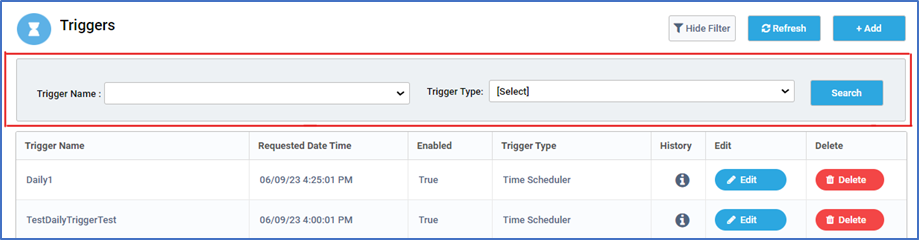Triggers
With the help of Triggers, Jobs can be executed either in a predefined manner,at specified time intervals (Time Scheduler) or each time new items get added to the specified queue (Queue Scheduler). Here you can generate new and manage existing triggers.
On the Landing page of triggers, first column displays the names of all the triggers that are created. Next column is the Requested Date Time where user can specify the Date and time at which the Job gets scheduled. Next column is the status of a trigger will be displayed as True or False based on whether it is enabled or not. Next column is the Trigger type. Here, user will be able to see the type of a trigger which would be either Time Scheduler, Queue Scheduler or Maintenance Mode Trigger. Next column is History, where it will list out the trigger history displaying the robot name, process name, start date time, End date time, Status and Scheduler Date Time. Next, user will See Edit and Delete button where user can edit or delete the trigger as per the requirements.
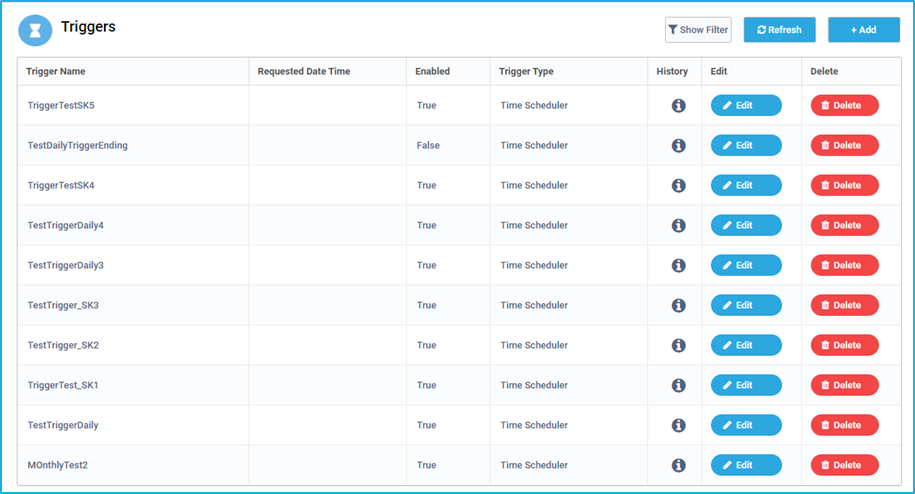
Using ‘Show filter’ option you can filter Triggers based on the trigger name and trigger type as shown in the below image.