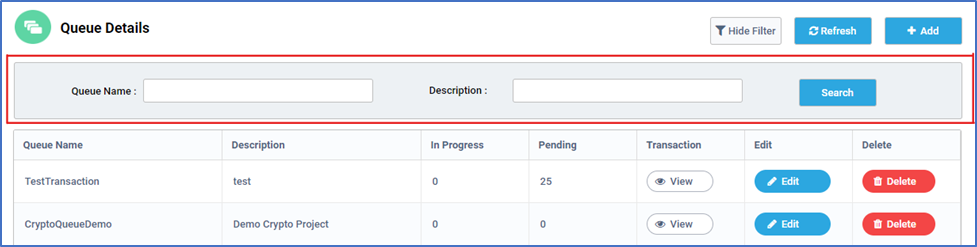Queues
A Queue is a storage bucket where a large amount of data can be stored. Initially, once we create a queue in the BOT Manager, it will be empty. We then need to use the Add transaction item activity available in RPA Genie Studio in order to populate the Queue with new items. We also have a separate activity that can be used to get the items from the Queue for further processing. Once, the processing of a particular queue item is completed, the status of that queue item should be updated using the Update transaction status activity in Genie Studio.
The following studio activities are used with Queues:
- Add Transaction Items
- Get Queue Items
- Update Transaction Progress
- Update Transaction Status
- Delete Queue Items
- Get Queue Items details
- Get Transaction Items details
- Start Transaction
On the landing page of Queues, we have the Queue Details window. The first column displays the Names of the Queues that were created previously. The second column shows the description of the queue. This description should be provided while creating the Queue. While a Queue based process is being run, the In-Progress column for the selected queue will be shown as 1, since a particular queue item is currently being processed. The In-progress column is dependent on the next column which is the Pending column. The pending column shows the number of queue items of a particular queue that are yet to be processed.
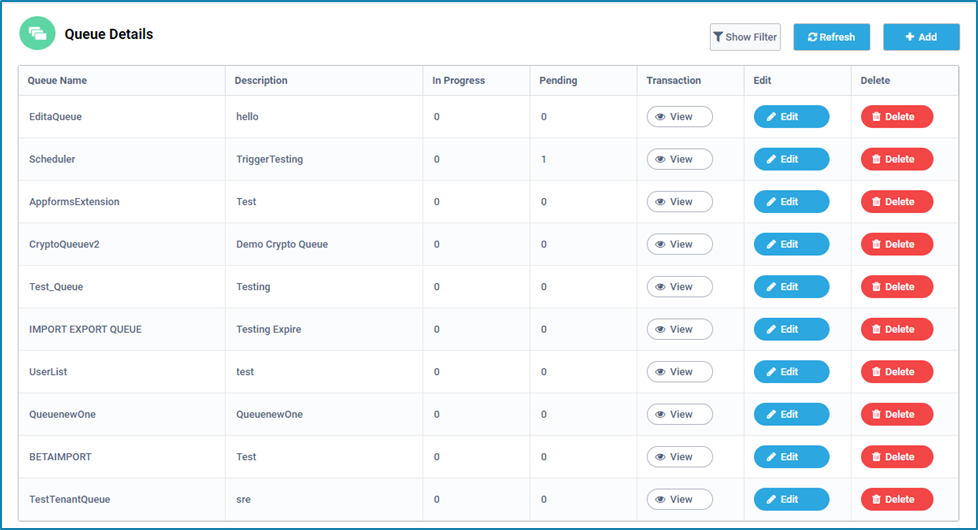
Using ‘Show filter’ option you can filter Queues based on the queue name and description as shown in the below image.