Sub Activity – Control
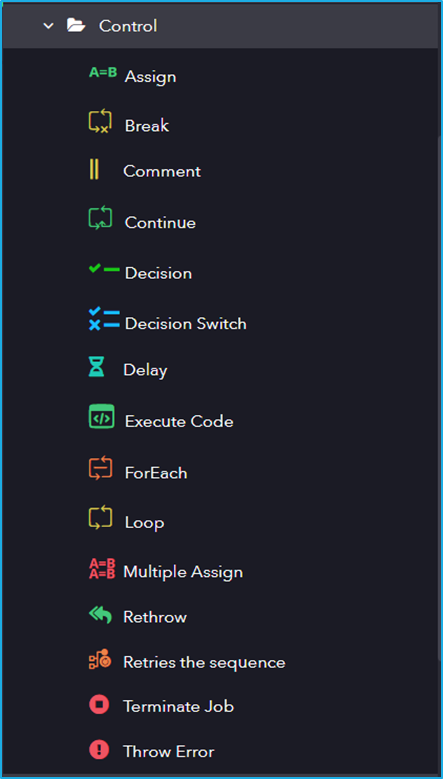
The Control activity has the following sub activities:
- Assign: This activity can be used to assign a value to a variable.
- Break: This activity can be used to exit from the current activity and continue with the next activity that follows it.
- Comment: This activity can be used to add a specified comment to the workflow.
- Continue: It allows to skip the current iteration inside a looping statement.
- Decision: This activity is used for decision making, which contains Boolean expression, followed by multiple conditions.
- Decision Switch: This activity enables you to choose one decision among various choices, based on the value of a predefined expression.
- Delay: This activity delays the workflow for a given time duration.
- Execute Code: This activity can be used to execute a specified Code.
- ForEach: This activity performs an action or a series of actions on each element of a Collection.
- Loop: This activity can be used to execute a statement or a group of statements several times until the given condition turns false.
- Multiple Assign: Enables you to assign values to multiple variables simultaneously to perform multiple assign actions.
- Rethrow: This activity is commonly used within the On-Error block to re-throw the exception message that was previously captured by the studio.
- Retries the Sequence: This activity is used to retry the sequence when an error occurs during the execution of a normal set of activities.
- Terminate Job: This activity stops the automation intentionally.
- Throw Error: This activity is used to throw custom exception messages during the execution.
| Activity Name | Common | Input | Options | Output |
|---|---|---|---|---|
| Assign | Label – A classifying string applied to an activity which can be renamed by the user. It is the display name. Disable – The user can enable or disable the activity. ContinueOnError – It specifies the remaining activities to be executed even when one fails. This field supports only Boolean values (True or False). By default, the value is false so execution terminates when an error occurs. Private – If selected, the log will not be shown in BOT Manager. | To – Enter the variable to which value is added or assigned. Value – The value to be given into the specified variable. | ||
| Break | Label – A classifying string applied to an activity which can be renamed by the user. It is the display name. Disable – The user can enable or disable the activity. ContinueOnError – It specifies the remaining activities to be executed even when one fails. This field supports only Boolean values (True or False). By default, the value is false so execution terminates when an error occurs. Private – If selected, the log will not be shown in BOT Manager. | |||
| Comment | Comments – Enter the text to be displayed as a comment, as a string. | |||
| Continue | Label – A classifying string applied to an activity which can be renamed by the user. It is the display name. Disable – The user can enable or disable the activity. ContinueOnError – It specifies the remaining activities to be executed even when one fails. This field supports only Boolean values (True or False). By default, the value is false so execution terminates when an error occurs. Private – If selected, the log will not be shown in BOT Manager. | |||
| Decision | Label – A classifying string applied to an activity which can be renamed by the user. It is the display name. Disable – The user can enable or disable the activity. ContinueOnError – It specifies the remaining activities to be executed even when one fails. This field supports only Boolean values (True or False). By default, the value is false so execution terminates when an error occurs. Private – If selected, the log will not be shown in BOT Manager. | Condition – boolean expression which returns either true or false | ||
| Decision Switch | Label – A classifying string applied to an activity which can be renamed by the user. It is the display name. Disable – The user can enable or disable the activity. ContinueOnError – It specifies the remaining activities to be executed even when one fails. This field supports only Boolean values (True or False). By default, the value is false so execution terminates when an error occurs. Private – If selected, the log will not be shown in BOT Manager. | Expression – Expression | ||
| Delay | Label – A classifying string applied to an activity which can be renamed by the user. It is the display name. Disable – The user can enable or disable the activity. ContinueOnError – It specifies the remaining activities to be executed even when one fails. This field supports only Boolean values (True or False). By default, the value is false so execution terminates when an error occurs. Private – If selected, the log will not be shown in BOT Manager. | Duration – The time duration in milliseconds for which the delay needs to be executed. | ||
| Execute Code | Label – A classifying string applied to an activity which can be renamed by the user. It is the display name. Disable – The user can enable or disable the activity. ContinueOnError – It specifies the remaining activities to be executed even when one fails. This field supports only Boolean values (True or False). By default, the value is false so execution terminates when an error occurs. Private – If selected, the log will not be shown in BOT Manager. | Script – The code to be executed as a string. Parameters – Input or Output parameters to be passed between the script and robot. | ||
| ForEach | Label – A classifying string applied to an activity which can be renamed by the user. It is the display name. Disable – The user can enable or disable the activity. ContinueOnError – It specifies the remaining activities to be executed even when one fails. This field supports only Boolean values (True or False). By default, the value is false so execution terminates when an error occurs. Private – If selected, the log will not be shown in BOT Manager. | Collection – Enables to get through the collection types which iterates each items individually. | Item – An Object variable where the result is stored. Index – Zero based Index of the item in the collection | |
| Loop | Label – A classifying string applied to an activity which can be renamed by the user. It is the display name. Disable – The user can enable or disable the activity. ContinueOnError – It specifies the remaining activities to be executed even when one fails. This field supports only Boolean values (True or False). By default, the value is false so execution terminates when an error occurs. Private – If selected, the log will not be shown in BOT Manager. | Condition – Contains Boolean expression which returns either true or false. | Index – Zero based Index of the item in the collection | |
| Multiple Assign | Label – A classifying string applied to an activity which can be renamed by the user. It is the display name. Disable – The user can enable or disable the activity. ContinueOnError – It specifies the remaining activities to be executed even when one fails. This field supports only Boolean values (True or False). By default, the value is false so execution terminates when an error occurs. Private – If selected, the log will not be shown in BOT Manager. | Assignments – Configure the activity by clicking assignments button in the activity body. Multiple assign wizard appears, click Add. The To field must contain the variable to which value is added, and the value field must contain the given value. | ||
| Rethrow | Label – A classifying string applied to an activity which can be renamed by the user. It is the display name. Disable – The user can enable or disable the activity. ContinueOnError – It specifies the remaining activities to be executed even when one fails. This field supports only Boolean values (True or False). By default, the value is false so execution terminates when an error occurs. Private – If selected, the log will not be shown in BOT Manager. | |||
| Retries the sequence | Label – A classifying string applied to an activity which can be renamed by the user. It is the display name. Disable – The user can enable or disable the activity. ContinueOnError – It specifies the remaining activities to be executed even when one fails. This field supports only Boolean values (True or False). By default, the value is false so execution terminates when an error occurs. Private – If selected, the log will not be shown in BOT Manager. | NumberOfRetries – The number of times to retry the sequence. RetryIntervals – Specify the time between each retry. Rethrow – select the checkbox if you want to throw an error, else uncheck. | ||
| Terminate Job | Label – A classifying string applied to an activity which can be renamed by the user. It is the display name. Disable – The user can enable or disable the activity. ContinueOnError – It specifies the remaining activities to be executed even when one fails. This field supports only Boolean values (True or False). By default, the value is false so execution terminates when an error occurs. Private – If selected, the log will not be shown in BOT Manager. | Reason – Failure reason | ||
| Throw Error | Label – A classifying string applied to an activity which can be renamed by the user. It is the display name. Disable – The user can enable or disable the activity. ContinueOnError – It specifies the remaining activities to be executed even when one fails. This field supports only Boolean values (True or False). By default, the value is false so execution terminates when an error occurs. Private – If selected, the log will not be shown in BOT Manager. | Message – Specify the text to be display in exception block. Supports only string. Error Type – Choose the type of error. |