Project Template
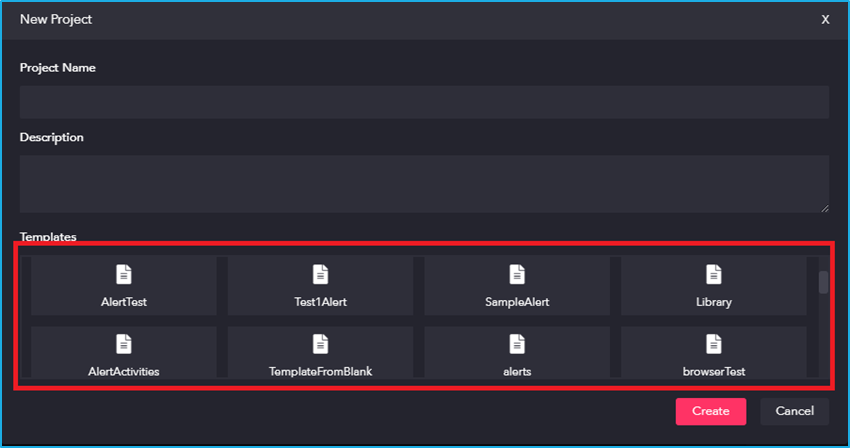
Project templates can help to fasten the design process. You can also design and publish custom templates that can be used in your future projects.
Exporting a Project as a Template
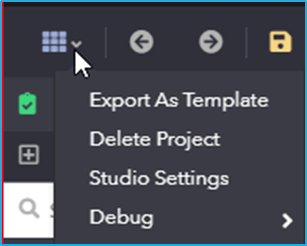
A test automation project can be exported as a Template, which will be available in the template tab. The Export as Template option in the project menu can be used to export a project as a template which will include all the process lists, NuGet packages etc.
Note: Unsaved changes are not reflected while creating Templates.
To create a Template:
- Select Export as Template by clicking on options at the top left.
- Give a template name and a description to identify the templates.
- Click on the Save button to create the Template. After saving, a new template gets created and will be available in the template list tab.
To create a project with a template:
- Click on the New-Blank project option to create a project.
- Provide a Project Name and a suitable Description for the new project.
- Select a Template from the available templates displayed in the Template list tab in order to create a project using the templates. However, if no template has been selected, a blank project gets created.