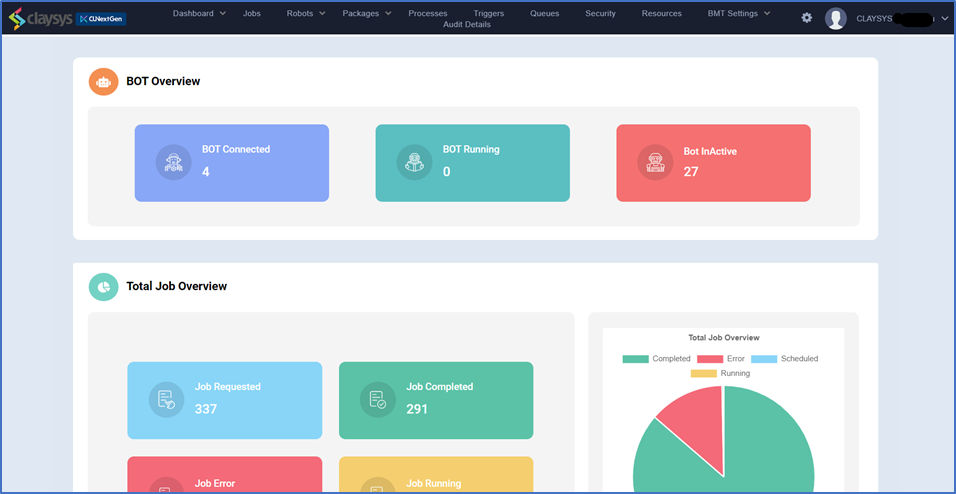Bottom Panel
The bottom panel consists of three sections:
- Utility
- Resources
- Tools
The above sections can now be understood in detail:
Utility
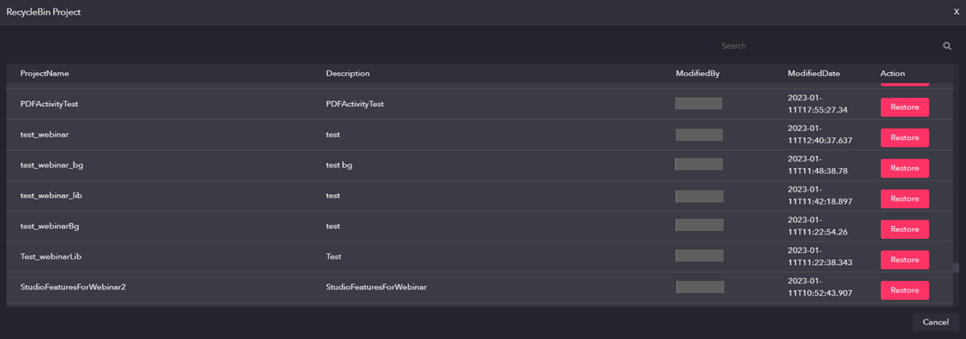
The utility section consists of a Recycle Bin icon:
Recycle Bin
This Feature contains all the projects that any of the users have deleted. Also, there is a restore option in the Action column, from which the user can restore the deleted projects if they want.
Resources
The resources section has the following icons:
Learn RPA-Genie

If we click on the ‘Learn RPA-Genie’ icon, it will navigate us to an online documentation where we will be able to gather in-depth knowledge about RPA Genie.
Support
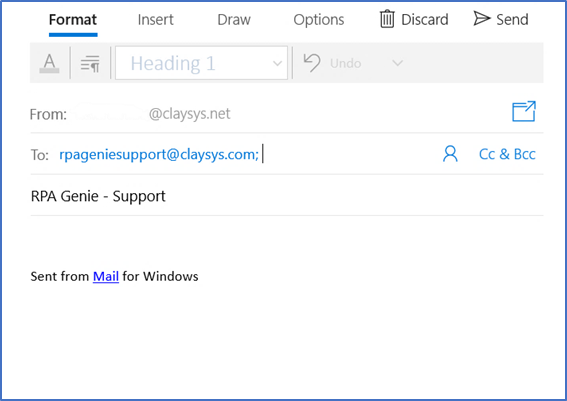
If the user needs any kind of support regarding RPA Genie, they can mail Support Team by clicking on the “Support” icon. You will be able to see a mail window in which ‘From’ and ‘To’ address and also the subject (i.e, RPA Genie – Support) will be already mentioned as shown in the above image. You can specify your concerns or issues anytime via the mail.
Give Feedback
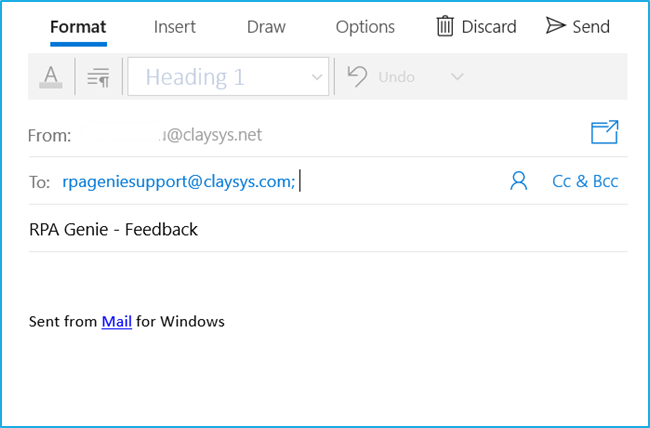
Users can also convey their valuable feedback by clicking on the “Give Feedback” icon which will be redirected to a mail window. In this window ‘From’ and ‘To’ address and also the subject (i.e, RPA Genie – Support) will be already mentioned as shown in the above image.
N.B: – We welcome your valuable feedback and are eager to provide support. Please feel free to email us at the provided email address which is “rpageniesupport@claysys.com”. We greatly appreciate your suggestions and are here to assist you in any way we can.
Tools
The tools section has the following icons:
Agent
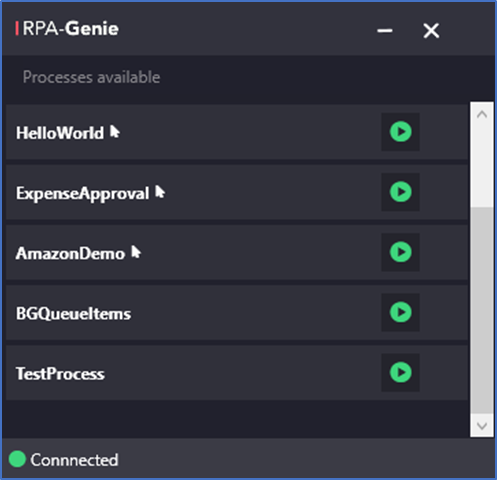
Through Agent, the user can manage processes, register and connect the robot to BOT Manager. The Agent will be accessible from the System Tray. When we right-click the agent’s icon in the System Tray, we’ll get a menu with options for Settings, Packages, and Exit.
Users can start, pause and stop processes from the Agent, or can even schedule a process for a specified time if their agent is connected to the BOT Manager.
They can register a bot using the Agent, once registered, if the Agent service supports, it will be automatically connected to BOT Manager when it opens.
Bot Monitor
The Bot Monitor will take us to the Bot Manager, to which our Genie Studio is connected.