Sub Activity – Browser
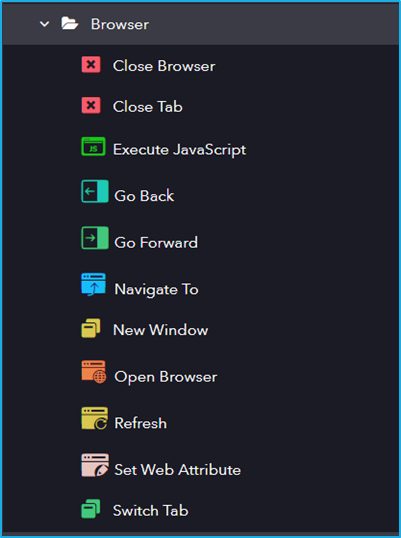
The Browser activity has the following sub activities:
- Close Browser: This activity is used to close the specified browser.
- Close Tab: Closes the tab/webpage that is open in the browser.
- Execute Java Script: This activity can execute a Java script code in the context of a web page
- Go Back: This activity is used to go back to the specified browser’s history list.
- Go Forward: This activity is used to go forward to the specified browser’s history list.
- Navigate To: This activity is used to direct the browser to a specified URL.
- Open Browser: This activity is used to Open a browser from different browser types at a defined URL and performs multiple actions within it.
- Refresh: Refresh activity reloads the webpage of the browser that is specified in the input of the browser properties.
- Set Web Attribute: Sets the value of the Attribute of an element in the webpage.
- Switch Tab: This activity allows user to Switch Active tabs in the Browser.
- New Window: Creates a New Window or Tab in a browser window.
| Activity Name | Common | Window | Element | Options | Input | Output |
|---|---|---|---|---|---|---|
| Close Browser | Label – A classifying string applied to an activity that can be renamed by the user. It is the display name. Disable – The user can enable or disable the activity. ContinueOnError – It specifies the remaining activities to be executed even when one fails. This field supports only Boolean values (True or False). By default, the value is false so execution terminates when an error occurs. Private – If selected, the log will not be shown in BOT Manager. | BrowserWindow – It holds the browser page. Repository Element – Element from the available UI Windows in the current project or library project. | ||||
| Close Tab | Label – A classifying string applied to an activity that can be renamed by the user. It is the display name. Disable – The user can enable or disable the activity. ContinueOnError – It specifies the remaining activities to be executed even when one fails. This field supports only Boolean values (True or False). By default, the value is false so execution terminates when an error occurs. Private – If selected, the log will not be shown in BOT Manager. | BrowserWindow – It holds the browser page. Repository Element – Element from the available UI Windows in the current project or library project. | ||||
| Execute JavaScript | Label – A classifying string applied to an activity that can be renamed by the user. It is the display name. Disable – The user can enable or disable the activity. ContinueOnError – It specifies the remaining activities to be executed even when one fails. This field supports only Boolean values (True or False). By default, the value is false so execution terminates when an error occurs. Private – If selected, the log will not be shown in BOT Manager. | Element – The field accepts the UI element variable returned by another activity or the browser window. Repository Element – Element from the available UI elements in the current project or library project. | Script – The code to be executed as a string. Arguments – Input parameters to be passed between the script and robot. | Result– Out variable of an object type that returns a resultant value from the browser. | ||
| Go Back | Label – A classifying string applied to an activity that can be renamed by the user. It is the display name. Disable – The user can enable or disable the activity. ContinueOnError – It specifies the remaining activities to be executed even when one fails. This field supports only Boolean values (True or False). By default, the value is false so execution terminates when an error occurs. Private – If selected, the log will not be shown in BOT Manager. | BrowserWindow – BrowserWindow variable which holds the browser which you want to get back to. Repository Element – Element from the available UI elements in the current project or library project. | ||||
| Go Forward | Label – A classifying string applied to an activity that can be renamed by the user. It is the display name. Disable – The user can enable or disable the activity. ContinueOnError – It specifies the remaining activities to be executed even when one fails. This field supports only Boolean values (True or False). By default, the value is false so execution terminates when an error occurs. Private – If selected, the log will not be shown in BOT Manager. | BrowserWindow – BrowserWindow variable which holds the browser which you want to get back to. Repository Element – Element from the available UI elements in the current project or library project. | ||||
| Navigate To | Label – A classifying string applied to an activity that can be renamed by the user. It is the display name. Disable – The user can enable or disable the activity. ContinueOnError – It specifies the remaining activities to be executed even when one fails. This field supports only Boolean values (True or False). By default, the value is false so execution terminates when an error occurs. Private – If selected, the log will not be shown in BOT Manager. | BrowserWindow – BrowserWindow variable which holds the browser which you want to get back to. Repository Element – Element from the available UI elements in the current project or library project. | URL – Specifies the location of the web page. | |||
| Open Browser | Label – A classifying string applied to an activity that can be renamed by the user. It is the display name. Disable – The user can enable or disable the activity. ContinueOnError – It specifies the remaining activities to be executed even when one fails. This field supports only Boolean values (True or False). By default, the value is false so execution terminates when an error occurs. Private – If selected, the log will not be shown in BOT Manager. | Headless Mode – A headless browser is a great tool for automation where you don’t need a visible UI shell. Auto Download Driver – Automatically download the required web driver for browser automation. | URL – Specifies the location of the web page. BrowserType – Choose the browser type (Chrome/Internet Explorer) you want to use. Default browser is Chrome. Preferences – The preferences for the browser instance. This property is supported only in chrome. Capabilities– User can set browser configuration prior to open. Arguments – Command line arguments to be used while starting the browser instance. | BrowserWindow – BrowserWindow variable that stores all the information regarding specified browser session. | ||
| Refresh | Label – A classifying string applied to an activity that can be renamed by the user. It is the display name. Disable – The user can enable or disable the activity. ContinueOnError – It specifies the remaining activities to be executed even when one fails. This field supports only Boolean values (True or False). By default, the value is false so execution terminates when an error occurs. Private – If selected, the log will not be shown in BOT Manager. | BrowserWindow – It holds the browser page. Repository Element – Element from the available UI Windows in the current project or library project. | ||||
| Set Web Attribute | Label – A classifying string applied to an activity which can be renamed by the user. It is the display name. Disable – The user can enable or disable the activity. ContinueOnError – It specifies the remaining activities to be executed even when one fails. This field supports only Boolean values (True or False). By default,the value is false so execution terminates when an error occurs. Private – If selected, the log will not be shown in BOT Manager. TimeOut – Predefined time interval that is passed without the occurrence of a specific event. The default value is 30secs (30000ms). DelayAfter – The default delay time after executing the activity is 200ms. DelayBefore – The default delay time before executing the activity is 200ms. | Element – The field accepts UI element variable returned from the previous activity. Selector – Text property used to find a particular when an activity is executed. | AttributeName – Name of attribute that is to be changed. Value – The value to assign to an attribute is defined. Supports only string variables. | |||
| Switch Tab | Label – A classifying string applied to an activity which can be renamed by the user. It is the display name. Disable – The user can enable or disable the activity. ContinueOnError – It specifies the remaining activities to be executed even when one fails. This field supports only Boolean values (True or False). By default, the value is false so execution terminates when an error occurs. Private – If selected, the log will not be shown in BOT Manager. | BrowserWindow – It holds the browser page. Repository Element – Element from the available UI Windows in the current project or library project. | Title – It is used to find the tab. Index – It is used to find the tab. | |||
| New Window | Label – A classifying string applied to an activity which can be renamed by the user. It is the display name. Disable – The user can enable or disable the activity. ContinueOnError – It specifies the remaining activities to be executed even when one fails. This field supports only Boolean values (True or False). By default, the value is false so execution terminates when an error occurs. Private – If selected, the log will not be shown in BOT Manager. | BrowserWindow – It holds the browser page. Repository Element – Element from the available UI Windows in the current project or library project. | WindowType – Select the desired window type (Tab/Window) |