Sub Activity – Event
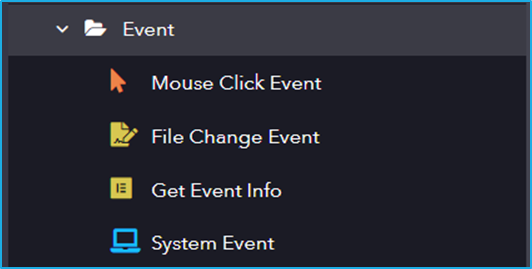
The Event activity has the following sub activities:
- Mouse Click Event: This activity is used to monitor each mouse click on a specified UI element.
- File Change Event: Monitors the event changes in a directory or a specified file.
- Get Event Info: This activity will get the information of the event that is occurring.
- System Event: Monitors a specified system-wide key or mouse event.
| Activity Name | Common | Element | Directory Information | Options | Output |
|---|---|---|---|---|---|
| Mouse Click Event | Label – A classifying string applied to an activity which can be renamed by the user. It is the display name. Disable – The user can enable or disable the activity. ContinueOnError – It specifies the remaining activities to be executed even when one fails. This field supports only Boolean values (True or False). By default, the value is false so execution terminates when an error occurs. Private – If selected, the log will not be shown in BOT Manager. | IncludeChildren – When selected the children of the specified UI element are also monitored. Selector – Text property used to find a particular when an activity is executed. | RepeatForever – Enables you to perpetually repeat this activity. | ||
| File Change Event | Label – A classifying string applied to an activity which can be renamed by the user. It is the display name. Disable – The user can enable or disable the activity. ContinueOnError – It specifies the remaining activities to be executed even when one fails. This field supports only Boolean values (True or False). By default, the value is false so execution terminates when an error occurs. Private – If selected, the log will not be shown in BOT Manager. | FileName – Specifies the File Name. (If not provided then it will check for changes in all the files present in the directory.) Directory – Specify the directory path. IncludeSubDirectories – Enables to check for changes in subdirectories. | RepeatForever – Enables you to perpetually repeat this activity. ChangeType – Specify the change type that needs to be detected. NotifyFilters – Specify the NotifyFilters. | ||
| Get Event Info | Label – A classifying string applied to an activity which can be renamed by the user. It is the display name. Disable – The user can enable or disable the activity. ContinueOnError – It specifies the remaining activities to be executed even when one fails. This field supports only Boolean values (True or False). By default, the value is false so execution terminates when an error occurs. Private – If selected, the log will not be shown in BOT Manager. | Element – This field accepts only UI element variable returned from by another activity. Selector – Text property used to find a particular when an activity is executed. Repository Element – Element from the available UI Windows in the current project or library project. BoundingBox – Bounding rectangle in pixels relative to the UI Element. | Result – Get event information. | ||
| System Event | Label – A classifying string applied to an activity which can be renamed by the user. It is the display name. Disable – The user can enable or disable the activity. ContinueOnError – It specifies the remaining activities to be executed even when one fails. This field supports only Boolean values (True or False). By default, the value is false so execution terminates when an error occurs. Private – If selected, the log will not be shown in BOT Manager. | EventTriggers – The option of selecting which event (keyboard or mouse) should be triggered. RepeatForever – Enables you to perpetually repeat this activity. |