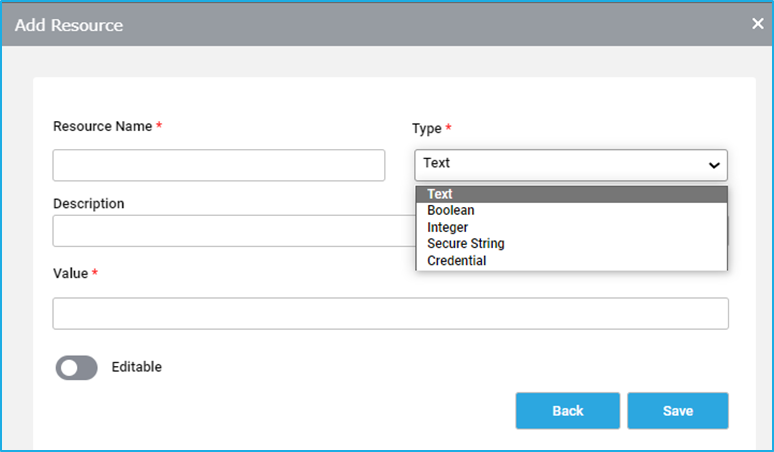Add Resource
On the top right, we have the Add option. Once we click on the “Add” button, a new Add Resource window will get displayed.
- Give the appropriate Resource name in the Resource Name field. The name can be any combination of characters, digits, or underscores. However, the name should not begin with a number and there shouldn’t be any spaces between the characters.
- Select the Resource value’s type from the Type dropdown. There are 5 different types of Resource values that can be selected. They are –
- Text – Only strings are stored in text.
- Boolean – true or false values are referred to as Boolean values.
- Integer – A type of data that exclusively stores whole numbers.
- Secure String- A string type that provides a measure of security which stores data in an encrypted format.
- Credential – This type allows us to store a username and password.
- Give the description of the Resource in the Description field (NB: optional).
- In the Value field, provide the Resource Value in accordance with the type of the Resource value which was selected above.
- To update the Resource through RPA Genie Studio using the “Update Resource” activity, the “Editable” toggle button must be enabled for that particular resource in the Bot Manager.