Audit Details
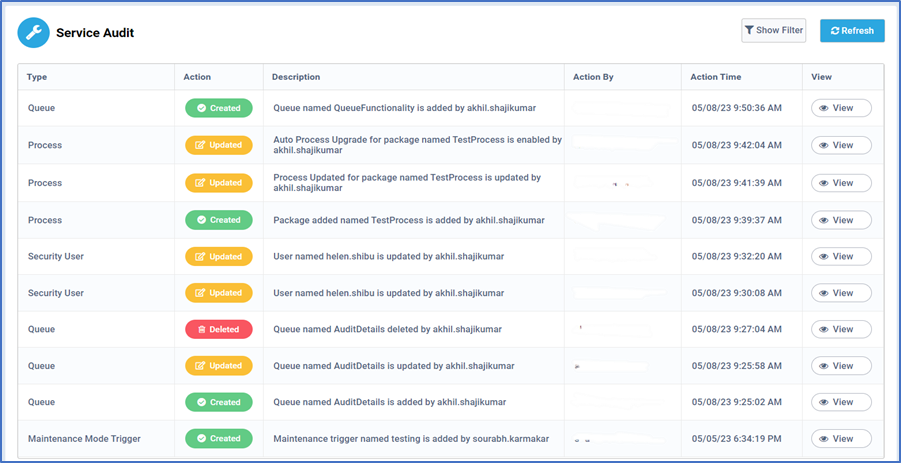
- “Audit Details” is the section in the Bot Manager in which we can find all the activities that we perform on the Bot Manager.
- If we click on the Audit Details icon, we will be able to see the Service Audit page, where we can find six columns named Type, Action, Description, Action By, Action Time, and View.
- By clicking on the “Show Filter” icon, we can filter out the data based on Type, Action, Action By, and Action Date.
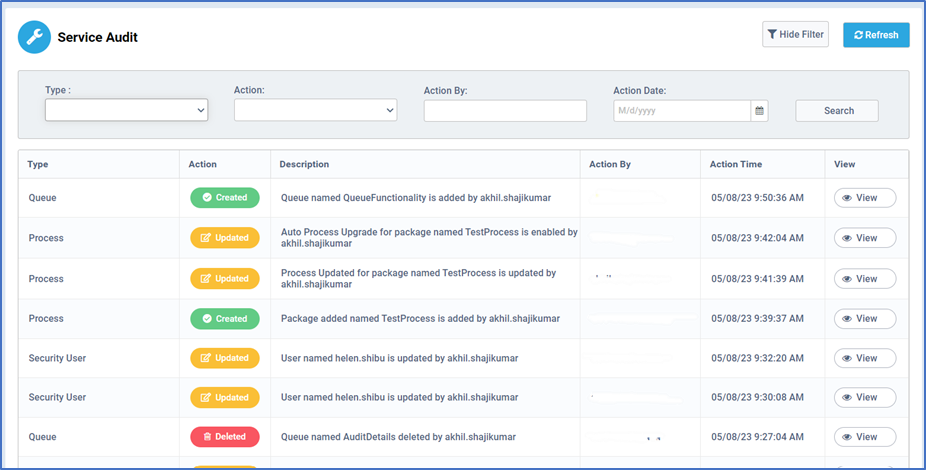
1. Type
The “Type” dropdown menu has the following types:
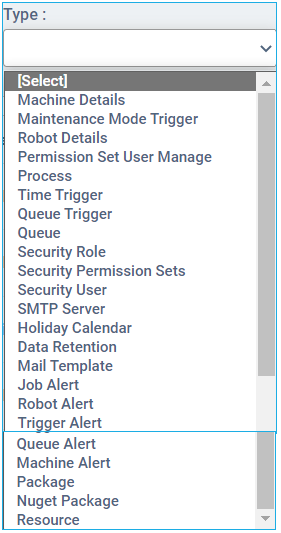
2. Action
The “Action” dropdown menu has the following actions, which specify what kind of event a user has performed in the Bot Manager recently.
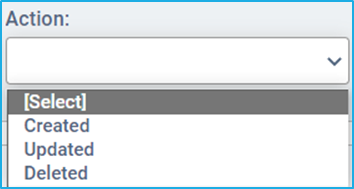
- Created
- Updated
- Deleted
Any type of event each time a user performs in the Bot Manager such as create, update or delete, can be filtered out by selecting any of the above options.
3. Action By
The “Action By” option helps us to find any event that has occurred in the Bot Manager based on the user name of the person who has performed any of the actions such as “Create, Update, Delete”.
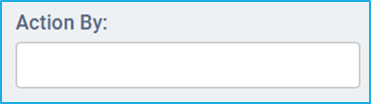
4. Action Date
Finally, with the help of “Action Date” we can filter the data based on the date on which the event occurred.
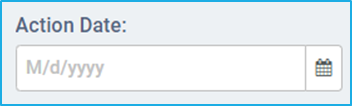
View
Once we click on the “View” icon under the “View” column, it will be redirected to a popup window called “History Data”. Here, we will be getting all the details regarding that particular type of action.
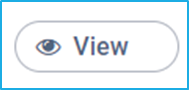
For example, the below image shows the History Data for the type “Queue”:
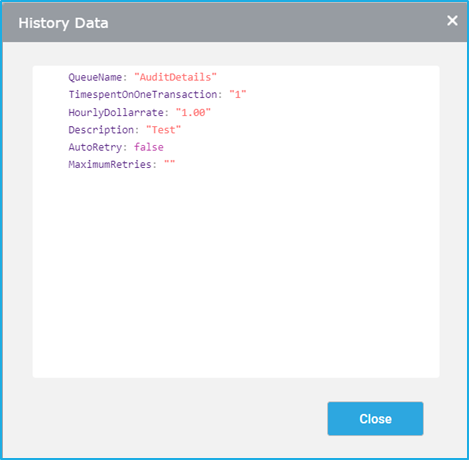
Refresh
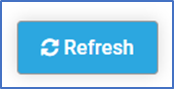
By clicking the “Refresh” button, we can see the changes that have been made to the Bot Manager.