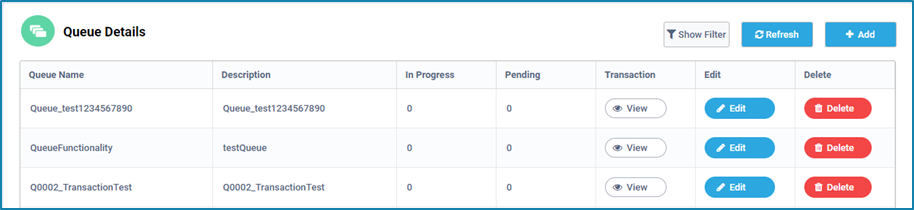View
In the transaction column, once we click on the view button of a particular Queue, it will take us to a new page with all the details of that queue such as –
- Status- It displays the Status of the Queue items. Below are the different statuses that are available.
- New – the status will be shown as new when items are added to the queue using the Add transaction activity in RPA Genie Studio.
- In Progress- the status will be shown as In-Progress, when the queue Items are returned from the Queue for further processing by using the Get Queue item activity in RPA Genie Studio.
- Failed- the status will be shown as failed when the queue item does not meet any business or application requirements as per the project and the transaction fails.
- Completed- the status will be shown as completed when the queue items are processed successfully.
- Abandoned- the status will be changed to Abandoned when the queue items remain in the In-Progress state for a day (24hrs) without being processed.
- Reference- While adding items to the Queue we need to provide a unique value for a queue item which can be used as a reference when we want to view the details of a particular queue item.
- Priority- this is the priority that was set for a particular item while adding that item to the queue.
- Start Date Time- the Date and Time at which the processing of a queue item has begun.
- End date Time- the Date and Time at which the processing of a queue item has ended.
- Robot Name- the name of the Robot which was used to process the queue item.
- Details- Once we click on the Details button of a Queue item, it will take us to a new page with two tabs. They are –
- Details- Here we will have detailed information about a queue item such as the status, Start DateTime, End DateTime, Exception message if any, Error type, and activities that were used for processing a particular queue item.
- Events- This tab displays all the events that had occurred to a particular queue item. For example, if a new item is added to the queue, then the DateTime, the user who added it and the action taken by the user will be displayed. Next, if the same queue item is being processed, then the details of the In-Progress event will be displayed.