RPA Genie Architecture
RPA Genie Workflow
RPA Genie Workflow Diagram and Explanation
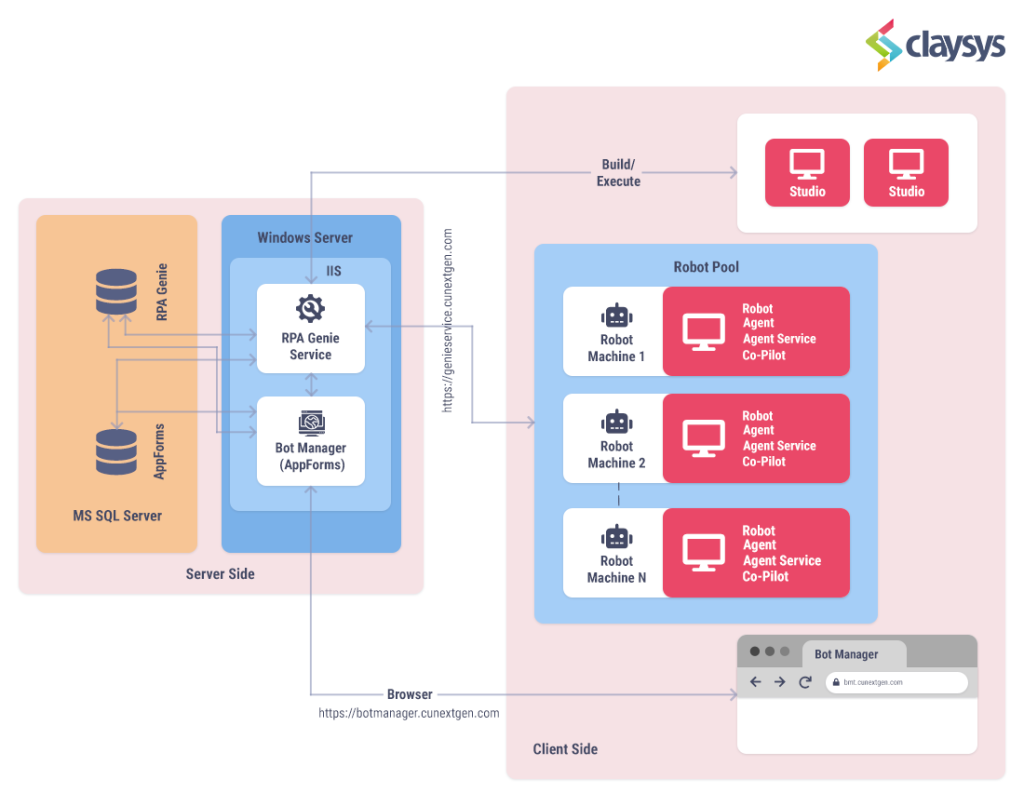
The logical architecture of RPA Genie can be categorized into two parts. One is the Server side and the other one is the Client side.
Server side
The Server side consists of a Database server and a Windows server.
Database Server: The RPA Genie database and the AppForms database will reside in the database server. The RPA Genie database is responsible for storing all the metadata related to automation, while the AppForms database contains information pertinent to the Bot Manager.
Windows Server: The RPA Genie service and the Bot Manager will be hosted on the Windows server. The RPA Genie service will establish communication between the bots and the database server. Bot Manager interacts with the RPA Genie database to access automation metadata and communicates with the RPA Genie Service through APIs. Users can access Bot Manager using a browser, similar to how you access any other web application.
Client side
The Client layer consists of RPA Genie client applications used for developing and running applications. RPA Genie Studio must be installed on machines dedicated to creating automation and configurations. All configured automation metadata is stored in the RPA Genie Database via the RPA Genie Service. The number of machines with Studio installed can be increased based on the parallel development needs for various use cases.
Subsequently, the deployed automation can be executed on robot machines as two different types: attended automation and unattended automation. The number of robot machines can be scaled according to specific use cases. These robot machines communicate with the RPA Genie Service in the Server layer through APIs.
[Attended Bot]: Attended Bots are the Bots that are ready and activated by a person whenever they are needed to execute a process. These Robots need human supervision. This automation will be running on the same session in which the user is logged in.
[Unattended Bot]: Unattended Bots are the Bots that will operate on a pre-set schedule or as a trigger using logic in the process flow. These Robots don’t need to be supervised by humans. This automation will be running under Remote Desktop Protocol sessions (RDP) based on the user that is configured for the robots in the bot manager.
NB: In both the Attended and Unattended Bot, The Bot manager application and Bot manager service are installed on the application server. This server will establish communication with the SQL Server via the default TCP/IP port 1433. The Bot Manager can be accessed using the URL that is configured at the time of installation.
[Example URL given in the images below to access the Bot manager is https://bmt.cunextgen.com].
Attended Bot Workflow
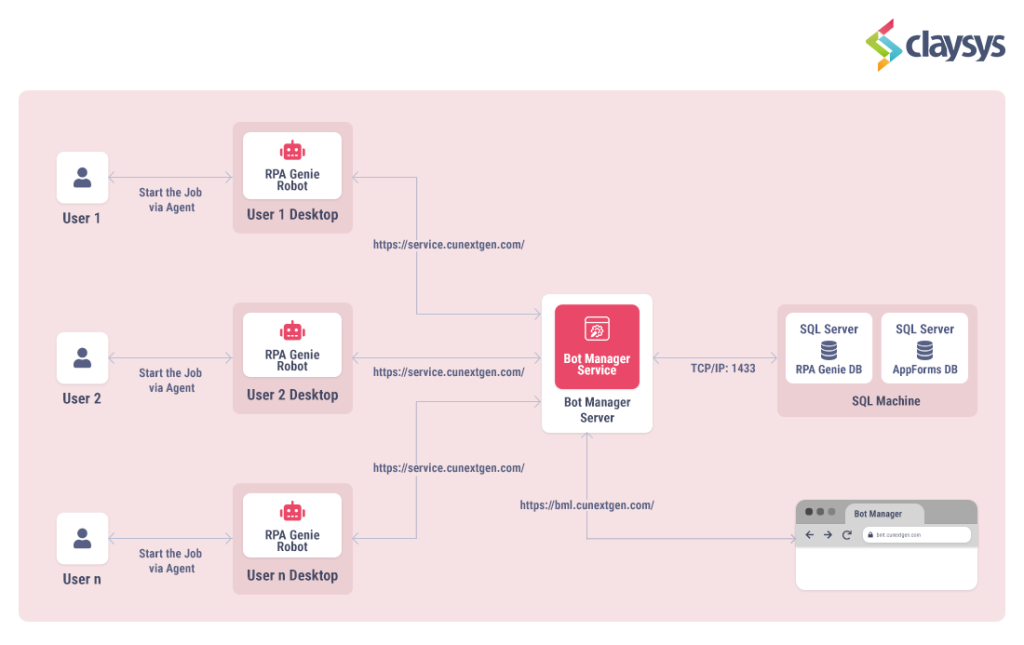
In this attended Bot workflow, the Bots are installed on the user’s desktop, allowing users to initiate attended automation directly from the system tray.

- This Bot Manager serves as a valuable tool for administrative users to publish the automation that is subsequently accessible to all users for execution. Additionally, it also helps in monitoring and tracing all the automation that has been executed.
- The Bot Manager service serves as a communicator between each individual robot and the Bot Manager application. This service is responsible for retrieving automation information and recording automation logs, which are then written to the Bot Manager.
Unattended Bot Workflow

In specific environments, there can be numerous bot machines, each with the capability to execute individual automation simultaneously. Additionally, these bot machines can accommodate multiple user instances or user sessions from which the bots can initiate automation. However, it’s important to emphasize that the server must possess a Client Access License (CAL) to facilitate support for multiple sessions. The number of Robot machines can be decided as per the requirements. The unattended robots can be triggered with the help of the Scheduler and Start Job option that is available in the Bot Manager. Once the Job is triggered from any of the above two methods, the request will be sent to the RPA Genie Agent Service with the help of the service URL which is configured at the time of Package installation. [Example URL given the image to access the Bot manager is https://service.cunextgen.com]. Now the connection is established between the RPA Genie service and the RPA Genie Agent Service and the RDP Session with PORT 3389 will be initiated with the requested robot user. Robot admin users can directly RDP to the robot machines whenever required during inactive times/non-productive hours for example, to perform server patching, to do application upgrades, review any issues related to Bots, etc.