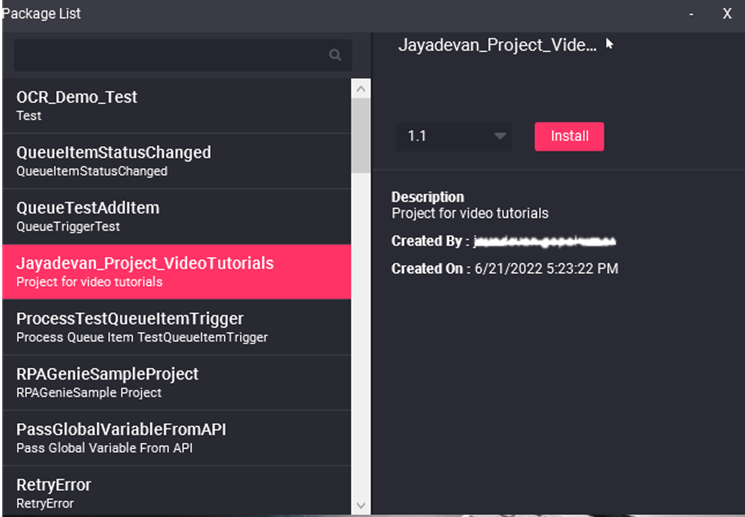Packages
After the completion of each project in Studio, the same will be directly published from the studio to the BOT Manager. Packages cannot be directly executed through the agent. Under the packages tab in the BOT Manager, we will be able to view the name and the version number of each package. By default, the version number for each package would be 1.0. However, if we happen to update or make any changes to the existing project, then the version number of the package will change accordingly. From the BOT Manager, under the Processes tab, once we click on the Add Option, we need to select the name and the version number of the package in order to convert the package into a process. Once the package has been converted to a process, it can then be run through the Agent. To run a package version locally from an agent, first you will need to install it using the Agent by following the below steps.
The mouse icon next to the package name indicates that this package needs UI Automation.
- Right-click on the Agent icon available in the system tray and select packages.
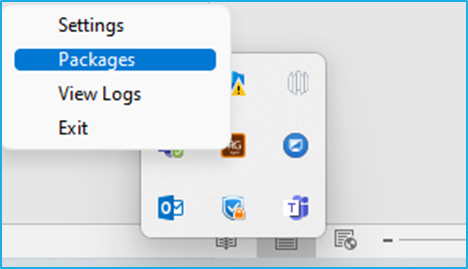
- Select the preferred package and the desired version that needs to be installed.
- If the selected package had not been installed earlier in the robot, an Install button will appear. However, if that package had already been installed, an Update button will appear. Select the preferred choice as per your need.
- You can uninstall a package by selecting that package and clicking on the Uninstall button displayed on right side.