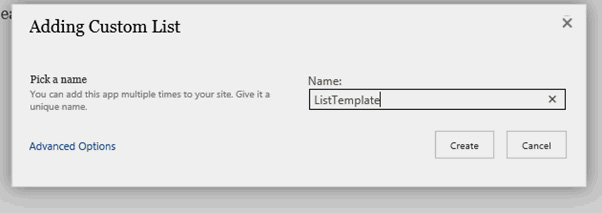How to save List Templates
How to save List Templates
Step 1 : on the right corner of the window click on settings.
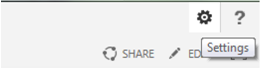
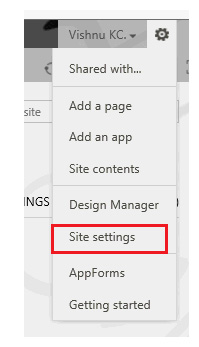
Step 2 : Click on ‘Site settings’ from the drop down menu , then we can see the following window appearing.
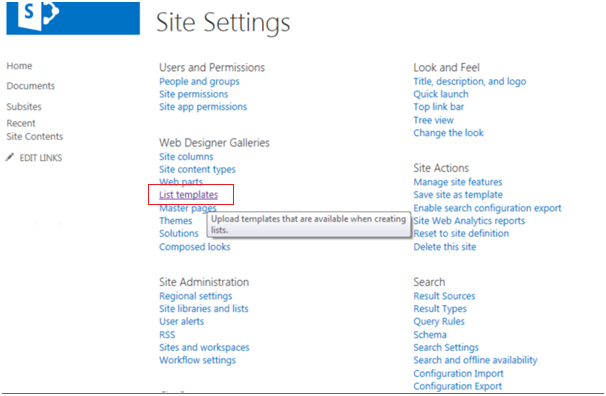
Step 3 : Click on ‘List template’ option as shown in the above image. And we can see ‘List Template Gallery’. Click on ‘Files’ at the leftmost corner as shown in the following image.
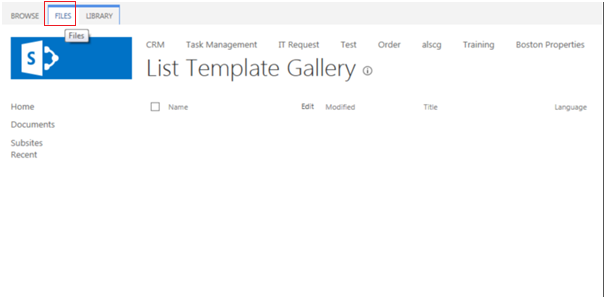
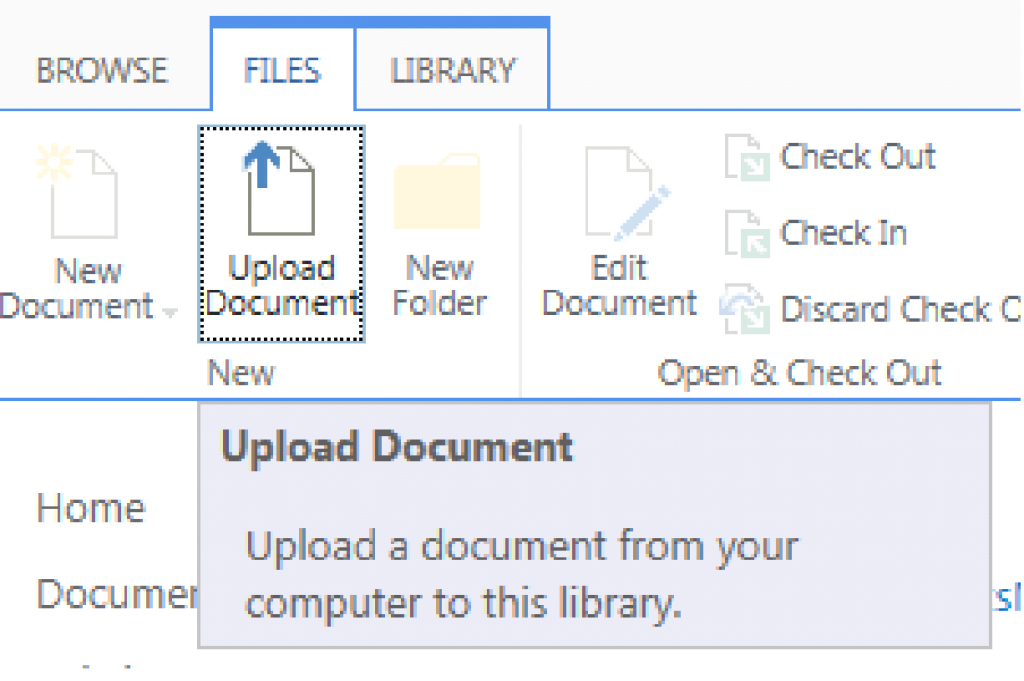
Step 4 :Click on ‘Upload Document’.
Step 5 : Following Pop up will appear where we can browse a list template stored in our computer and click ‘OK’ button.
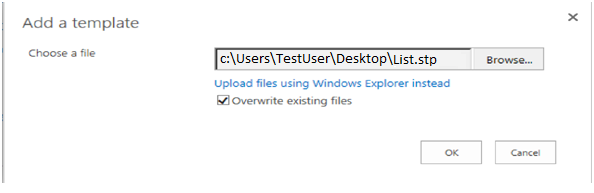
Step 6 : Following Pop up will appear where we can change the name of the List Template and enter the Description as required and click on ‘Save button’.
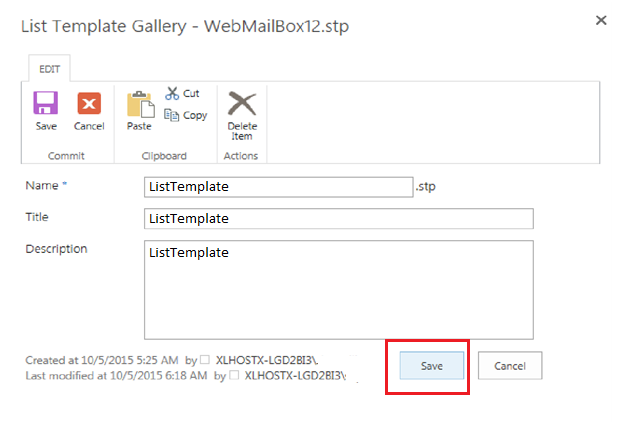
Step 7 : Now go to the Required sub site, click ‘Settings’ on the right corner (as done in step ‘a’). Then click on ‘Site Contents’. Following Screen appears in which click on ‘add an app’.
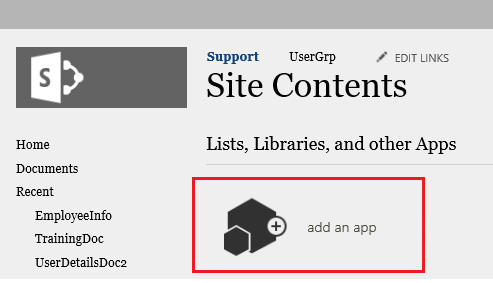
Step 8 : Following screen will appear where we can type the uploaded template name and click search.
Figure 8
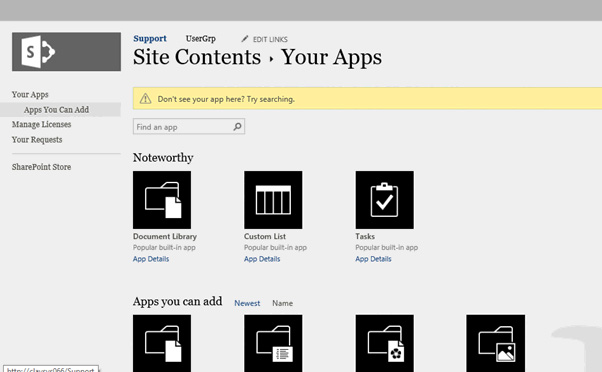
9 Step 9 : Then you can see the Uploaded template ,Click on it .
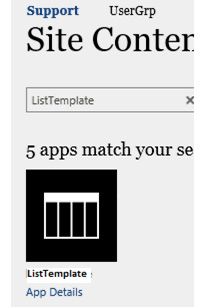
Step 10 : On clicking it ,we will get following Pop up . Enter the name for the List template and click ‘Create’ button.