How to Create an External SharePoint Data Source
How to Create an External SharePoint Data Source
How to Create an External SharePoint Data Source
Consider a scenario where you want to access the data stored in a List in another site. In ClaySys AppForms this can be achieved by creating an External SharePoint Data Source related to that SharePoint List.
To create an external SharePoint, click on Datasource Settings from the AppForms designer in the site where you want to access the list.
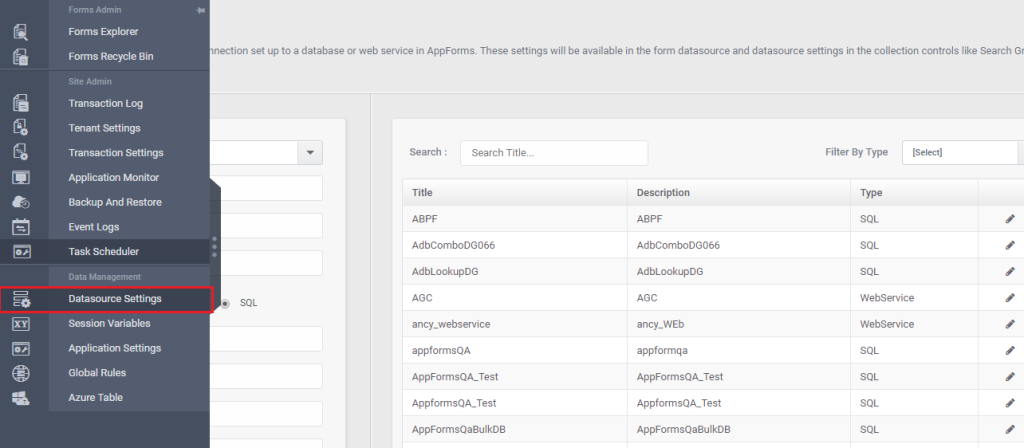
From the menu appearing select External SharePoint as the type of Data Source and enter the Title, Description and select the URL of the site where the List resides. While entering the URL of the site always append the URL with the following .asmx code “/_vti_bin/Lists.asmx” Provide the username with the domain who has permission in that particular site and save the details. Complete procedure is shown below.
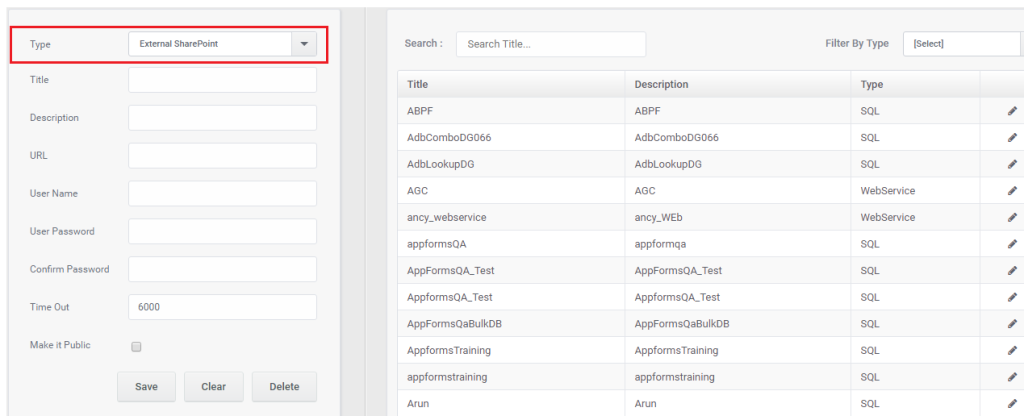
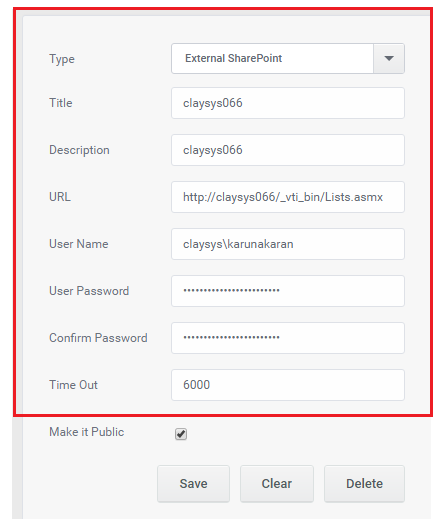
For accessing the Lists from another site in the forms, open ClaySys AppForms designer. Create a Data Source, select External SharePoint as DataSource Type.
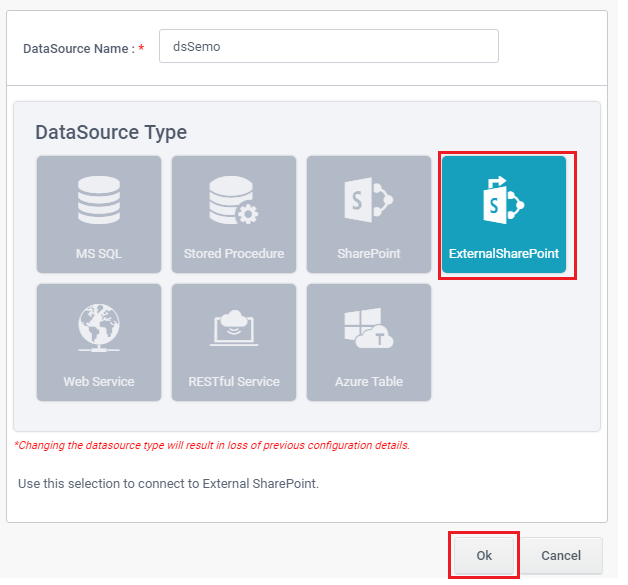
Clicking ok will take you to the menu where you want select the data source, select the data source and click next to see the available sites.
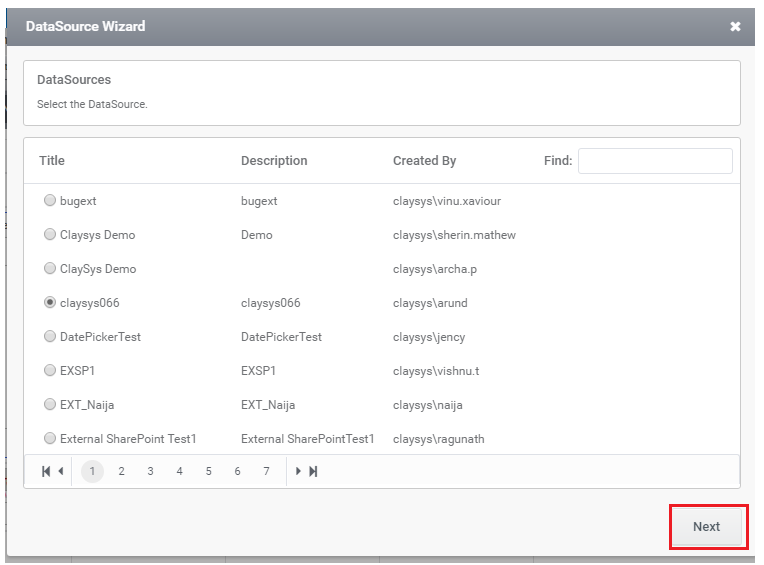
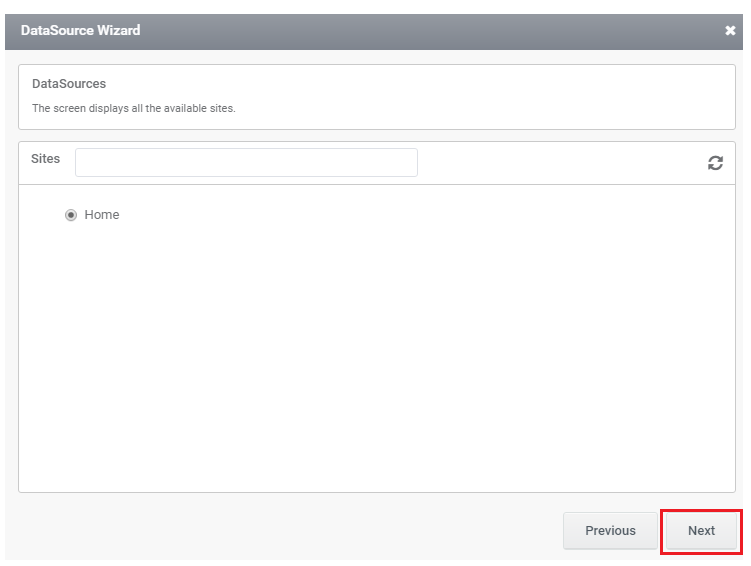
Click next, Here you can see that all the available lists is been populated in the menu. Now you can select any of the lists according to your workflow and continue with insert, select, update, delete operations.
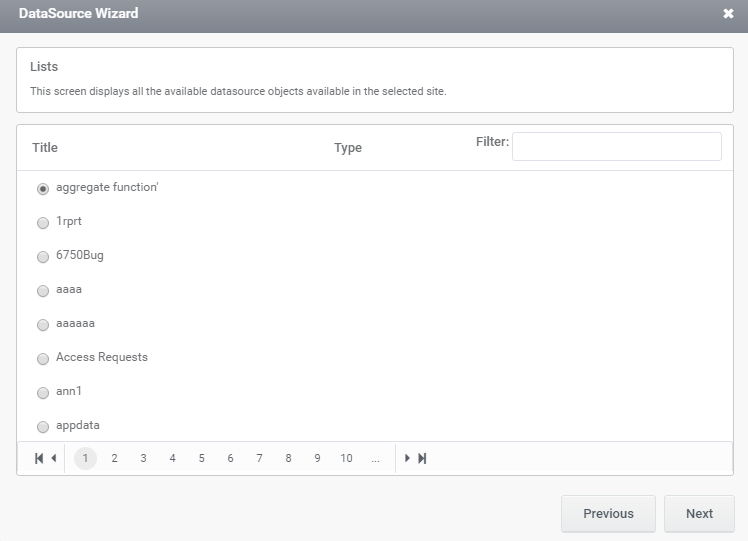
So using External SharePoint a user can access the data available in another site.