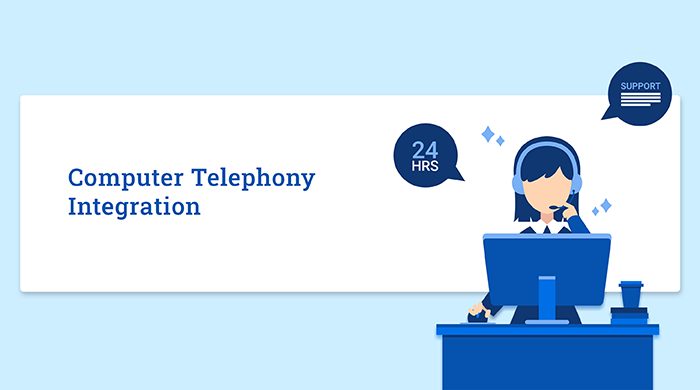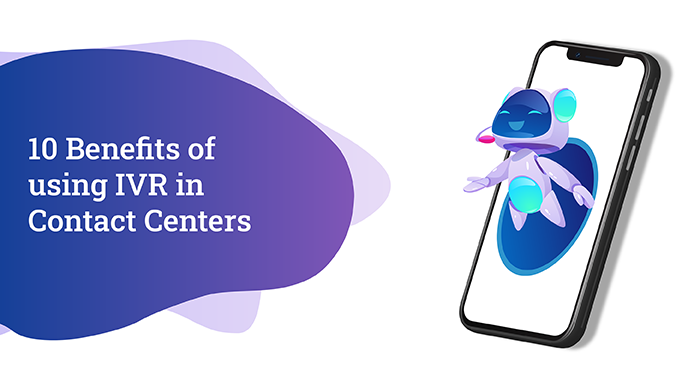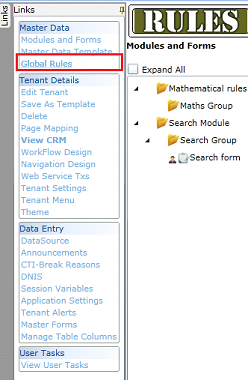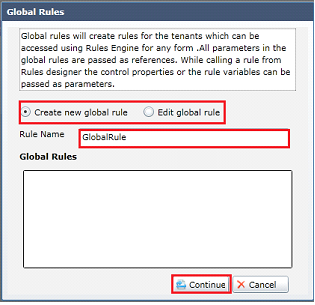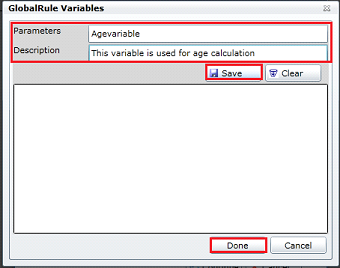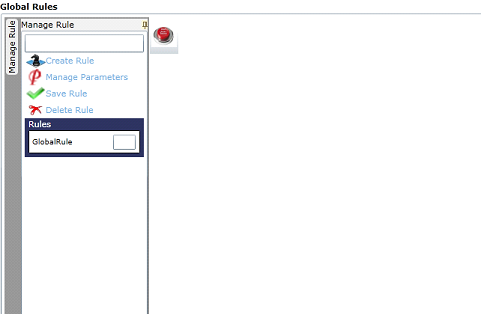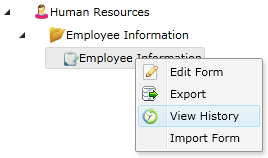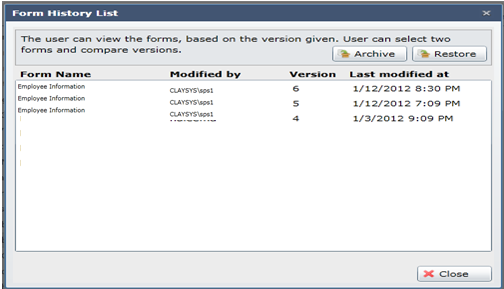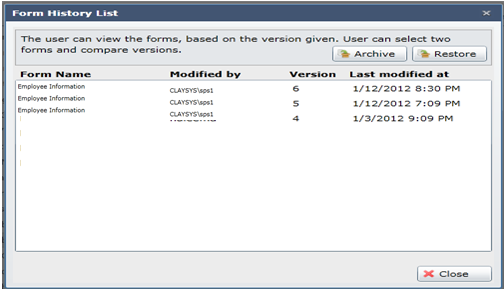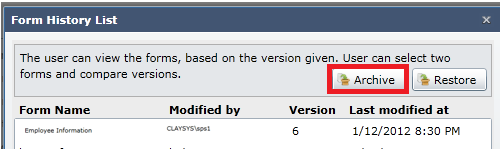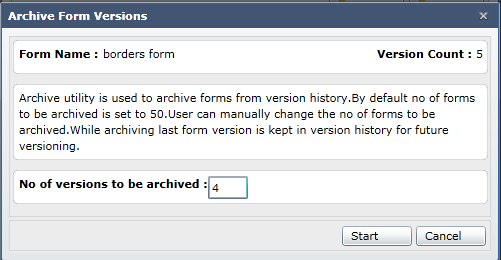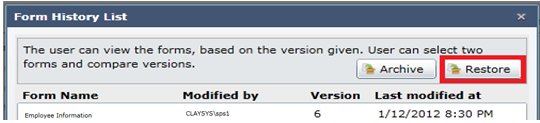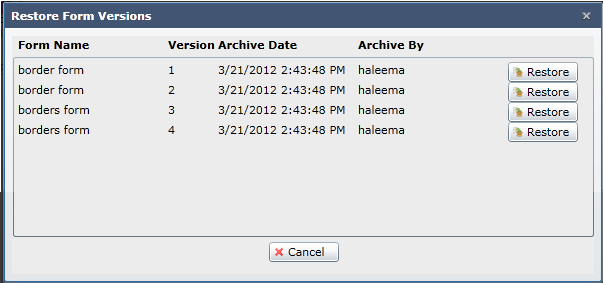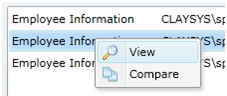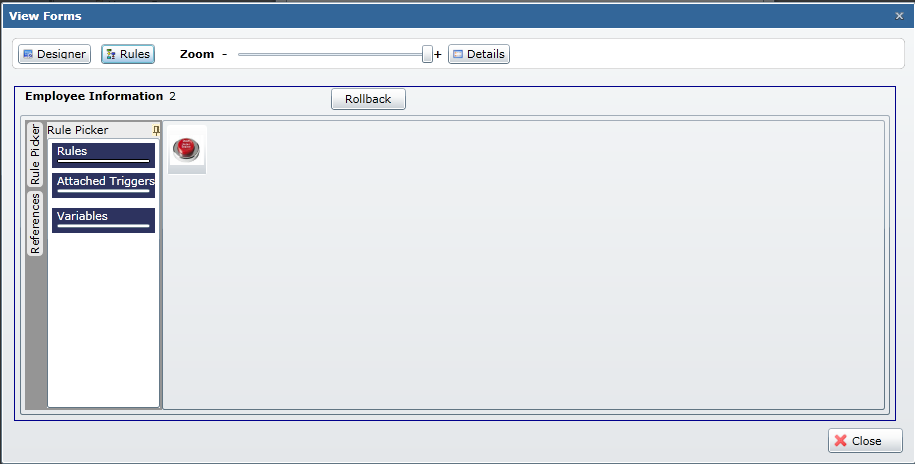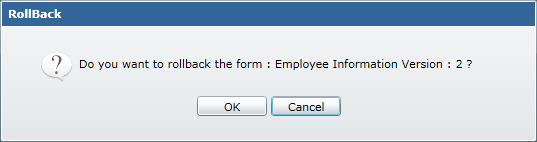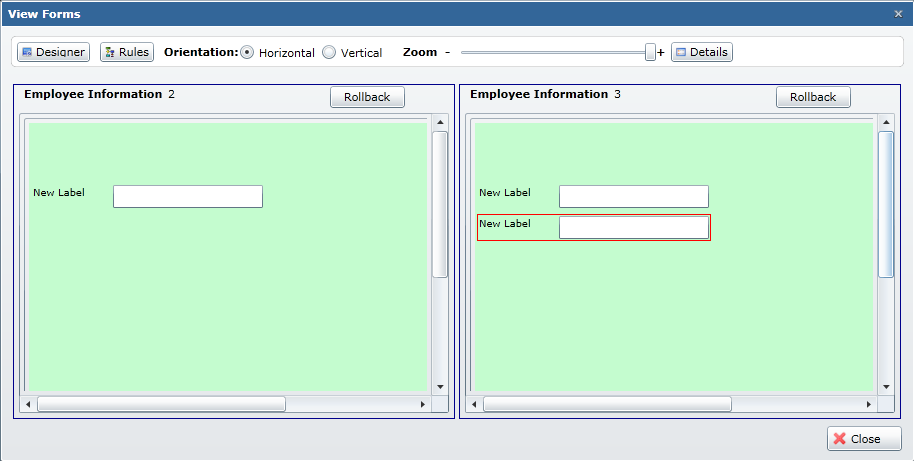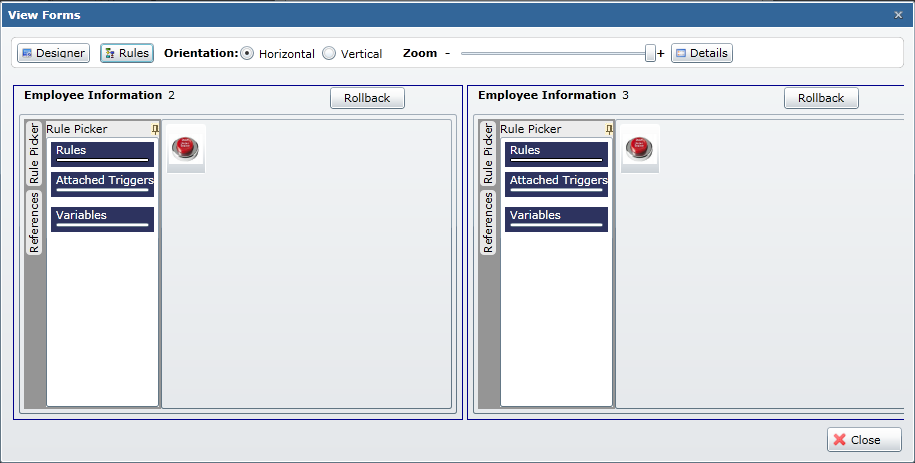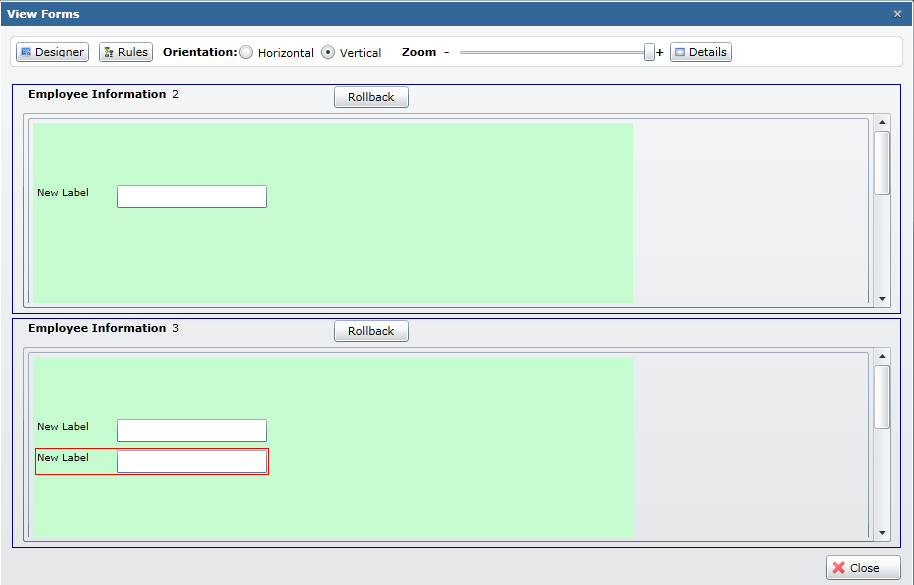Computer Telephony Integration, also sometimes referred to as Computer-Telephone Integration is this modern-day technology that enables the coupling of computers and telephones so that they interact together.
This technology is majorly adopted to facilitate a desktop-based interaction to help users in enhancing efficiency. In simpler terms, computer telephony integration can be described as the use of computers to manage and distribute phone calls. The term CTI is very broad in its ambit & applications and can be used for various kinds of functions. Call centers are one place where the adoption of CTI technology is rapidly picking up pace in the past few years.
This article explores the usage and benefits of computer telephony integration in the context of call centers. All of the benefits listed below are proven to be monumental in improving the essential metrics of a call center, hence facilitating better performance.
Enhanced professionalism and associated customer perception
Using advanced technology such as CTI eases the overall process for the customers and gives a professional look to your brand thereby leaving a very strong first impression. The very initial phase of customer engagement, if handled right, makes all the difference for a brand. The integration of computer and telephone technologies helps to initiate a smooth service flow for the customer and also makes the work of the operator easy by many folds.
Automatic authentication and recognition of callers
Computer telephony integration in call centers helps in authenticating and recognizing callers through scanning databases quickly. This proves to be helpful to create priority-based lists and to know the names or previous queries (if any) of the caller when he reaches out to the call center. It goes without saying that if the operator can identify a previous customer without having to ask them all of the details again, that gives a sense of belongingness with the brand. This increased sense of belongingness brings peace to a customer’s mind and the call center’s performance improves substantially.
Better and smooth collaboration between different departments
Smart technologies such as the Computer Telephony Integration offer multiple features involving call transfers, teleconferencing, listening, and whispering, etc. These features enable operators to be prepared as to what kind of query is being put up by the customer. In this manner, the customer can be directed to the appropriate department without any confusion or unnecessary hassle. This substantially reduces the average wait time and call dropping rates when a customer reaches out to the call center.
Integration of all software for better performance
CTI is not merely about routing calls to appropriate departments; rather it also helps to integrate various technologies like conferencing, interactive voice response, automated number identification, etc. in order to improve the performance and efficiency of the venture. This integration helps in locating the problem quickly and in providing an adequate solution to it quickly by means of the available support.
Easy calling without the use of phones
With CTI, operators are empowered to send or receive all the required calls at the touch of a button, or even through voice commands, without having to pick up their phones every time. The computer takes care of all that for them. The various control options during calls like transferring, holding, muting, hanging up, etc. are also available in front of the operators right on their computer screens. This enables the operators to work faster towards disposing of the queries of the customer in an appropriate manner and minimizes any unnecessary waste of time in that process.
Reduced losses in operation
One of the major factors that lead to piling up unnecessary costs for a call center is the wait time and the subsequent dropping of calls. This not only leads to loss of business but also tarnishes the image of the brand and makes it a laughing stock in the industry. The main reason that this happens is that humans alone might not be as quick in finding a solution when you compare them to computers. With the help of Computer Telephony Integration, the abilities of a computer are put to use in combination with those of a human operator. This results in better performance and a smooth flow of work even if the call center is handling a high call volume at any given time. This helps in avoiding losses during operation by a substantial margin.