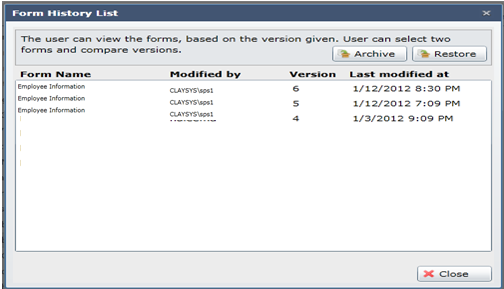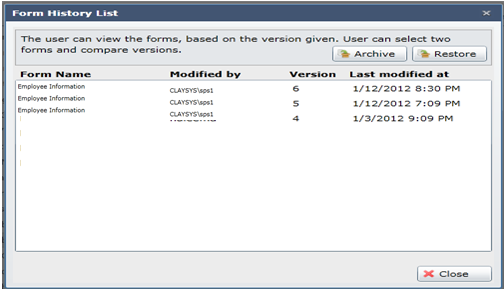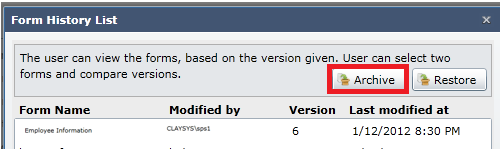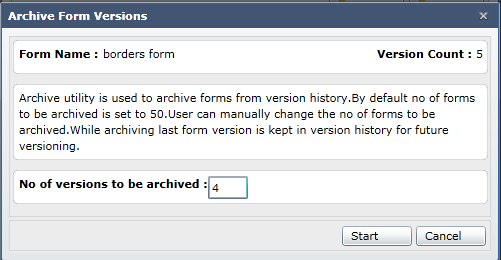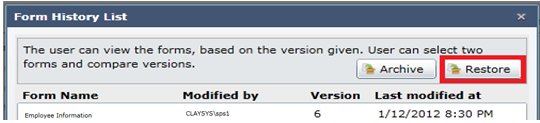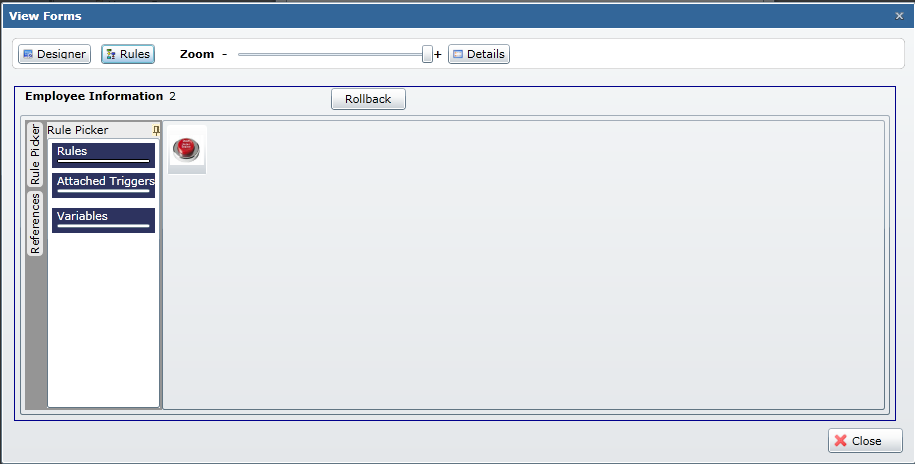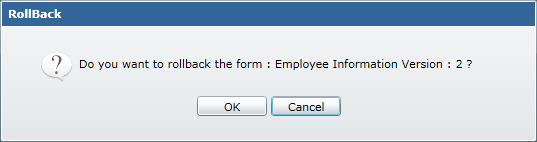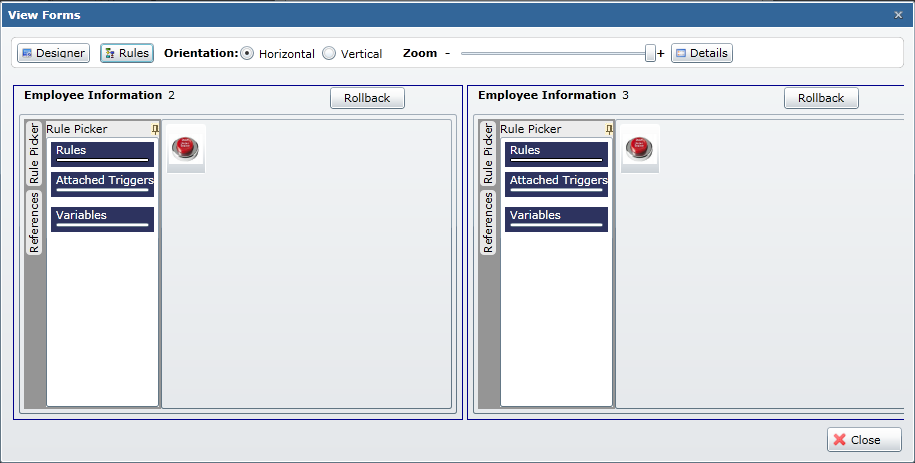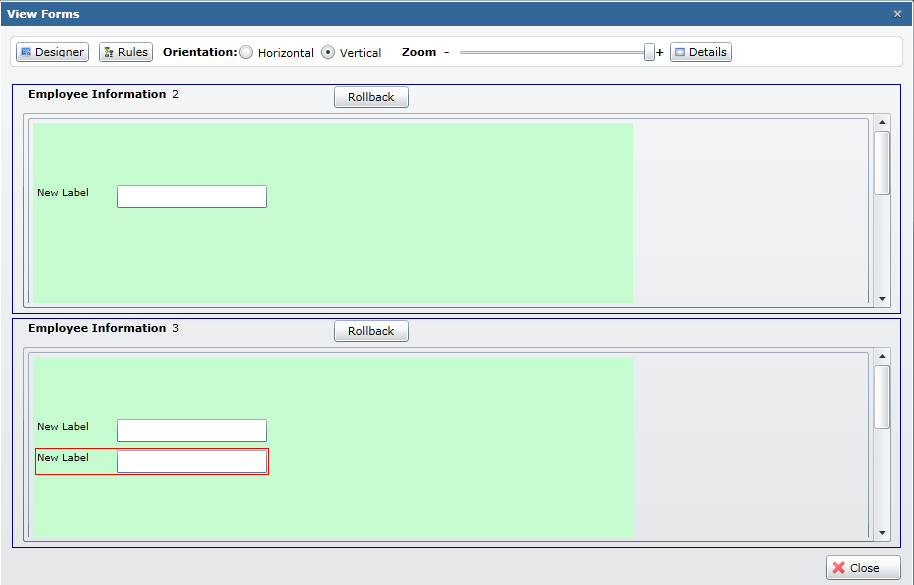Form Version History in ClaySys AppForms

ClaySys AppForms 1.0
ClaySys AppForms supports inbuilt form version history management. Each time you make a change to a form and publish it, a new version is created. The options available for the form version management are:
- View History
- Archival
- Restore from Archived list
- View historical form
- Form View
- Rules View
- Detailed View
- Rollback Version
- Compare versions
- Form View
- Rules View
- Detailed View
View History
Select the form history of which to be viewed. Click View History.
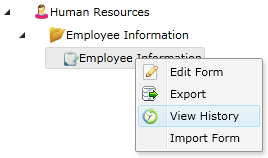
The Form History List window will be opened displaying the form history; latest descending.
Form History Archival and Restore from Archived list
Select the “View History” option from the context menu of the form which History is to be viewed. The Form History List window will be opened displaying the form history; latest descending.
Archive
Archive is a process of keeping away the different versions of a form, so that more hard disk storage can be made available, or for some other purpose. On clicking Archive, the “Archive Form Versions” window opens up.
The Number of versions to be archived can be entered. It should be always less than the “Version count”.
Restore
The Archived versions of the form can be restored with the help of restore. On clicking the Restore button, the “Restore Form Versions” window opens up. The version of the form to be restored can be done so by clicking the Restore button.
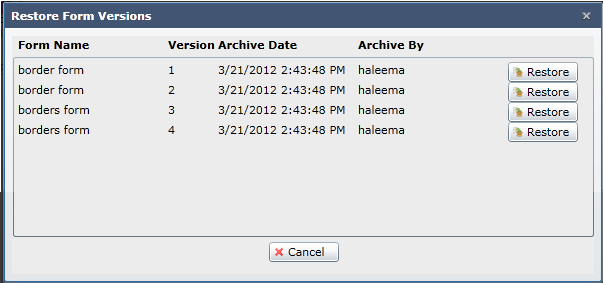
On clicking the Cancel button, the window closes.
View historical form
Form History View
Right click on a row and click View.
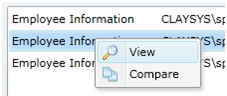
The View Forms window will be displayed.
Rules History View
Clicking Rules will display the rules that have been created for the form.
Zoom in and out by scrolling through – and +.
Detailed View
Clicking Details will display the Form History Document window that displays form details like new items, updated items and deleted items.
Rollback Version
If you want to roll back your form to the version being viewed, click Rollback button. Click OK in the confirmation window.
Compare versions
Use Compare to compare 2 versions of your form.
Select the 2 forms to be compared.
Right click on any form and click Compare.
The View Forms window will be opened displaying the comparisons of the 2 forms selected.
Form View
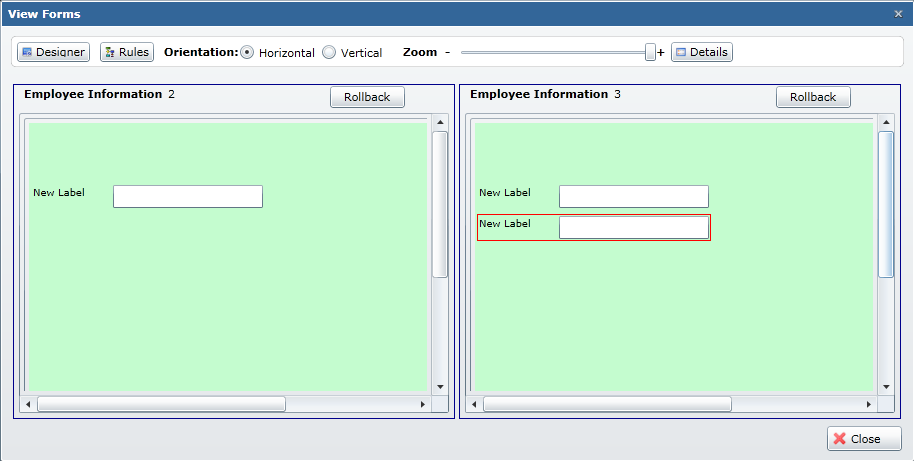
Rules View
Clicking Rules will display the rules that have been created for the form.
Detailed View
Clicking Details will display the Form History Document window that displays form details like new items, updated items and deleted items.
Rollback
If you want to roll back your form to the version being viewed, click Rollback button. Click OK in the confirmation window.
Orientation
Select Vertical to view the forms vertically.
Get Started with our Appforms Development ServicesBlogs by Category
AppForms Artificial Intelligence Blockchain Call Centers Chatbots Cloud Computing Data Management Design Digital Marketing Digital Transformation Enterprise Applications FinTech Insights LowCode Development Microsoft Mobile Apps News Office 365 Robotic Process Automation Security SharePoint Software Development Web ApplicationBest Practices in ClaySys Appforms Configuration

2024-05-24 22:17:28