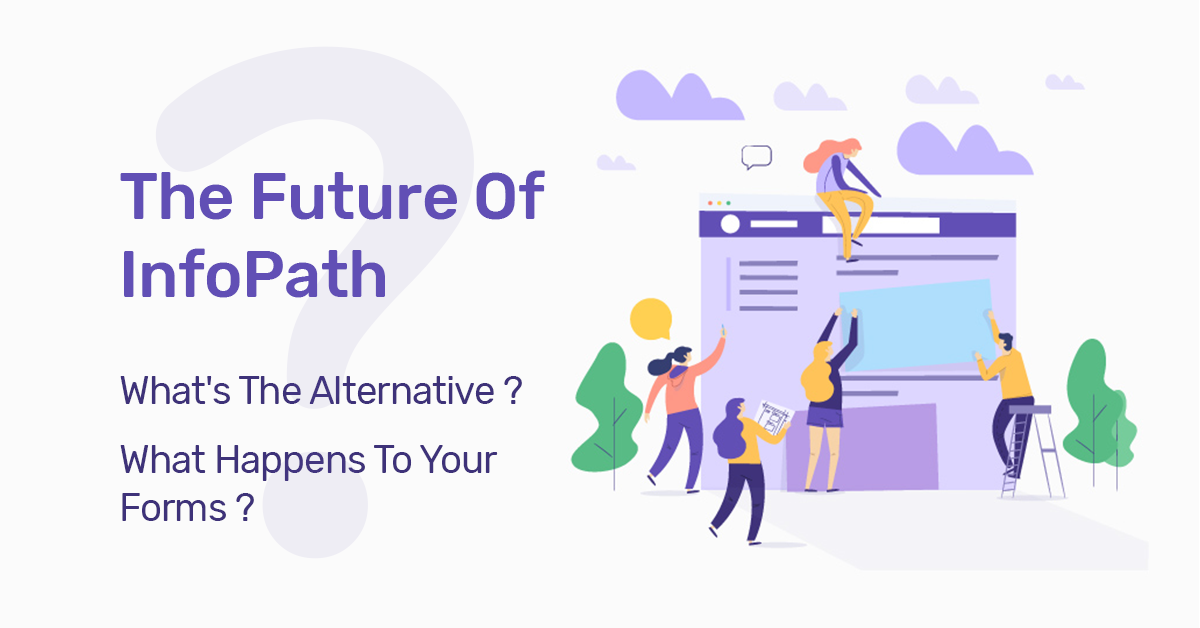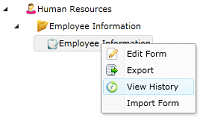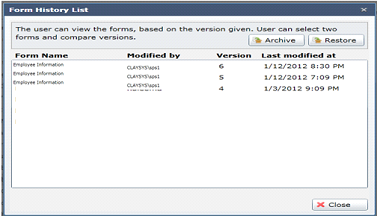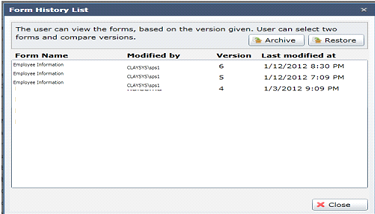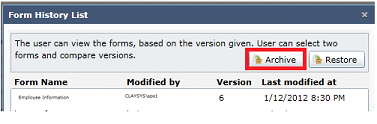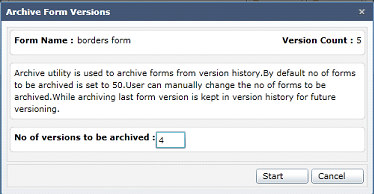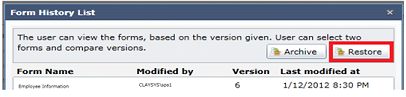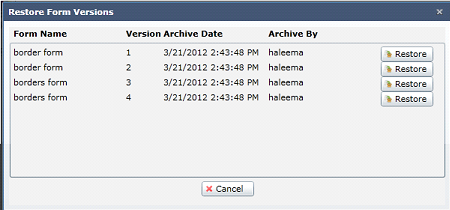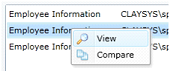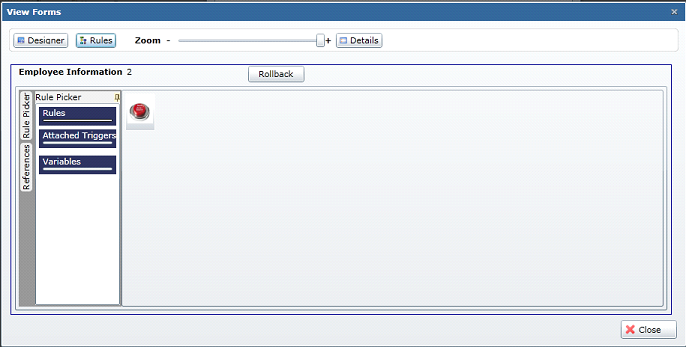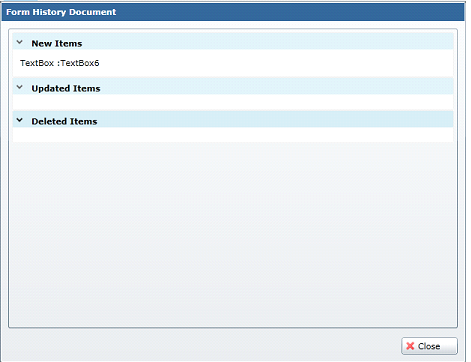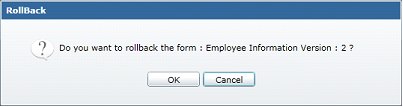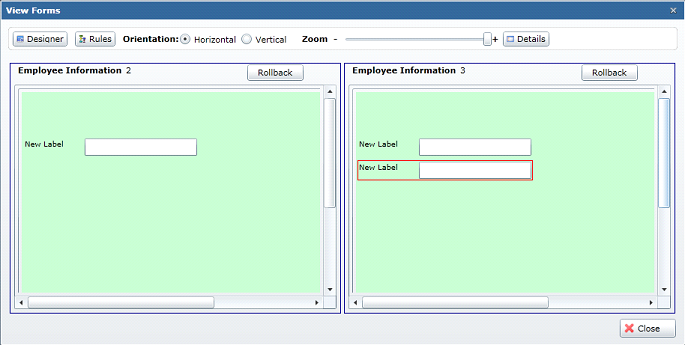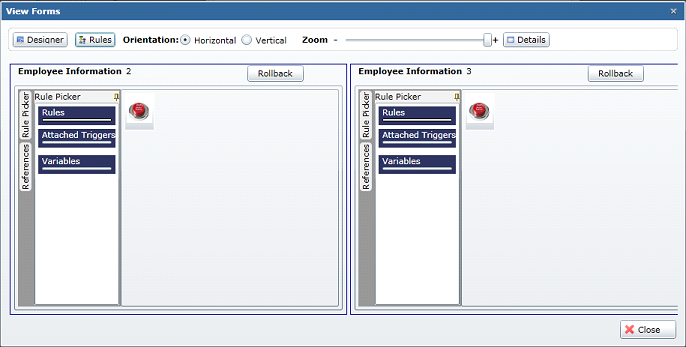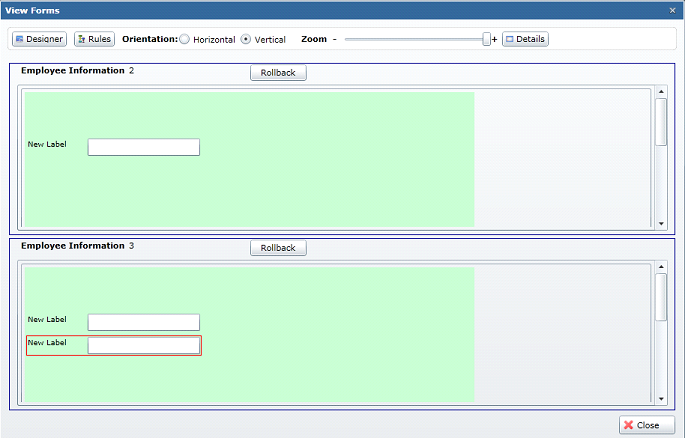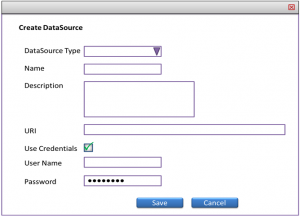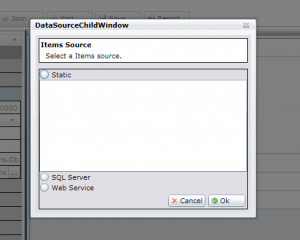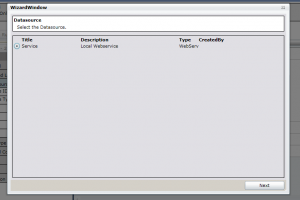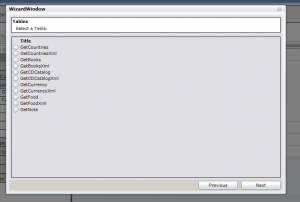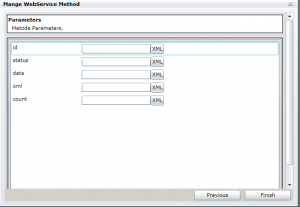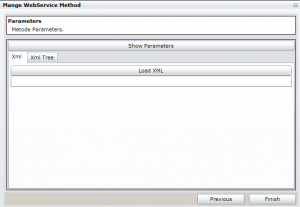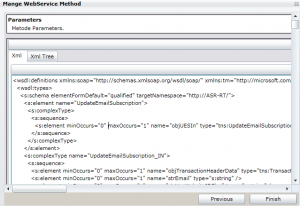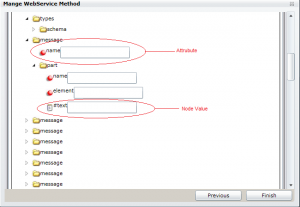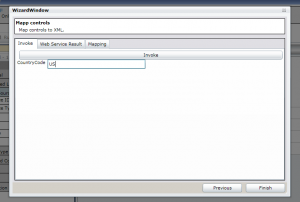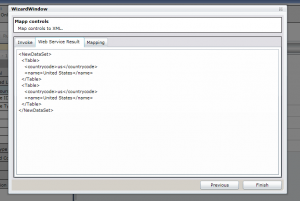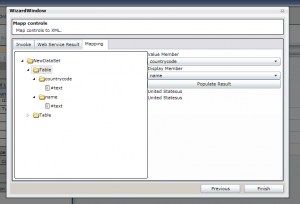Many advanced technologies have widened the range of options you have, in terms of how you provide the software you need to run an effective business. Deciding and implementing a new software application, especially when the company is going through a digital transition, can always create confusion among the decision-makers because of the available options and technical terminologies. It is important to know which software solution your company actually needs to run its business. Here, we are going to discuss hosted, cloud, and on-premise software applications and what makes them different from each other.
Hosted software solution
Hosted software solutions are somewhat similar to on-premise software solutions. Here you purchase the software license from a vendor and rent all the network infrastructure and the hardware from a third-party provider, instead of purchasing it. You have full control and access to the software you purchase but the server is hosted by an outsider and customers can access the hosted services using a direct network connection like a VPN (Virtual Private Network). A hosted software solution always addresses a single holder, that is your business, and is ideal if you are dealing with strict security requirements, sensitive data, and particularly intricate software implementation: but you have to pay a premium for the privilege. However, if your infrastructure is bigger and difficult to manage, the best option is to go for hosted solutions because you can have control of your software and license while using the server running on a vendor.
Cloud
With a cloud software solution, you can have everything including the software, network, storage, etc. after paying a monthly amount to the cloud consulting service provider. It is comparatively simpler and more cost-effective than on-premise infrastructure. When it comes to the functionality of cloud software applications, it is easy to generate a mix of integrated functions, or maximize the number of users, thus enabling you to grow and widen your business overseas. Automated updates indicate that your software is up-to-date and highly functional. The main advantage of cloud services over hosted services is the affordability as well as the scalability of the solutions. While using cloud services, the costs associated with maintaining data centers and tools can extend to millions. As cloud vendors depend heavily on clients to maximize revenue, they need to pay more attention to ensuring the security and safety of their client information. This is one of the significant ways to make sure that the technology is free from outside threats/attacks.
On-premise
An on-premise solution is the conventional way of purchasing and using the software. You will receive a product that you pay for in advance and your software service provider will install and run it on your own server. Here you have complete ownership to handle your computer server or servers internally and finish all software backups and upgrades, without the involvement of a third-party provider. It is easy for users to remotely access on-premise software online. In an on-premise implementation, the entire responsibility of running software lies within the organization. The software will be installed on your server once it is purchased from the vendor. They seem to be more protected, first and foremost; they are in the house. Secondly, they are managed by the IT department of the organization. Some of the important benefits of an on-premise cloud solution are that you have full control over the safety, expandability, and configuration of your servers. However, the scalability option is restricted based on the size of your data center.
On-premise v/s cloud v/s hosted
On-premise
In terms of cost, most on-premise software has a pre-existing license fee. In addition, the company will stay responsible and incur the expense of training, support, and updates. Anyhow, on-premise applications are assumed to be safer and valid, as it provides total ownership and control.
Pros:
- Comparatively less long-term cost without any monthly expenses.
- Easy to control policies and stages related to security and data.
- Can be accessed even if there is no internet.
- Total control over any software change or update.
Cons:
- The heavy advance expense for hardware and license.
- IT support is needed to perform any update.
- A team is necessary for system maintenance.
- Difficulty in scaling if more users are added.
Cloud
When it comes to smaller companies, the cloud is particularly helpful as it offers complete functionality at a small cost as there is no need for upfront investment. Additionally, cloud software is priced under a subscription package on a monthly or yearly basis and it covers training, assistance, and updates. The exact cloud service provider would give you improved robustness and swiftness. Therefore, with cloud computing, you get greater flexibility and time.
Pros:
- Advance expense is lower.
- Less maintenance cost.
- Third-party providers offer a protected environment.
- Scaling is easy because users are added/removed.
- Easily accessible on all devices from anywhere anytime, but requires an internet connection.
Cons:
- Least or no control over upgrades and changes.
- Limited customization for company requirements.
- Reduced control over policies and procedures.
- Do not work without an internet connection.
Hosted
On the other hand, a hosted service is the best option for operating multiple properties using the services of your choice on a unified corporate server or a private cloud environment like Amazon web services or Azure. Here, the additional costs will be based on the level of support you need from the virtual private cloud hosting provider.
Pros:
- No need to perform application maintenance tasks.
- Easily accessible from any device.
- All upgrades and updates are performed by the service provider.
Cons:
- Requires an internet connection to access any apps.
- Applications run slow during peak times.
Wrap up
The disparities among the three – on-premise systems, cloud, and hosted are very clear. Anyhow, there are still chances for confusion to come up while comparing cloud and on-premise. The major difference lies between what you have to control yourself against what is managed for you.
Get Started with our Custom Software Development Services