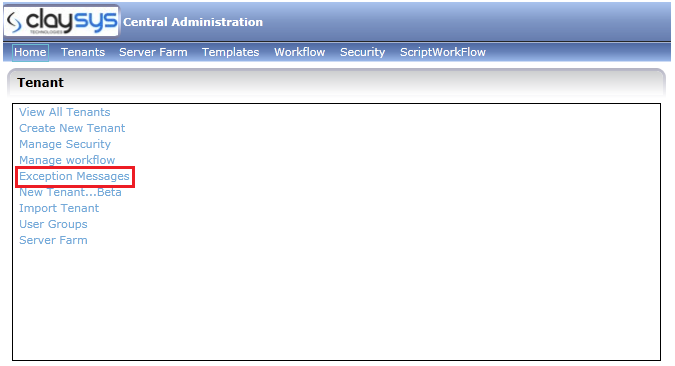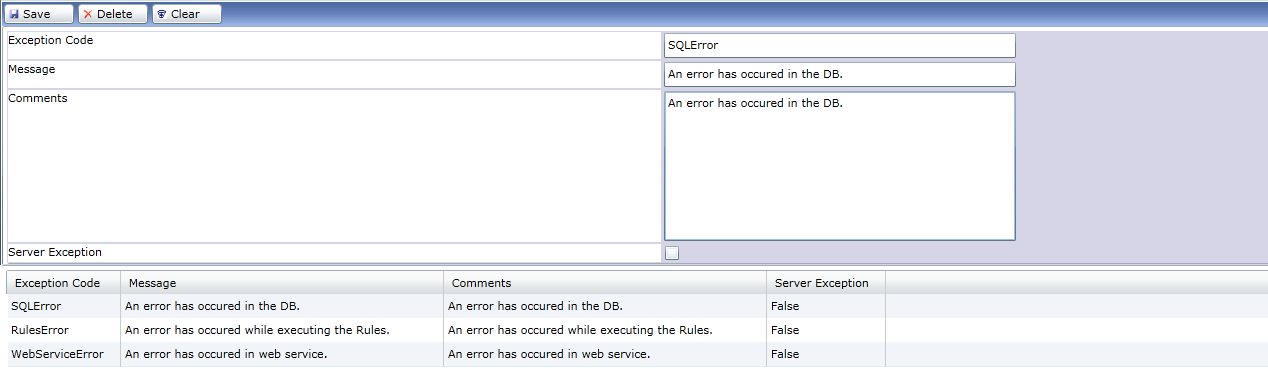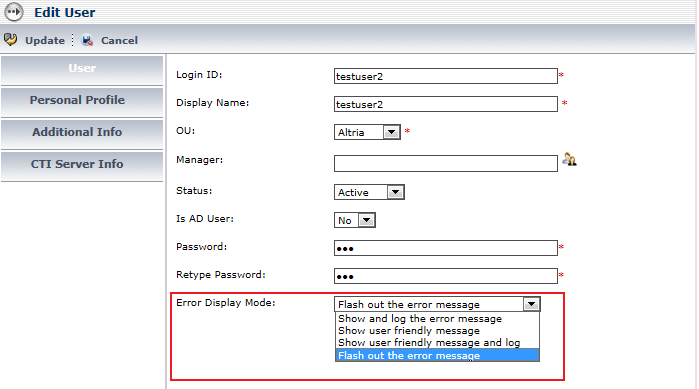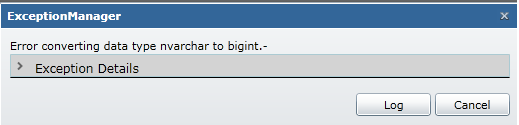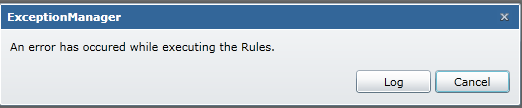AppForms
Error – Change the mode of display

ClaySys AppForms (All Versions) 1.5
Error Display Mode feature in ClaySys AppForms helps to decide how to notify a user if an error occurs. Users will be notified about the errors occurred in Rules, SQL/Stored Procedure or in Webservice by user friendly messages defined in the Exception Message section of the central admin. This feature is available in Security module as a combobox field with four options in Add New User and Edit User window.
Pre Requisites:
- Select “Exception Message” menu in the central administration.
- Enter Exception Code, Message and Comments and Save it as shown below.
Note: We should use pre defined Exception Codes only.
- Go to the Security module. Select the desired user who should be notified as per the above defined error messages if an error occurs.
- Take “Add New User/ Edit User window”. Select the mode of error display from “Error Display Mode” combo box.
- Following are the options available:
- Show and log the error message.
- Show user friendly message.
- Show user friendly message and log
- Flash out the error message.
- Show and log the error message: The user will get the default error message with “Log” and “Cancel” option. So if the user selects the “Log” option, the error message will be logged in to the log table and the error window will be disappeared. If the user chooses “Cancel”, the error won’t be logged into the log table.
- Show user friendly message: In this mode, the user will be notified with error message which is defined in the central admin. This mode does not have an option to log the message into the log table.
- Show user friendly message and log: This option helps to notify the user about the error with the message defined in the central admin and at the same time user can log the error to the log table.
- Flash out the error message: In this mode the user will be notified with user defined error message but with no option to Cancel or Log the message.
End user view
- Show and log the error message:
0 Comments
Blogs by Category
AppForms Artificial Intelligence Blockchain Call Centers Chatbots Cloud Computing Data Management Design Digital Marketing Digital Transformation Enterprise Applications FinTech Insights LowCode Development Microsoft Mobile Apps News Office 365 Robotic Process Automation Security SharePoint Software Development Web ApplicationBest Practices in ClaySys Appforms Configuration

2024-05-24 22:17:28