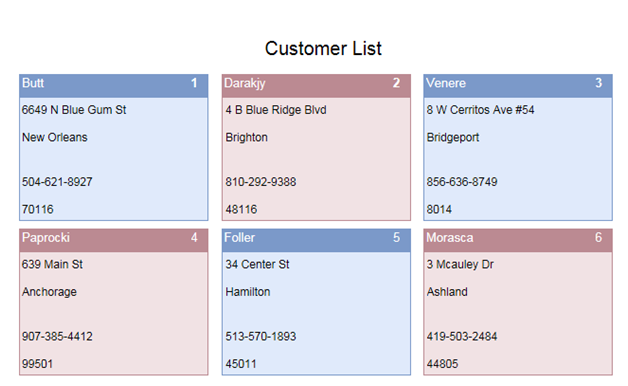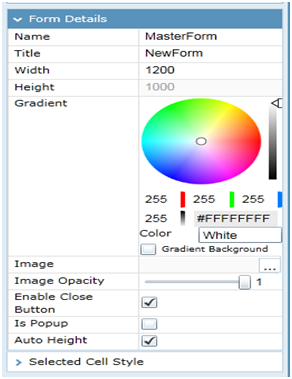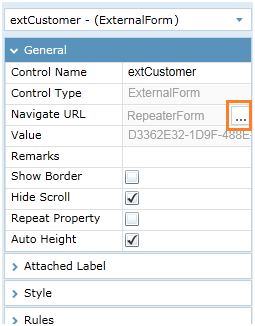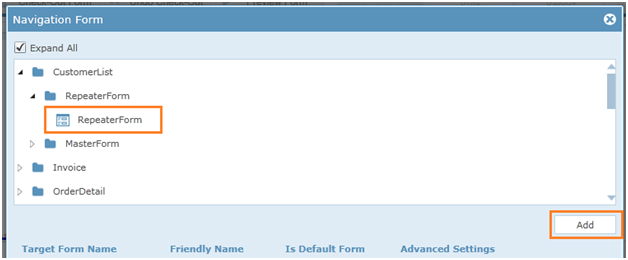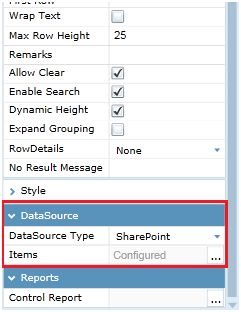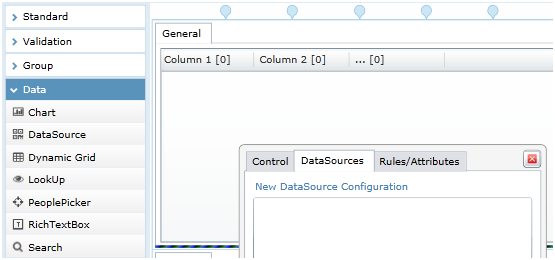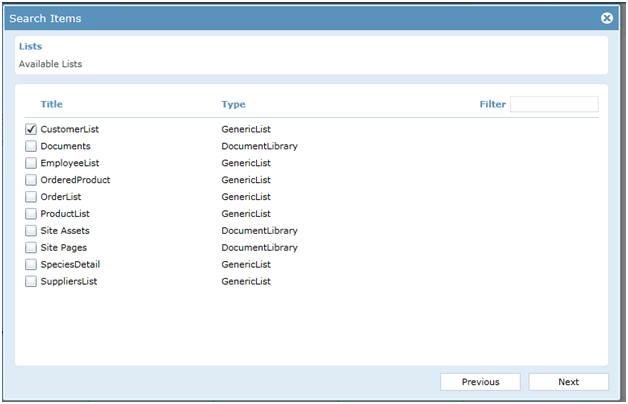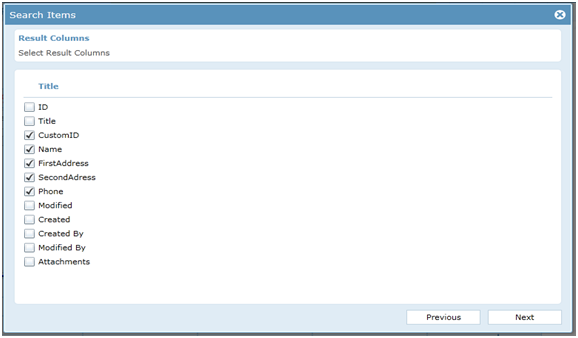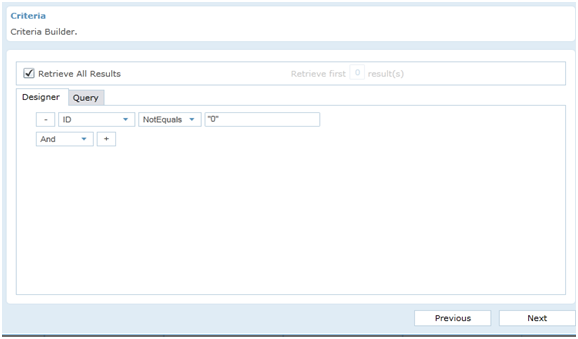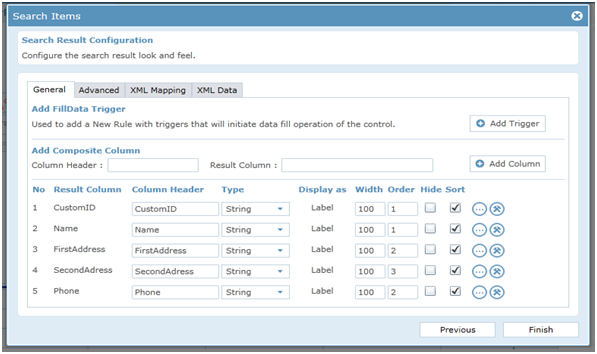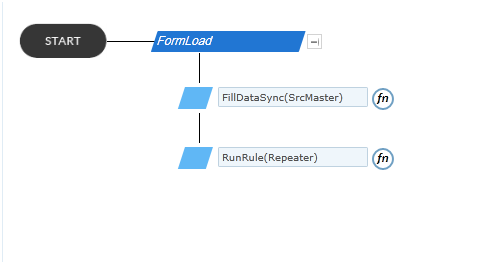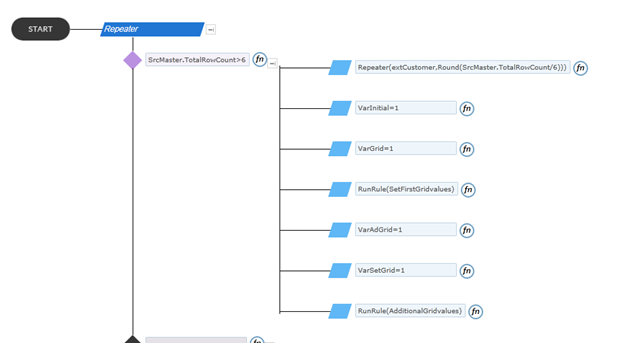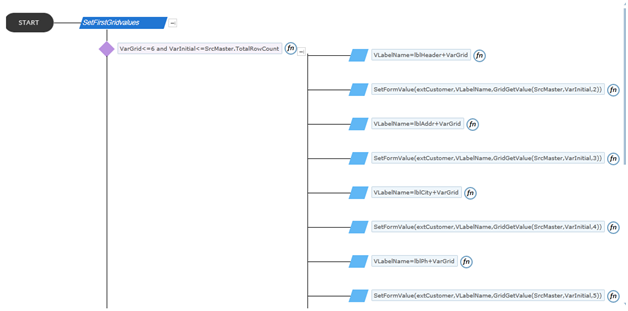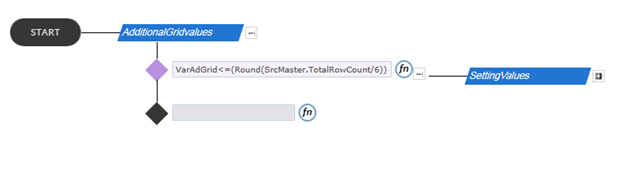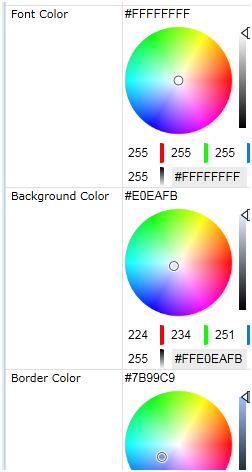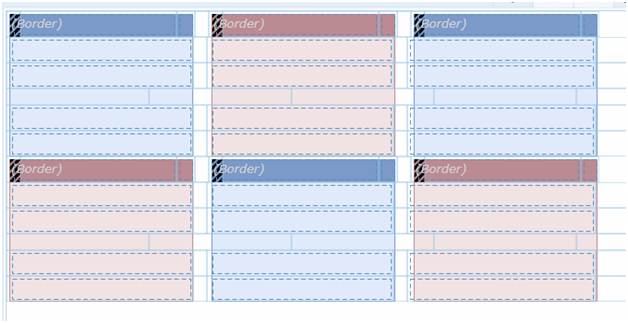Customer List is used to display the details of the various customers. Customer details include Name, Address, Phone number and Customer id. In the basic form, details of 6 customers gets displayed. On increasing the number of customer, more forms will be repeated so as to include details of more customers.
- SharePoint 2010
| SharePoint List | |||
|---|---|---|---|
| List Name | Column Name | Data Type | |
| CustomerList
Details of the customer are stored in this list. |
CustomID | Single line of text | |
| Name | Single line of text | ||
| FirstAddress | Single line of text | ||
| SecondAdress | Single line of text | ||
| Phone | Single line of text | ||
| List Of Forms Used | ||
|---|---|---|
| Name | Functionality | |
| MasterForm Form Design Rule Design | MasterForm contains an external form which is used to store the form to be repeated. It also contains a search control used to fill all details of the customer with the Customer List. | |
| RepeaterForm Form Design | RepeaterForm contains 6 Border controls. Each border control contains 5 labels for displaying 5 fields (Name, Address, City, Phone number, Customer Id). | |
Click anywhere on the form to get the form properties loaded in the Properties window. Change the Name of the form to MasterForm. Set the Width of the form to 1200 and Height to 1000. Tick Auto Height in order to adjust the height of the form with respect to the controls in the form.
Check if the total row count of search is more than 6. If total row count is more than 6, the Repeater form is made to repeat (total row count/6) times. Then the variables VarInitial, VarGrid, VarAdGrid and VarSetGrid are set to value 1. Run the “SetFirstGridvalues “rule and “AdditionalGridvalues” rule. If total row count is less than 6, Set variable VarInitial and VarGrid value to 1 and run “SetFirstGridvalues “rule.
Checks if the VarGrid value is less than or equal to 6 and VarInitial is less than the total row count of search. If the condition is true, name is set to label controls within the border through (VLabelName = lblHeader + VarGrid) rule. VLabelName is the variable which is used to temporarly store the label control name. Next using SetFormValue rule label, controls within the border in Repeater form are assigned values from search control.(Name, address, etc.). Next the value of VarInitial variable and VarGrid variable is incremented by 1. Again run the same “SetFirstGridvalues” rule. This loop runs till all the fields in the basic Repeater form get filled with data from the search.
Initially check if the VarAdGrid value is less than or equal to (TotalRowCount/6). VarAdGrid variable is used to get the count of repeater forms. Next if the above condition is satisfied, label controls in the repeater form are given name and the values are assigned just as in the “SetFirstGridvalues” rule. VarSetGrid variable is used to set name for labels. Each time all the controls within the repeater form gets filled, VarAdGrid value gets incremented by 1. This rule works as long as the VarAdGrid value is less than or equal to the number of required repeater forms.